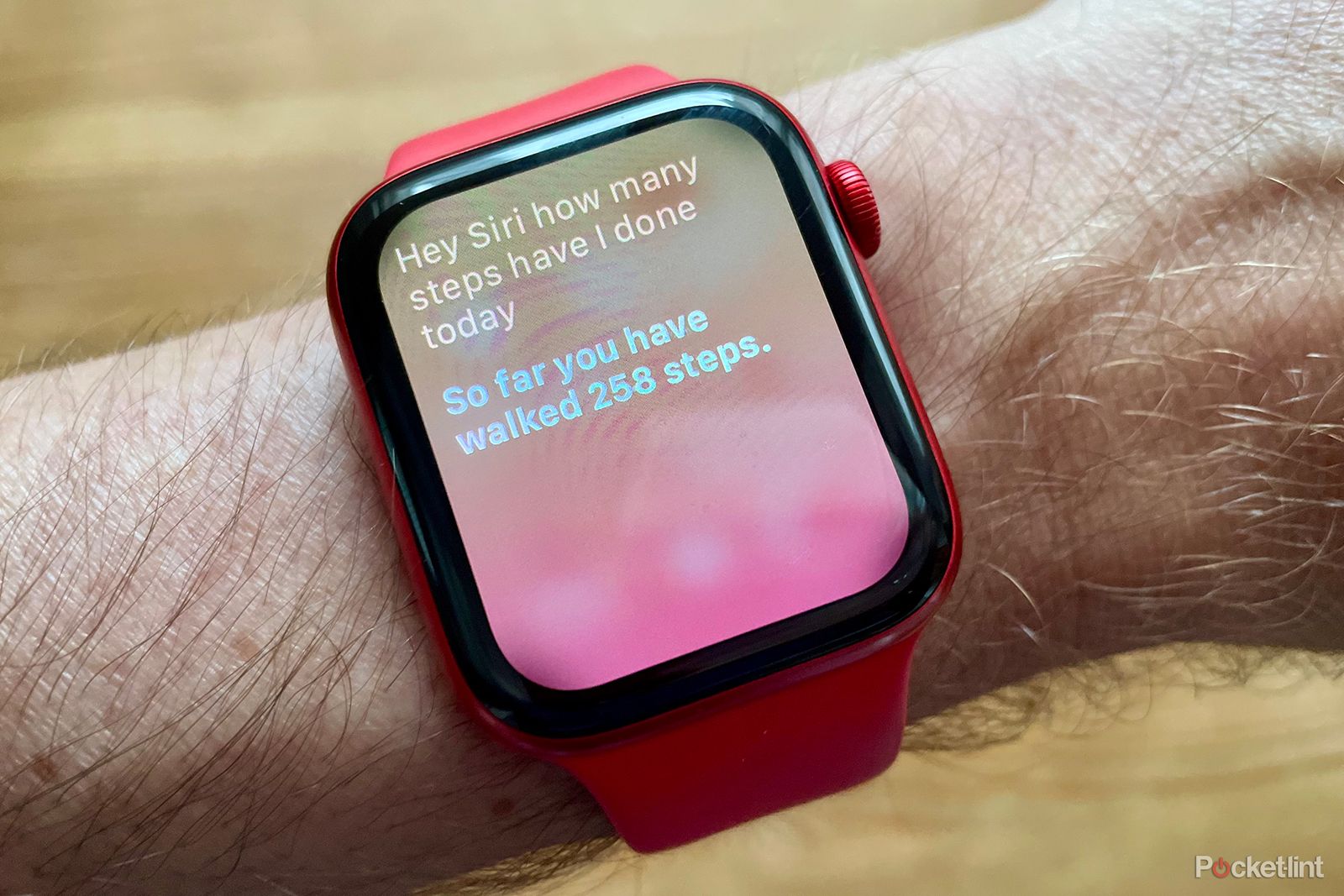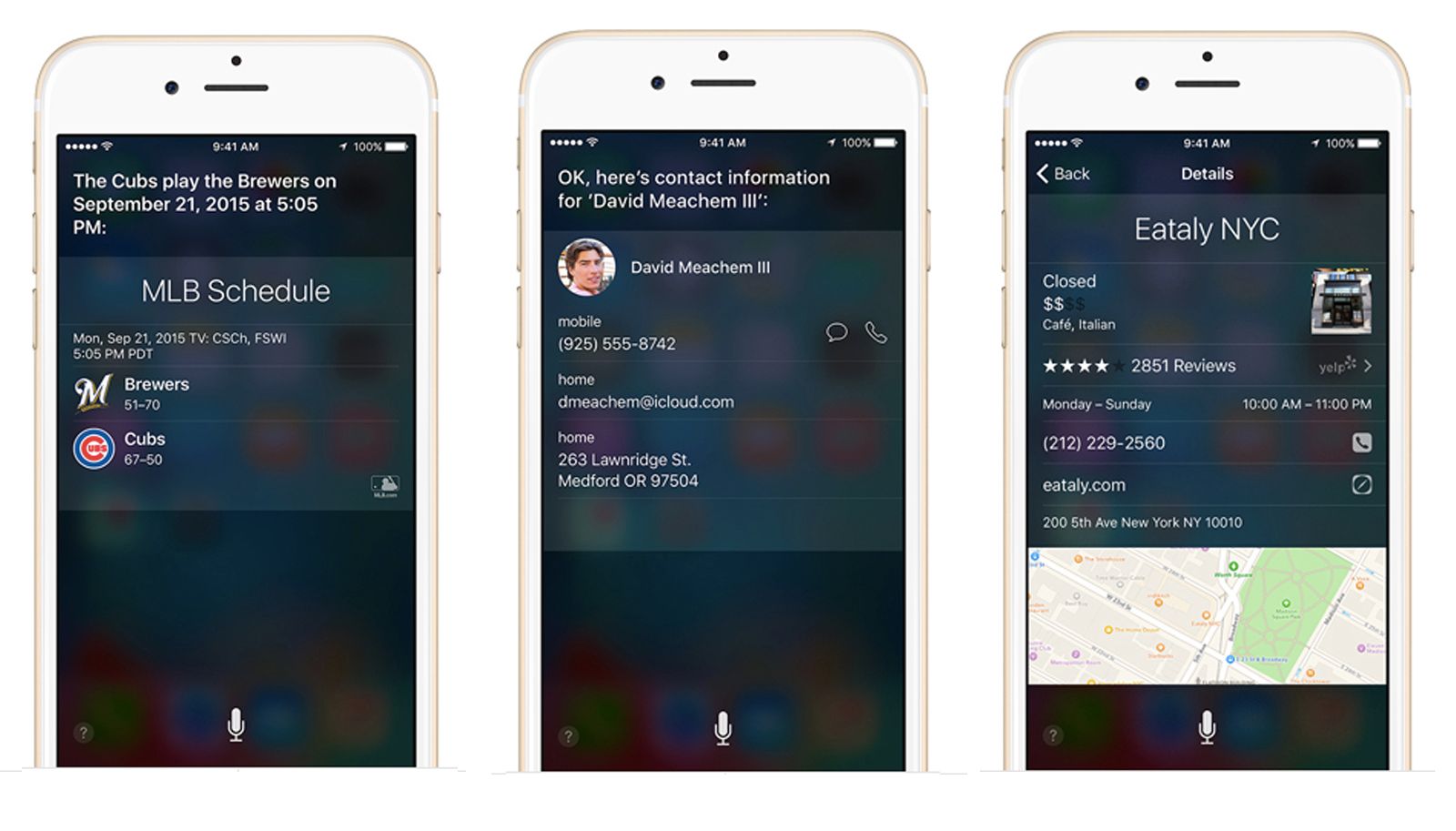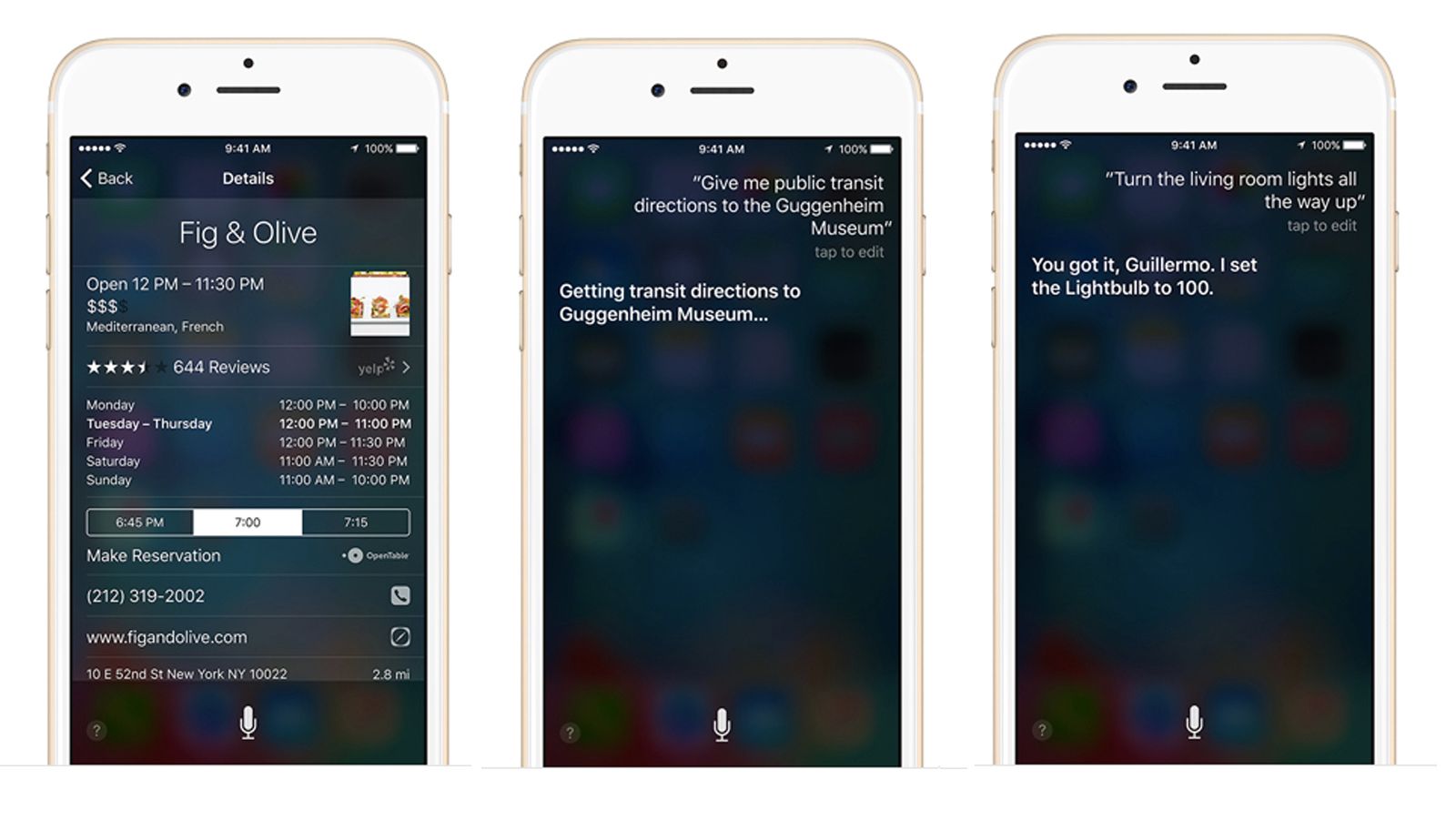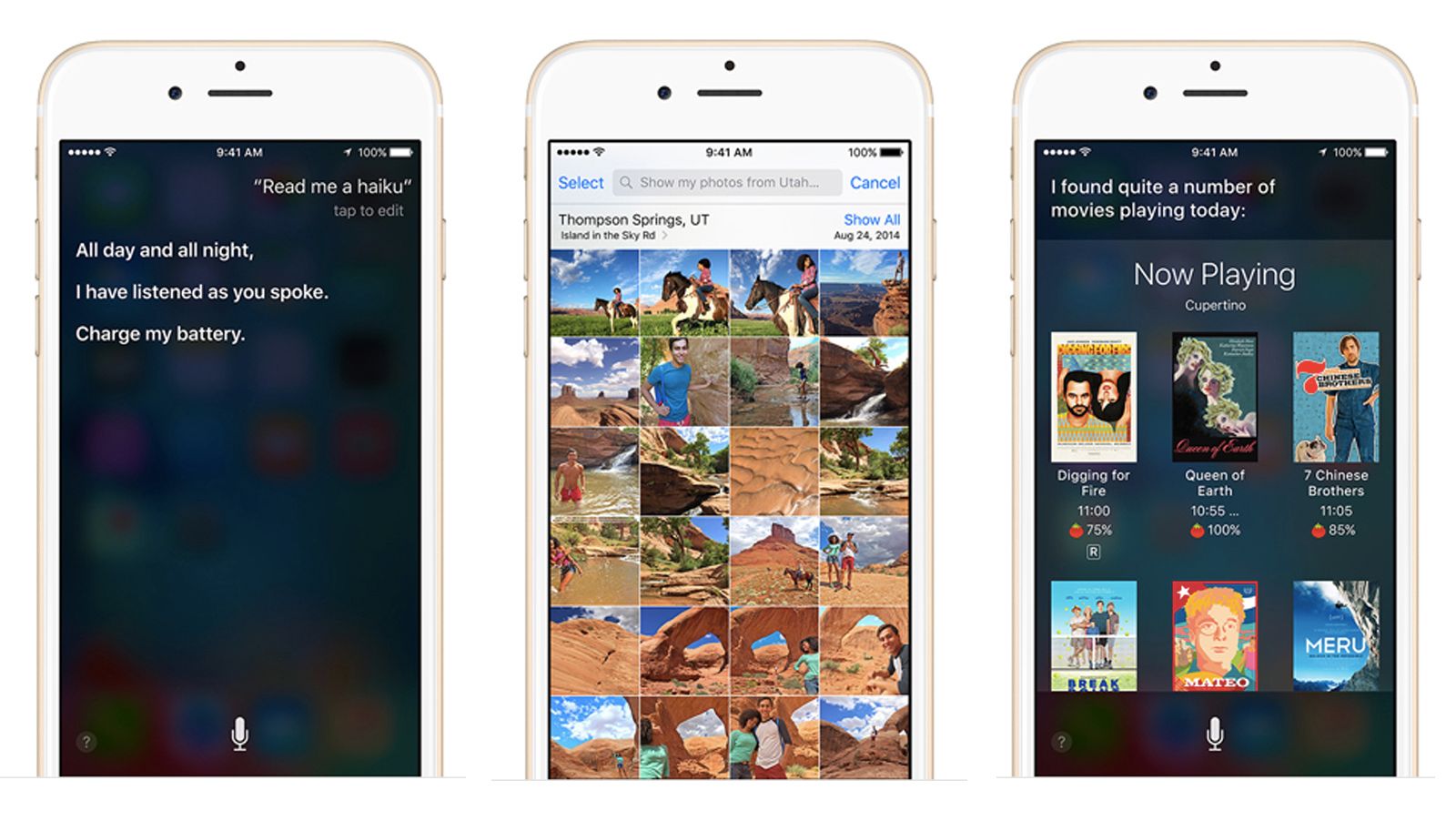Key Takeaways
- Siri is a voice-controlled personal assistant available on various Apple devices.
- Siri can perform tasks like managing schedules, answering questions, and controlling smart home devices.
- Siri’s capabilities include navigating daily tasks, entertaining and connecting users, providing personal assistance, and handling more advanced interactions.
Siri, Apple’s voice-controlled personal assistant, has been a significant part of the Apple ecosystem for several years.
First introduced with the iPhone 4S, Siri has since become available on a wide range of Apple devices, including iPad, iPod Touch, Apple Watch, AirPods, HomePod, and Macs running macOS Sierra or later. Over time, Siri has evolved considerably. Its capabilities and intelligence have expanded to meet and compete with other virtual assistants like Amazon’s Alexa and Google Assistant.
Siri stands out for its ability to perform a variety of tasks and its integration across Apple’s product line. Whether it’s managing schedules, answering questions, controlling smart home devices, or providing real-time information, Siri has become an essential tool for many Apple users. This guide delves into Siti’s capabilities, offering a comprehensive understanding of what this personal assistant can do for Apple users.
7 things Siri can do that you probably didn’t know about
Siri has many useful features, but they’re not all so obvious.
What is Siri?
Siri, Apple’s voice-controlled personal assistant, is a built-in feature available for users of Apple devices like the iPhone, iPad, iPod Touch, Apple Watch, HomePod, and Mac. The concept behind Siri is straightforward: you talk to it as you would to a friend, and it assists you in completing various tasks. These tasks can range from making dinner reservations to sending messages, or even just answering questions.
The functionality of Siri offers a hands-free way to interact with your Apple device. By speaking to Siri, you can ask it to perform tasks or answer queries. Siri is particularly useful because it can access and use other built-in applications on your Apple device. Whether it’s pulling up information from Mail, finding contacts, sending messages, navigating through Maps, or browsing in Safari, Siri can tap into these applications to gather information or execute commands.
Siri’s ability to work with these built-in apps means it can help you manage many tasks without manual input. This makes it a convenient tool for Apple users who need quick answers or assistance while multitasking. This article aims to provide an overview of Siri’s capabilities and how it can be an effective tool for simplifying interactions with your Apple devices.
5:07

67 things to ask (or tell) Siri for a good laugh
Siri may not generate her jokes via AI, but she has plenty of hilarious human-written responses, and these are the best prompts to kick them off.
How to start Siri on any Apple device
Hey Siri on iPhone, AirPods, Apple Watch, or HomePod
You can ask Siri to carry out a task by just saying “Hey Siri” to your iPhone, AirPods, connected Bluetooth headsets, Apple Watch, HomePod or HomePod mini.
Touch ID or Power button on iPhone or iPad
You can invoke Siri by using buttons, too. If you have a Touch ID iPhone (iPhone 6S or later) hold down the Home button, then say what you need. For Face ID iPhones (iPhone X and newer), hold down the side power/wake button. On some devices, you might need to wait for Siri to appear before you make your request.
Home button on HomePod
On HomePod and HomePod mini, you can press the home button in the centre of the top of the device.
Digital crown on Apple Watch
On Apple Watch, hold down the Digital Crown or say “Hey Siri” within a few seconds of raising your wrist. From here, you can command Siri to do various tasks and it depends on what you are asking as to how Siri on the Apple Watch responds. For example, if you ask her to direct you somewhere, she will bring up the map on your Watch and you just press start to get going.
Ask a more complicated question that requires a longer answer however, and Siri will open on your iPhone to complete the task. Things such as opening an app, setting an alarm, calling your mum or finding out the score of your favourite team can all be done from the Watch though and Siri also offers on-device translate and support for Announce Messages.
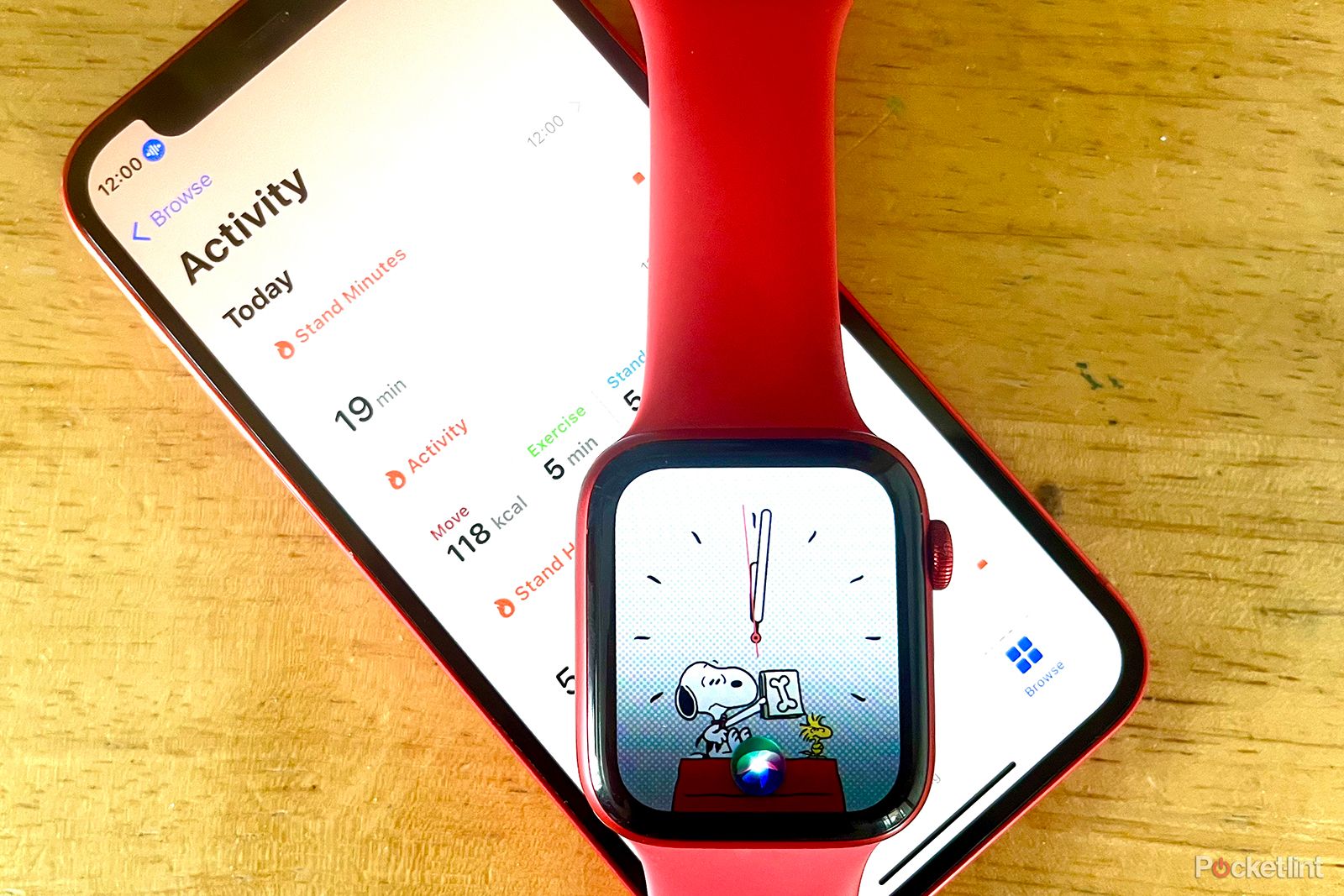
How to use Siri with Apple Health: What you can you ask it to do?
Get your health info in an instant by asking Siri on your Apple Watch.
What can Siri do?
Navigating and daily tasks
Siri is much more than just a voice in your device; it’s a dynamic assistant that can adapt to your daily life’s needs. Whether you’re on foot or driving with CarPlay, Siri is there to help. You can ask Siri to send messages, make phone calls, or provide real-time sports and entertainment updates. For organizing your day, simply ask Siri to remind you of appointments or offer quick tips for managing tasks efficiently.
Entertained and connected
Siri makes sure you’re always just a voice command away from your favorite entertainment and staying in touch. Want to hear the latest email or send a quick text? Just ask Siri. If you’re in the mood for music, tell Siri to play your favorite playlist on Apple Music. Planning a night out? Siri can find movie timings or book a table at your preferred restaurant. And calling someone is as simple as saying, “Hey Siri, call Dad at work.”
Personal assistance
Siri’s ability to offer personalized help is one of its standout features. Need to find a good eatery nearby or can’t decide and need to flip a coin? Siri can do that. Looking for a specific book or need a reminder to pick up something? Tell Siri to set a reminder that triggers when you leave a particular location. For instance, say, “Hey Siri, remind me to pick up the dry cleaning when I leave the office.”
Advanced interaction
Siri is also adept at handling more complex tasks. From checking tomorrow’s weather to rearranging your schedule, Siri’s got it covered. Are you curious about your favorite team’s next game? Ask Siri. Even for fun or random queries like rolling a die, Siri can be your go-to. To personalize Siri further, teach it to pronounce your name correctly or to recognize family members in your contacts by saying, “Hey Siri, learn how to pronounce my name,” or “Hey Siri, [contact name] is my brother.”
Siri’s broad skill set, covering everything from straightforward commands to handling intricate requests, demonstrates its advanced capabilities as a personal assistant, making life more convenient for Apple users.
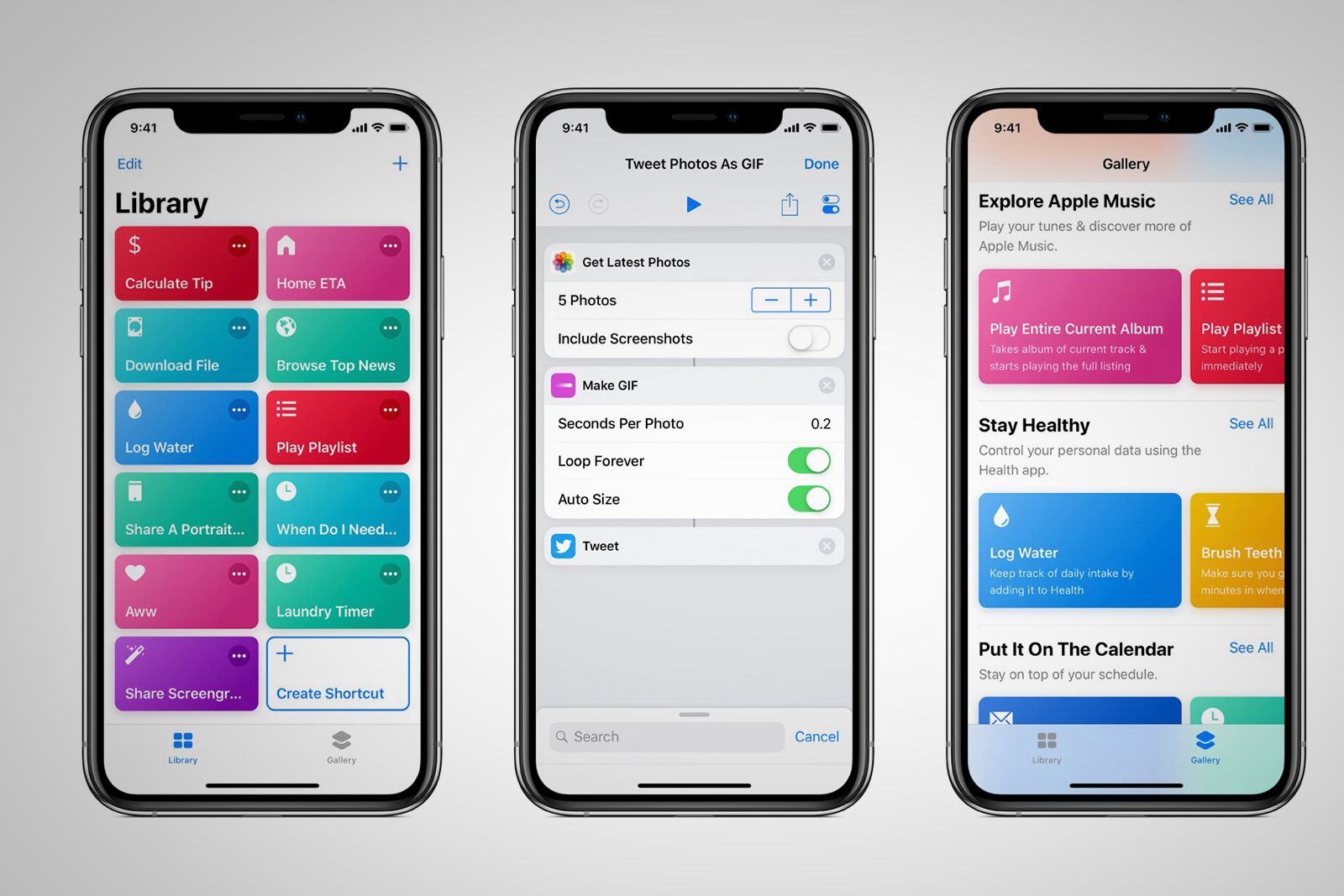
What are Siri Shortcuts and how do they work?
This is everything you need to know about Siri Shortcuts, how it works and what it can do.
How does Siri work?
Conversational Interface
At the heart of Siri’s functionality is its sophisticated conversational interface. This system goes beyond basic voice recognition that merely transcribes speech. Instead, it delves into understanding the context and nuances of language through advanced machine learning algorithms. This process involves not just hearing the words spoken but interpreting the intent behind them, allowing Siri to respond in a way that’s relevant and accurate to the user’s needs.
Personal context awareness
Siri’s intelligence is partly derived from its ability to learn from the user’s patterns of speech, choice of words, and overall habits. By analyzing these elements, Siri can anticipate needs and tailor its responses accordingly. This personal context awareness is a continuous learning process, where Siri adapts and refines its understanding of each user’s preferences, delivering a more personalized and intuitive experience over time.
Service delegation
Siri’s capability to be a helpful assistant is largely thanks to its deep integration with the iPhone’s ecosystem. Service delegation allows Siri unrestricted access to the device’s built-in apps and their functionalities. This means Siri can perform a broad spectrum of tasks – from setting reminders in the Calendar app to searching for information on Safari. The seamless interaction between Siri and the iPhone’s apps makes it an effective tool for managing tasks and accessing information quickly.
Communication skills
Siri’s abilities extend to managing communications for the user. It can read, compose, and send emails and text messages upon request. This feature is particularly useful for hands-free communication, allowing users to stay connected while on the move or when their hands are occupied.
Integration with third-party apps
While Siri primarily operates within the Apple ecosystem, it also offers a degree of interaction with third-party apps. Through SiriKit, app developers have the opportunity to integrate their products with Siri, enabling users to perform specific actions within these third-party apps using voice commands.
Voice-activated calling capabilities
Siri also simplifies making calls. Whether it’s a regular phone call or a FaceTime video call, Siri can initiate the call to any contact in the user’s address book through a simple voice command. This feature adds a layer of convenience, particularly when manual dialing is impractical or unsafe, like when driving.
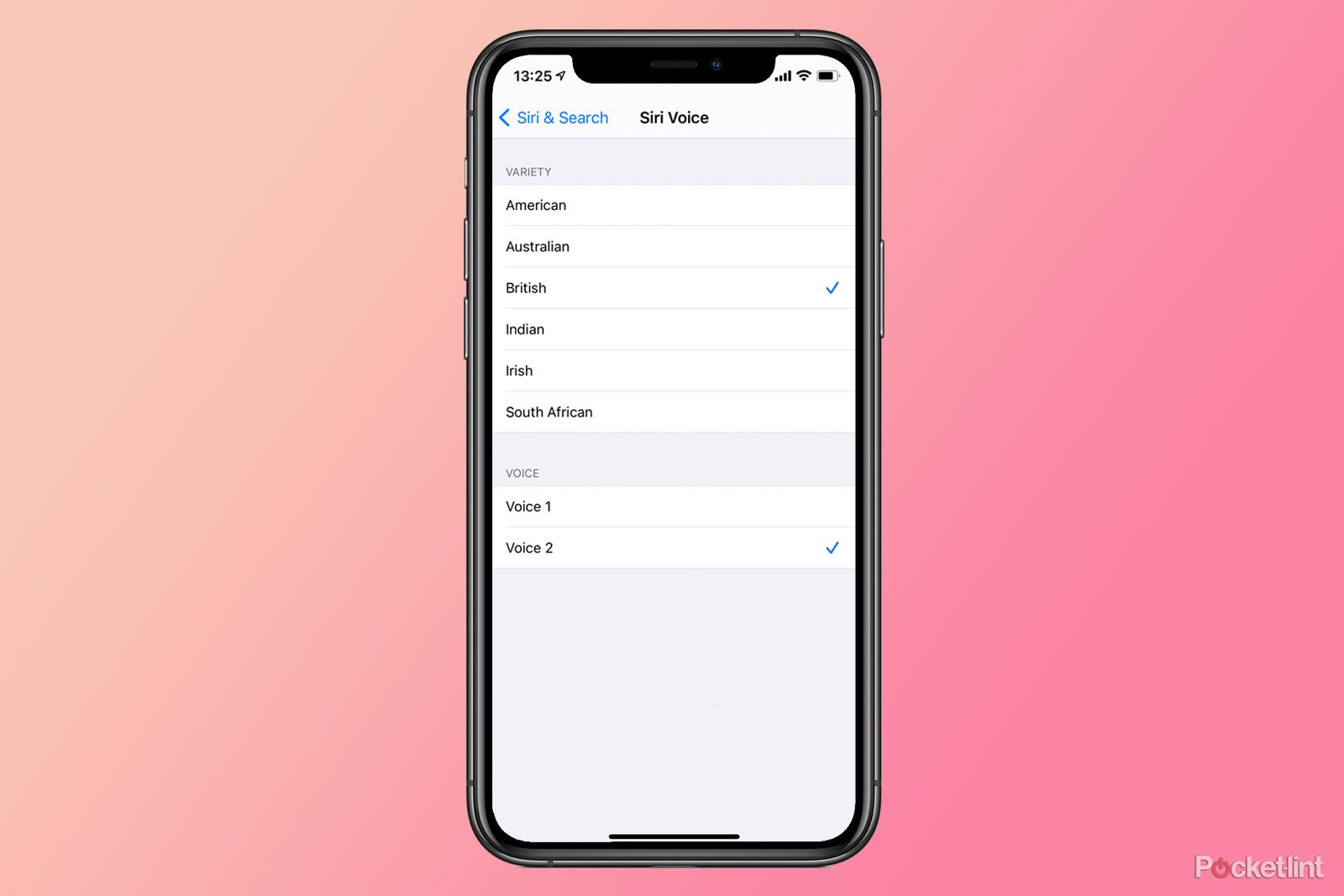
How to change Siri’s voice on iPhone and iPad and teach it to pronounce names
Here is how to change Siri’s voice on iPhone, as well as how to teach Siri how to pronounce certain names to make sure it always says them right.
More Siri FAQ
Q. Does Siri speak my language?
Siri can speak and understand English (Australia, Canada, India, New Zealand, Singapore, UK, US), Spanish, French, German, Italian, Japanese, Korean, Mandarin, Norwegian, Cantonese, Swedish, Danish, Dutch, Russian, Turkish, Thai and Portuguese.
Q. How do I change Siri’s gender and accent?
If you want to change Siri to a man or a woman, you’ll need to head into Settings > Siri & Search on iOS or Apple Menu > System Preferences > Siri on macOS Sierra or later. You can change Siri settings on HomePod within the Home app and Apple Watch within the Watch app.
Siri Voice options for gender and dialect depend on the language you pick.
Within these Siri settings is also where you can allow or disallow the “Hey Siri” command, as well as view Siri Shortcuts, and decide if you want to allow Siri when your device is locked.
Q. Can Siri recognize multiple user voices?
Yes, Siri can recognize and differentiate between the voices of different users, especially on devices like HomePod. This allows for personalized responses and actions based on the user’s preferences and history.
To enable Siri’s multi-user voice recognition, particularly on devices like the HomePod, each user needs to set up their iPhone with the latest version of iOS and configure Siri. This involves turning on the features to listen for “Hey Siri” and recognize each user’s voice in the Siri & Search settings. Users should also activate Personal Requests in the Home app under their profile settings.
This process helps Siri learn to distinguish different voices, allowing it to offer personalized responses based on who is speaking. It’s essential for privacy that all users consent to having their voices recognized and used by Siri.
Q. Can Siri operate offline?
Most of Siri’s functions require an internet connection, as complex processing is done on Apple’s servers. However, some basic commands and local device control can be done offline on newer devices.
Q. Does Siri improve over time?
Yes, Siri uses machine learning to adapt to users’ voices, vocabulary, and preferences over time, which can improve accuracy and response relevance.
Trending Products

Cooler Master MasterBox Q300L Micro-ATX Tower with Magnetic Design Dust Filter, Transparent Acrylic Side Panel, Adjustable I/O & Fully Ventilated Airflow, Black (MCB-Q300L-KANN-S00)

ASUS TUF Gaming GT301 ZAKU II Edition ATX mid-Tower Compact case with Tempered Glass Side Panel, Honeycomb Front Panel, 120mm Aura Addressable RGB Fan, Headphone Hanger,360mm Radiator, Gundam Edition

ASUS TUF Gaming GT501 Mid-Tower Computer Case for up to EATX Motherboards with USB 3.0 Front Panel Cases GT501/GRY/WITH Handle

be quiet! Pure Base 500DX ATX Mid Tower PC case | ARGB | 3 Pre-Installed Pure Wings 2 Fans | Tempered Glass Window | Black | BGW37

ASUS ROG Strix Helios GX601 White Edition RGB Mid-Tower Computer Case for ATX/EATX Motherboards with tempered glass, aluminum frame, GPU braces, 420mm radiator support and Aura Sync