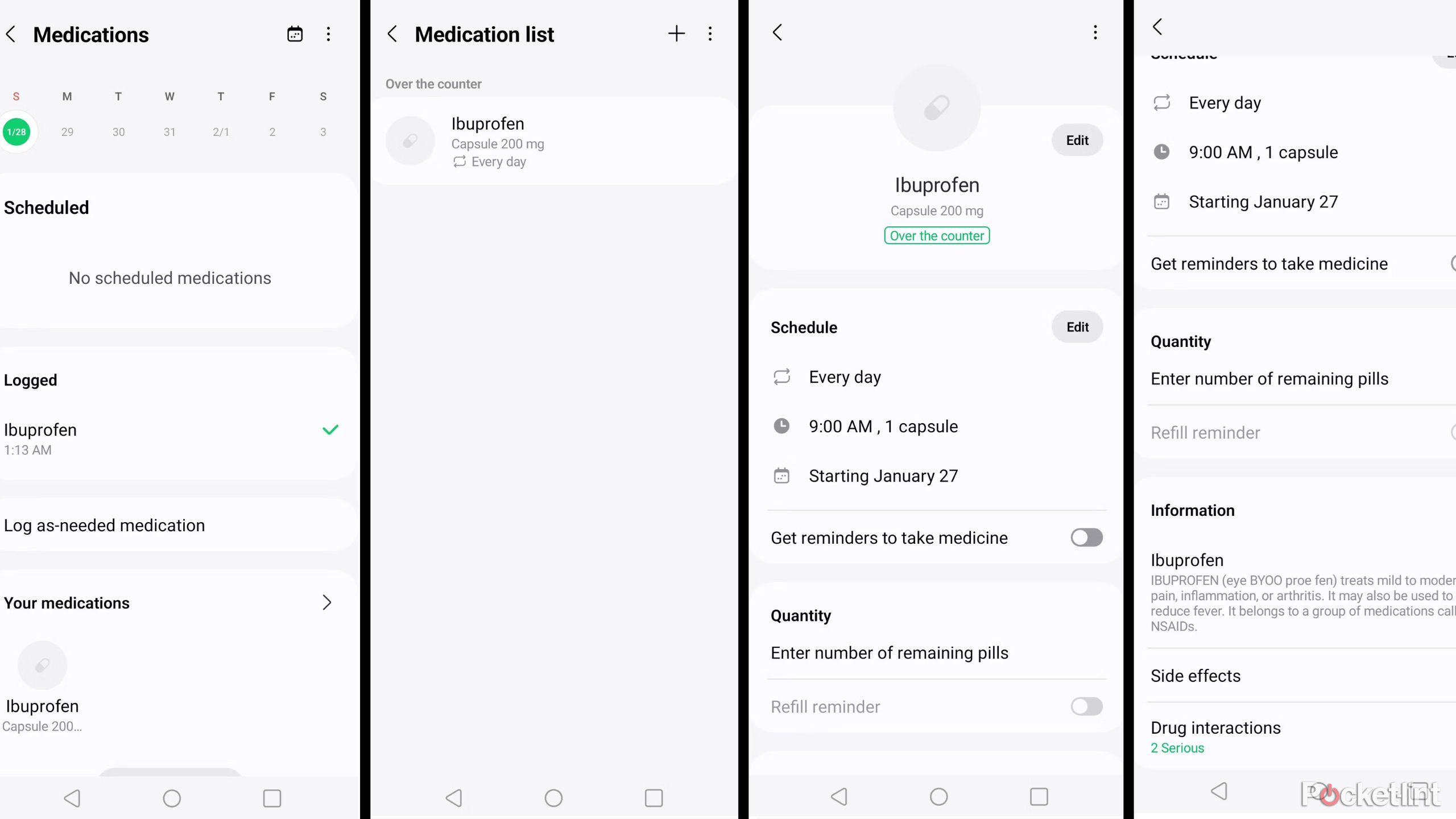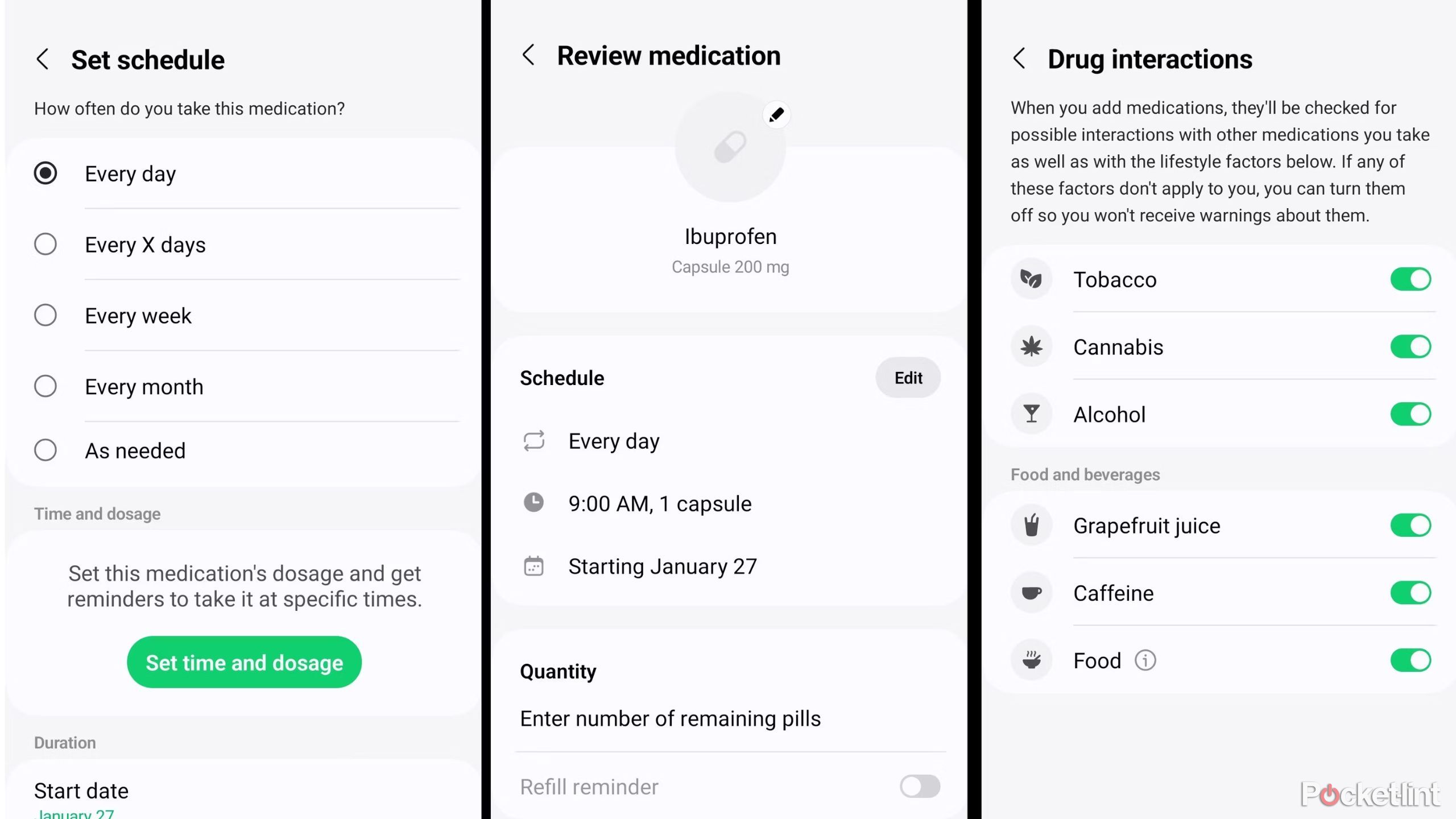Key Takeaways
- Samsung Health’s new Medication Tracking feature provides detailed information on medications and potential interactions.
- To start using the tool, update Samsung Health and follow the on-screen prompts to enter all of your medications and supplements.
- The feature offers personalized settings, reminders, and information on side effects to help users stay on top of their medication regimen.
Pocket-lint has reported on fitness trackers since their inception, and we consider Samsung Health to be the gold standard of free health apps. With everything from diet monitoring, sleep analysis, and activity tracking, it’s a robust toolkit that can help you stay on top of your well-being. At the end of 2023, Samsung announced a new Medication Tracking feature for its Health app, which allows users to keep a tight leash on their medications and supplements.
But the feature isn’t just a calendar. It provides usage guidelines, details on potential side effects, and warnings about adverse reactions should you combine two drugs together. Although that much data might seem overwhelming, the Medication Tracking feature is actually easy to use with a little guidance and experience.
Unsplash
How to get started with Medication Tracking
As I quickly learned upon opening Samsung Health on my phone, Medication Tracking is currently only available to users in the US. The rollout will eventually include other regions of the world as well. So, when I didn’t see it on my Peruvian phone, I switched to my American phone. And there was the feature in plain sight, right below the Sleep Tracker tool.
How to activate Medication Tracking
- Download the latest version of Samsung Health.
- Open the app and sign in.
- Select Medications.
- Tap Get Started to enable permission.
- Follow the on-screen prompts to enter your medication(s).
If you don’t see Medication Tracking on your phone, Samsung Health may need an update. Samsung added the feature with the 6.26 release of the app, and it only works on devices running Android 8 through Android 14. There may also be a few phone models that aren’t compatible, but the vast majority of Android devices should support Medication Tracking.
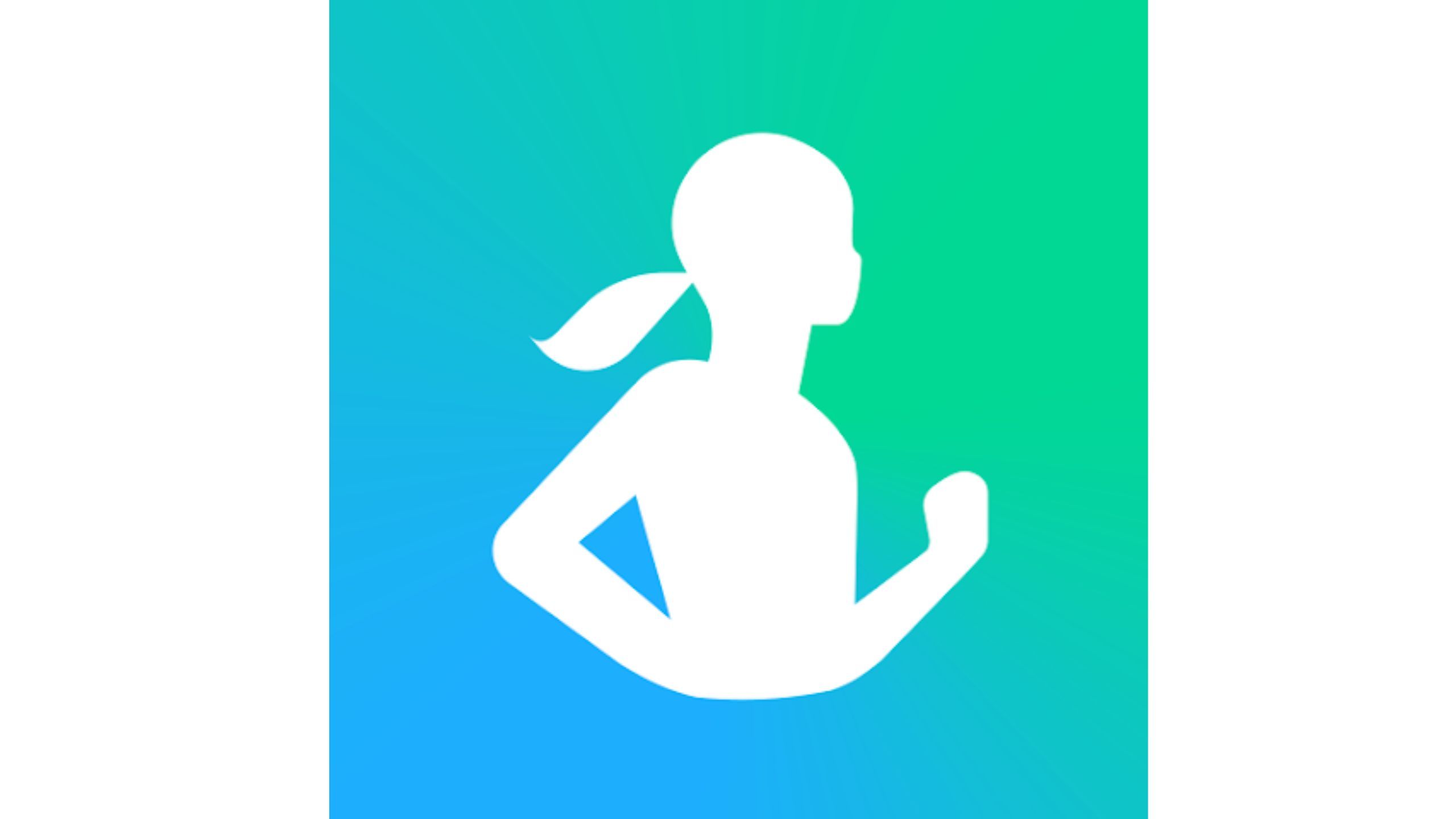
Entering your medication schedule
To get started, tap on the Medication Tracking text, and start filling out the prompts. The app will ask you to search for and select your medications, as well as input information like dosage, pill shape, and schedule. Take your time to fill everything out as accurately as possible, and make sure to include supplements as well, like multivitamins.
Steps for logging all your meds
- Search for your medication and tap it when it appears. Most brand names are included. If a particular drug doesn’t show up, try searching for it using its generic name.
- Next, you’ll be asked for the medication type (route of administration), the strength, and the shape of the pill. Input that information.
- Enter your schedule for taking the medication on the Set Schedule page.
- Once your first medication is logged, move on to the next one.
- After you’ve logged all your medications and supplements, you can go back to each one and add additional information if necessary.
The scheduling is the most important step, since this is the main utility of Medication Tracking. You can enable alerts and reminders based on your medication, and it also works with most smartwatches, especially the Samsung Galaxy Watch. The final prompt will ask about your consumption of other substances that could potentially interact with your medication. Again, be honest when answering these questions to ensure the app can do its job properly. If it detects a potential drug interaction, it will keep you informed.
How to get the most out of Medication Tracking
Once you add all your medications and their schedules, you can rest easy knowing your regimen is logged and active. But that’s not the extent of the feature’s utility. Medication Tracking offers a slew of settings for personalizing the experience, and it can all be integrated with the rest of the Samsung Health tools.
For example, each medication entered is accompanied by detailed information regarding usage and side effects. To access that data, simply tap on the medication in the list and scroll down until you see the Information tab.
Within each medication’s page, you have the option to enable reminders and enter the quantity of pills you have left. With this info, the app will automatically inform you when it’s time for a refill, giving you time to plan ahead for the next pickup. Your smartwatch can also display such reminders. It’s a fantastic feature, one that can save you from last-minute runs to the pharmacy.
My favorite tool is the list of side effects. Each logged medication comes with a comprehensive list of side effects. But this feature is more than just textual information.
The app analyzes your different medications to find any potentially dangerous combinations. If it does, it will display a warning and alert you with the details.
It also ranks the severity of the potential side effects in a list, between Moderate, Serious, and Critical. After a month of using Medication Tracking, I can say with confidence that it’s lived up to the promise.
On its face, it’s simple and straightforward. But behind the user-friendly scheduling, reminders, and tracking, there’s a sea of useful information that can be accessed for quick reference. Eliminating all the guesswork out of daily medications, this is the kind of smart tool that may make it easier for some to lead healthier lives.
9:57

Samsung Galaxy Watch 6 tips and tricks: 16 essential features to try
Master your new Wear OS watch from Samsung with this collection of handy features and tricks to try on your Galaxy Watch.
Trending Products

Cooler Master MasterBox Q300L Micro-ATX Tower with Magnetic Design Dust Filter, Transparent Acrylic Side Panel, Adjustable I/O & Fully Ventilated Airflow, Black (MCB-Q300L-KANN-S00)

ASUS TUF Gaming GT301 ZAKU II Edition ATX mid-Tower Compact case with Tempered Glass Side Panel, Honeycomb Front Panel, 120mm Aura Addressable RGB Fan, Headphone Hanger,360mm Radiator, Gundam Edition

ASUS TUF Gaming GT501 Mid-Tower Computer Case for up to EATX Motherboards with USB 3.0 Front Panel Cases GT501/GRY/WITH Handle

be quiet! Pure Base 500DX ATX Mid Tower PC case | ARGB | 3 Pre-Installed Pure Wings 2 Fans | Tempered Glass Window | Black | BGW37

ASUS ROG Strix Helios GX601 White Edition RGB Mid-Tower Computer Case for ATX/EATX Motherboards with tempered glass, aluminum frame, GPU braces, 420mm radiator support and Aura Sync