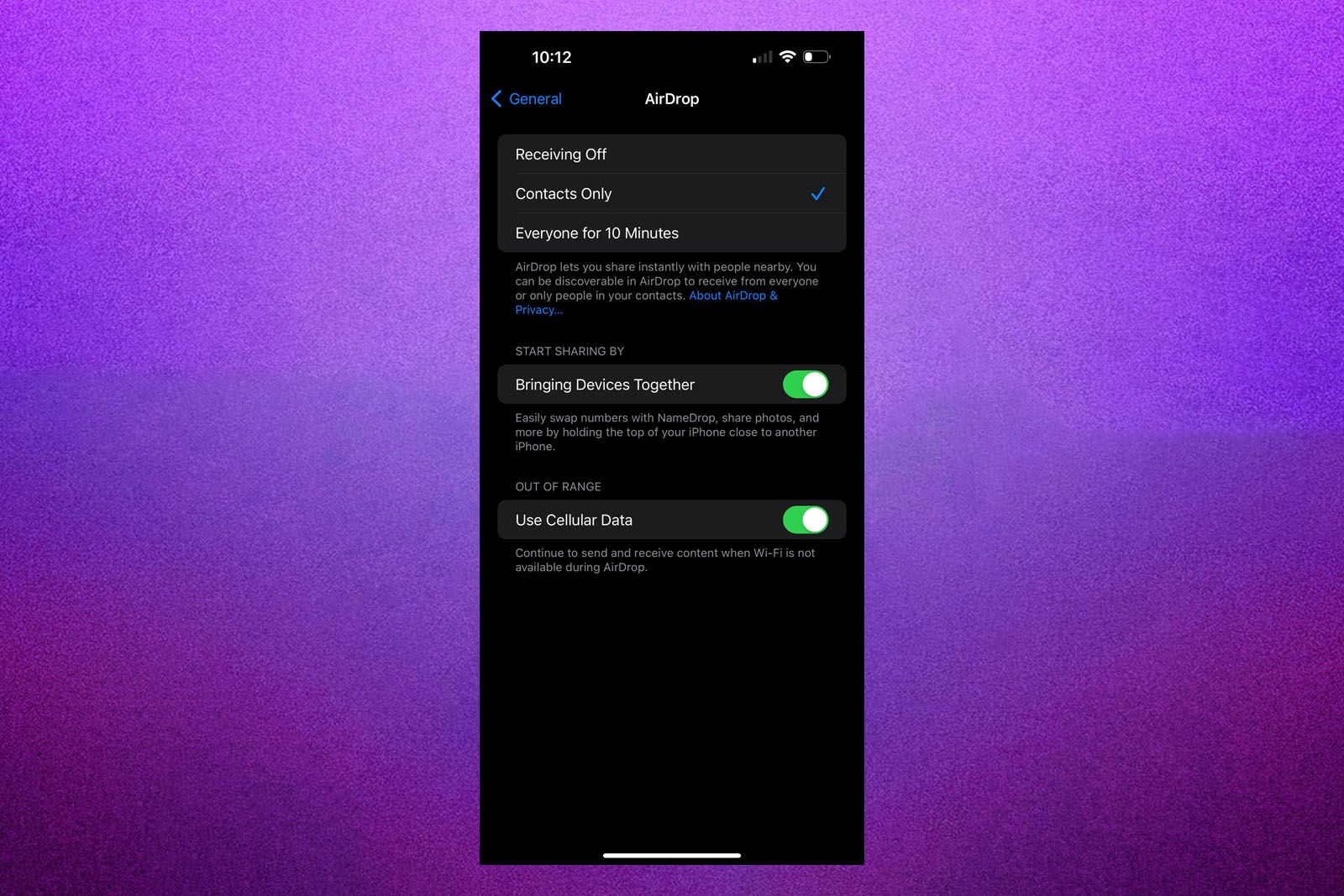Key Takeaways
- NameDrop is a feature in iOS 17 that allows you to easily share contact details by bringing your iPhone or Apple Watch close to another device.
- You can turn off NameDrop in the AirDrop settings on your iPhone by following a few simple steps.
- NameDrop is safe and secure because it requires explicit consent, proximity, and device unlocking for activation. It also has certain device limitations.
In iOS 17, Apple introduced a new way to share your contact details with another iPhone or Apple Watch user. Simply by bringing your iPhones or Apple Watches close together, you can initiate NameDrop, a feature that wirelessly shares your contact information between devices. It’s a very convenient way to swap your info with another Apple user, but it’s also something that you might not want to have enabled. If you’d prefer to stick to manually adding new contacts, then here’s how to turn off NameDrop on your iPhone.
What is Apple NameDrop and how can you use it to share contacts?
Share your contact details just by touching your iPhones together. Here’s how NameDrop works.
What is NameDrop?
NameDrop is a feature in iOS 17 that allows you to share your contact details with other iPhone and Apple. Watch users just by bringing your devices close to each other.
iPhone users
When the iPhones detect each other in close proximity, each iPhone will automatically open the owner’s contact card. You then have the option to share your details with the other person, or to receive the contact details of the other person, but not share your own. Once you’ve made your selection, the information is shared wirelessly between the iPhones, and the new contact will appear on your iPhone.
The feature is also available to Apple Watch users, allowing you to share your contact details by bringing your Apple Watch close to someone else’s. But we’re focusing on how to turn off NameDrop on the iPhone in this guide.
Why would you want to turn NameDrop off?
NameDrop is a really useful way to quickly share contact details with other people. If you’re at a business event, for example, you can share contact details with other attendees quickly and easily, without having to type in each other’s names and numbers. You can even use NameDrop to update your contact details for people who are already in your contacts. If you get a new number, for example, you can use NameDrop with your friends to pass on your new number almost instantly.
Although the iPhones have to be very close in order for NameDrop to start, it’s still possible that you might trigger it accidentally if you put your iPhone down near to someone else’s. If you’re having a coffee in a crowded coffee shop, you don’t want to start triggering NameDrop every time you put down your iPhone (though it is unlikely as it’s quite a deliberate action). You might also have two different phones that you carry around with you, however, and you don’t want them to keep triggering NameDrop when they’re close together.
Pocket-lint
How to turn off NameDrop in iOS 17
You can turn off NameDrop within the AirDrop settings on your iPhone.
- Open the Settings app on your iPhone.
- Tap General.
- Select AirDrop.
- Toggle Bringing Devices Together off.
Once you’ve turned this setting off, you won’t be able to use NameDrop until you turn it back on again. You also won’t be able to use other AirDrop features that work by bringing your iPhones close together. For example, it’s possible to share a photo with another iPhone user by opening the photo on your iPhone, and then bringing your iPhone near to theirs to start the AirDrop. Turning off Bringing Devices Together means that this AirDrop feature will no longer work. You’ll still be able to AirDrop the old fashioned way, however, by tapping the Share button.
Pocket-lint
Is NameDrop safe and secure?
Yes, and here’s why:
- Consent-based sharing: NameDrop requires explicit action to share contact details. Simply placing two iPhones together isn’t enough; users must actively choose to share or receive contact information.
- Proximity requirement: The feature works only when two iPhones are very close (a few centimeters apart), similar to the proximity needed for NFC transactions like Apple Pay.
- Device unlocking: For NameDrop to be activated, the iPhone must be unlocked via a password, Face ID, or Touch ID. This adds a layer of security, ensuring that the feature can’t be misused if the phone is locked.
- Device limitations: There are a few requirements for NameDrop to work. Both people need to have an iPhone updated to iOS 17 (or an Apple Watch updated to watchOS 10.1). It works with any iPhone that can run the latest operating system, but only certain Apple Watch models (Ultra, Series 7 and later, and SE 2nd generation). And both people need to be signed in to iCloud, with NameDrop turned on. It’s on by default once you update to iOS 17.
Trending Products

Cooler Master MasterBox Q300L Micro-ATX Tower with Magnetic Design Dust Filter, Transparent Acrylic Side Panel, Adjustable I/O & Fully Ventilated Airflow, Black (MCB-Q300L-KANN-S00)

ASUS TUF Gaming GT301 ZAKU II Edition ATX mid-Tower Compact case with Tempered Glass Side Panel, Honeycomb Front Panel, 120mm Aura Addressable RGB Fan, Headphone Hanger,360mm Radiator, Gundam Edition

ASUS TUF Gaming GT501 Mid-Tower Computer Case for up to EATX Motherboards with USB 3.0 Front Panel Cases GT501/GRY/WITH Handle

be quiet! Pure Base 500DX ATX Mid Tower PC case | ARGB | 3 Pre-Installed Pure Wings 2 Fans | Tempered Glass Window | Black | BGW37

ASUS ROG Strix Helios GX601 White Edition RGB Mid-Tower Computer Case for ATX/EATX Motherboards with tempered glass, aluminum frame, GPU braces, 420mm radiator support and Aura Sync