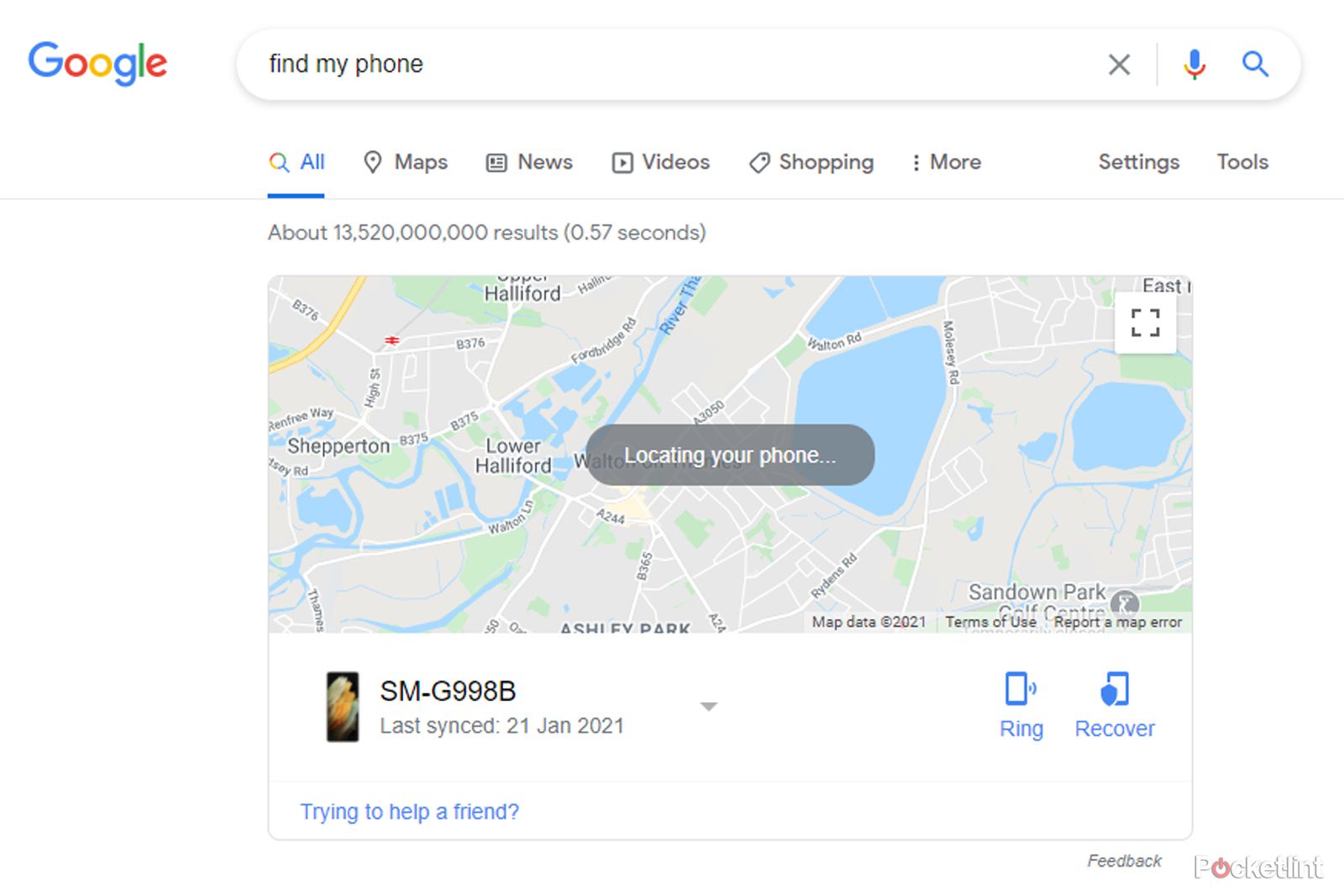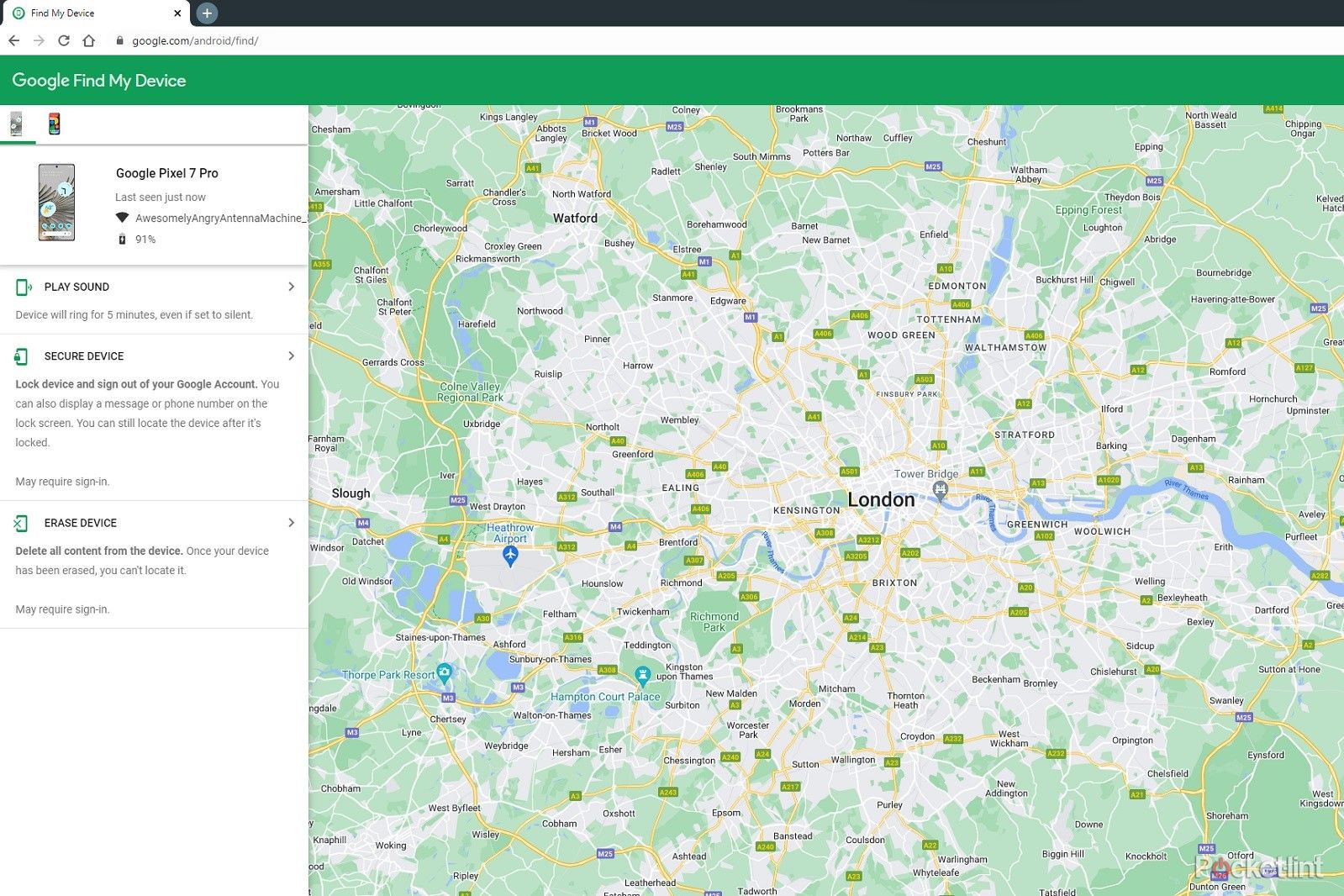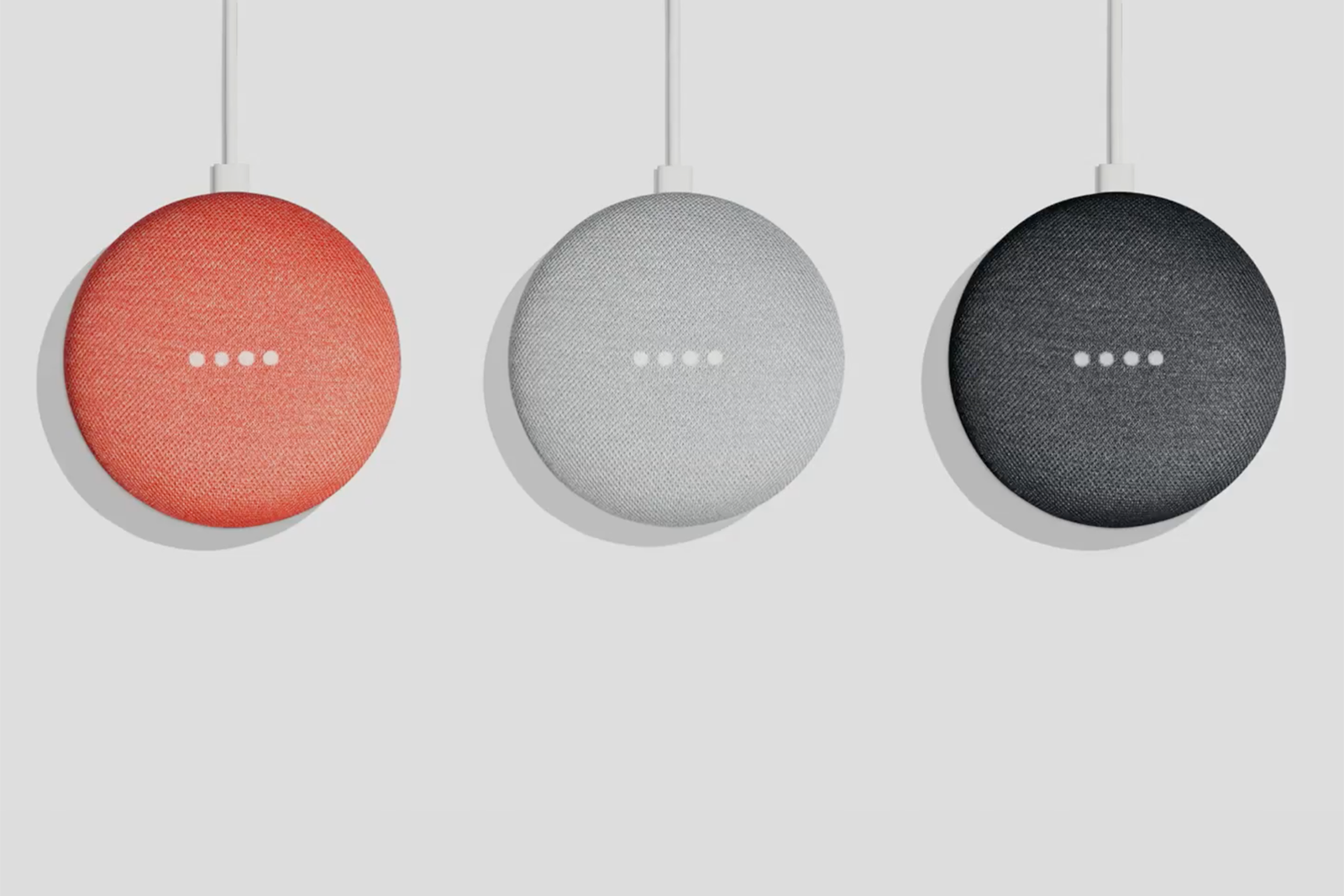Key Takeaways
- Google makes it easy to track down your lost or stolen Android phone using different methods, such as searching through Google Chrome or using the Find My Device website.
- You need to ensure that your phone is turned on, signed into a Google account, has a signal, and has location services turned on for these methods to work.
- You can also manage your devices through your Google account, including remotely wiping or removing devices you no longer use. You can even use Google Home devices to find your phone within your house by having it ring loudly.
Google makes it really easy to track down your phone if you’ve lost it or had it stolen.
Since about 2015, Google has offered phone location tracking as part of your Google account. It will let you find your Android phone that you are signed into a phone that is running Google mobile services, and this tool is straightforward to use.
It should also be on by default, so it should work for you unless you manually turned it off at some point in the past. You can check yourself by going to Settings > Google > Find My Device if you still have your phone on you. Here’s how it works.
When is Android 14 coming to my phone?
Android 14 has been launched by Google for Pixel phones, and Samsung has joined the party, but when’s it available for others?
How to quickly find your Android phone
There are a few different ways to easily track your Android phone’s location. This is super handy, so we’re going to talk you through the different options. The first of these appears right in Google’s search results.
Google Search results
The easiest way to find your phone comes thanks to Chrome’s syncing with Google’s own search engine.
If you use Google Chrome and are signed into the same Google account on Chrome as you are on your smartphone, then it couldn’t be simpler to find your phone.
- Open Chrome and ensure you’re signed into Chrome using the same account as your mobile device.
- Type “find my phone” into the search bar and hit search.
- The results page will include a box at the top showing you where your phone is. You can use the drop-down box to select the specific device you’re looking for, with the map showing the location.
- You have options to ring that phone (so you can find it at home) or recover – where you can click through and find options to lock, erase, or remove the phone from your account.
Find My Device
If you don’t use Google Chrome, don’t worry because you can still use your browser of choice. All you need to do is visit Google’s Find My Device website.
- In your browser, head to google.com/android/find.
- If you’re not logged in, log in using the same account as your Android phone.
- The next page opens in the Google account page to find your phone.
- As mentioned above, you can then select the device you want to locate that’s associated with your Google account and ring, wipe or lock that device.
Still having trouble locating your phone?
In theory, these are great ways to find your phone easily, but there are a few things that might stop these methods from working. Some things need to happen first:
- Your phone needs to be turned on and signed into a Google account.
- The phone needs to have a signal – mobile or Wi-Fi.
- Location services need to be turned on.
- Find My Device needs to be active.
If these aren’t the case, then that could be an issue.
How to manage devices in your Google account
Because Android phones need a Google account to run (with the exception of a few, for example, recent Huawei phones), Google will always be able to locate those devices, as well as manage them.
That means you can view devices that are associated with your Google account within the account management area. Remember that this applies both to personal accounts and any G Suite accounts you might have for work.
You can access this through a browser or through an Android device itself. Just head to your Google account and then to Security, where you’ll find a list of devices you have signed in. Again, you can locate devices here, but more usefully, you can remotely wipe devices you can’t access (perhaps because you broke the display) or remove devices from your account that you no longer use or own. This extends beyond phones to include Chromecast devices, Wear OS devices and PCs where you might be signed into Chrome.
Google/ Pocket-lint
Can you find your phone with Google Home?
Yes. If you haven’t lost your phone outside but instead just can’t find it in your house because you’re forgetful, then don’t worry, as there are things you can do. If you use Google Home devices, then you can use those smart home assistants to help you track down your phone. Assuming they’re linked to your account, you can just say, “Hey Google, find my phone”. Google will then start to ring your phone loudly.
So, all you need to do is wander around your house, trying to track down the sound.
Trending Products

Cooler Master MasterBox Q300L Micro-ATX Tower with Magnetic Design Dust Filter, Transparent Acrylic Side Panel, Adjustable I/O & Fully Ventilated Airflow, Black (MCB-Q300L-KANN-S00)

ASUS TUF Gaming GT301 ZAKU II Edition ATX mid-Tower Compact case with Tempered Glass Side Panel, Honeycomb Front Panel, 120mm Aura Addressable RGB Fan, Headphone Hanger,360mm Radiator, Gundam Edition

ASUS TUF Gaming GT501 Mid-Tower Computer Case for up to EATX Motherboards with USB 3.0 Front Panel Cases GT501/GRY/WITH Handle

be quiet! Pure Base 500DX ATX Mid Tower PC case | ARGB | 3 Pre-Installed Pure Wings 2 Fans | Tempered Glass Window | Black | BGW37

ASUS ROG Strix Helios GX601 White Edition RGB Mid-Tower Computer Case for ATX/EATX Motherboards with tempered glass, aluminum frame, GPU braces, 420mm radiator support and Aura Sync