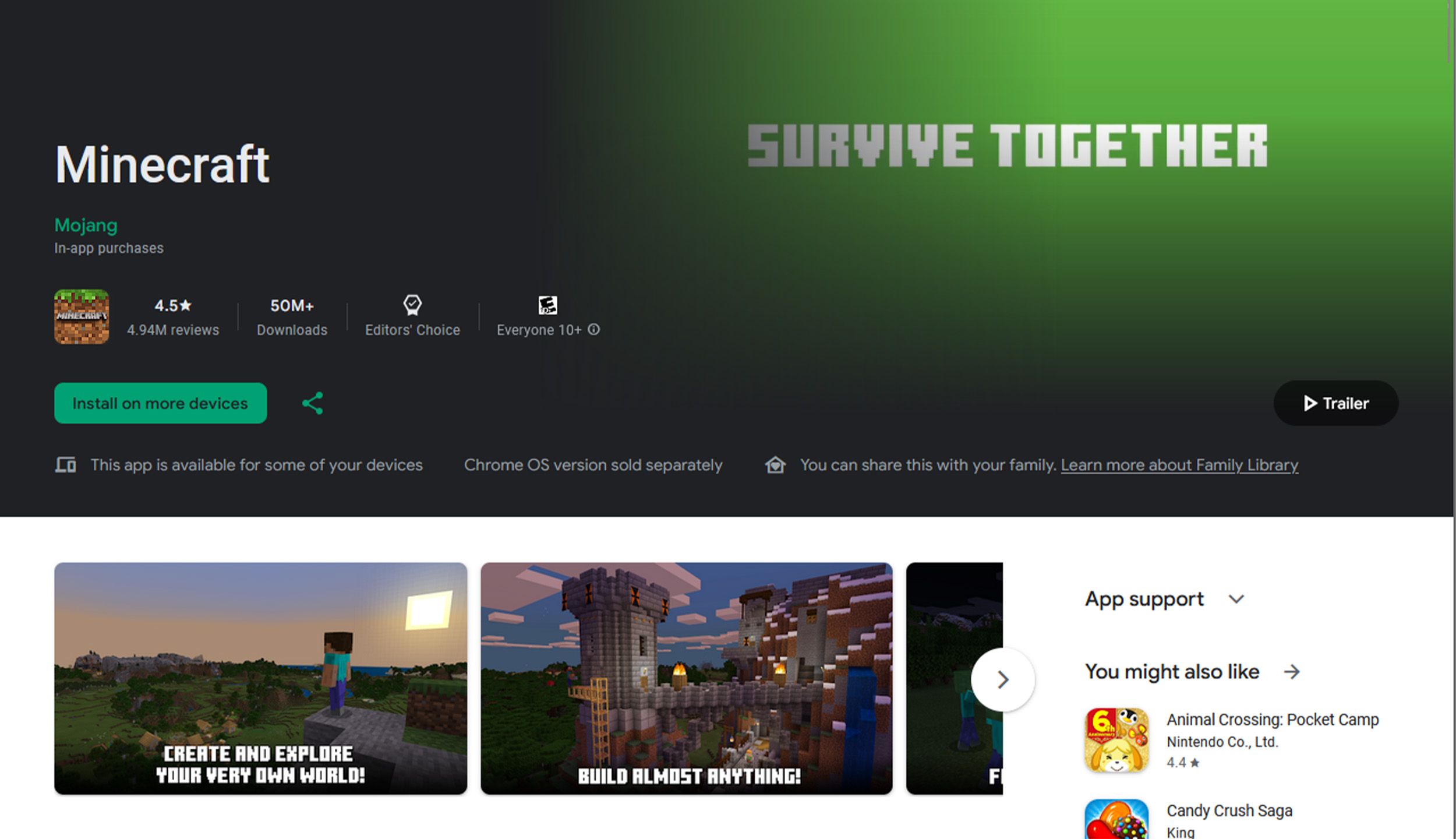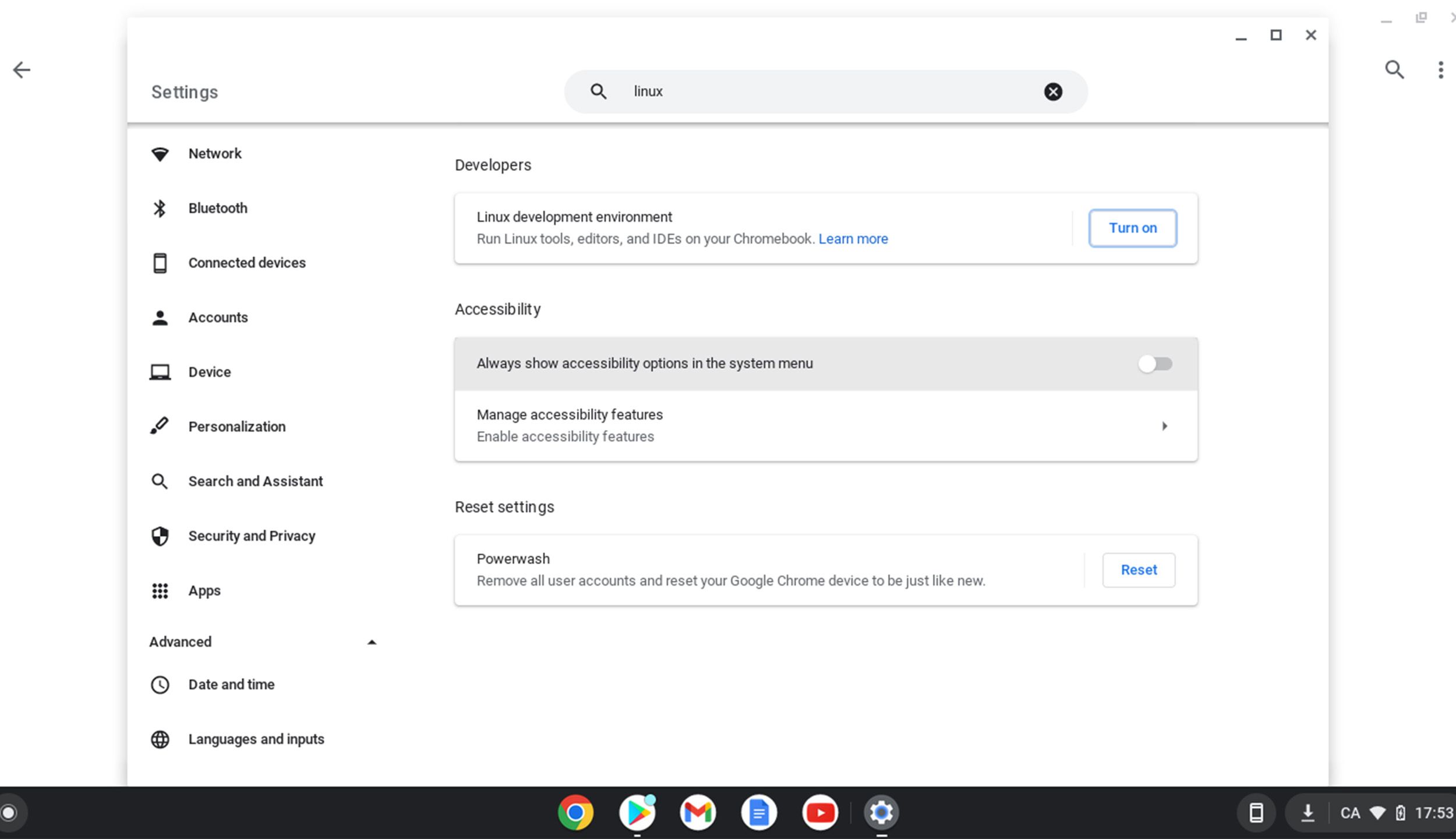Minecraft was unavailable on Chromebooks for a very long time. Well, technically it was, but only the Education Edition was available, and you needed a school administrator to get it working on school-owned Chromebooks. Thankfully, Minecraft finally launched on ChromeOS officially in 2023. It’s extremely easy to install, provided that you have a Chromebook that supports Android apps. Most of them do these days, so that shouldn’t be too much of a problem. If you’re looking to get started, we’ll give you everything you need to know.
32 incredible Minecraft creations that will blow your mind
Finding the best Minecraft creations is a bit of a job, but Pocket-lint has rounded up some of the most incredible examples. Straight from the overactive
Is Minecraft available on Chromebooks?
Chromebook users have long been tied down on apps and games. Most of them had to suffice using web apps and Android apps from the Google Play Store. They got you far, but not far enough in some cases. When it came to all things blocky, Minecraft: Pocket Edition from the Play Store was the only real option for most people. Some were able to go a bit further with Minecraft: Education Edition if they had a Microsoft 365 Education account. And, yes, there are workarounds if you were adventurous enough to have set up the Linux development environment on your machine. That said, a lot of players ended up using a different device to explore caves and mess around with redstone if they could.
That all changed in February 2023, when Minecraft publisher Mojang officially released a Minecraft trial for Chromebooks. Players only had access to Survival Mode and sessions were limited to 90 minutes, but it was an encouraging sign that there was willingness from the company to invest more into an underserved audience. A month later, and Mojang came out with an early-access program for a full-fledged Minecraft on Chromebook experience. Users didn’t have to wait long before the official release on 7 June 2023.
Google / Pocket-lint
How to play Minecraft on a Chromebook
All you need is a Chromebook with Google Play Store access that is also logged into your Google account. Minecraft isn’t available for all Chromebooks, even if they support Android apps. If you search for it, and it isn’t there, double check and make sure you’re running the latest version of Chrome OS and the Google Play Store. And then try again.
Install Minecraft: Bedrock Edition
- Open the Google Play Store.
- Search for Minecraft. Select Minecraft from the search results.
- Purchase the game.
- It should download automatically after purchase. If you already own the game, you’ll see a Download button instead.
This is also how you install Minecraft: Education Edition.
That’s it. Once the game finishes installing, you can open it and play it as normal. Since it is the Bedrock Edition of the game, you can play with people on other consoles, PCs, and mobile. You can also log into existing shared servers that you’re a part of.
Google / Pocket-lint
Can you play Minecraft: Java Edition on a Chromebook?
Yes. It is possible to play the Java Edition of Minecraft on a Chromebook. The method to install it is a bit tedious, and it requires a few prerequisites, including a Chromebook sold in 2019 or later. If you have that and you really want to run the Java Edition, here’s what you’ll need.
Getting started
- A Chromebook from 2019 or later.
- To set up Linux on ChromeOS and ensure it’s fully updated.
- Once that’s done, download the Minecraft.deb file from Minecraft’s website.
- Move the Minecraft.deb file into My Files > Linux files.
- An active Mojang account.
- Open the Terminal app from the Chrome OS app launcher.
- Type sudo apt-get install default-jdk and hit enter.
- Once done, type sudo apt-get install libsecret-1-0 -y and hit enter.
- That will install the packages required to play Minecraft: Java Edition.
Install Minecraft: Java Edition
With that done, here’s how to actually install Minecraft: Java Edition on your Chromebook?
- Double-click on Minecraft.deb and hit the Install button.
- That’s it. Pretty easy, right?
- To launch Minecraft: Java Edition, press the search key on your keyboard and type Minecraft.
- Click on Minecraft Launcher to open.
- Log into your Mojang account.
If you’re having trouble doing things like turning 360-degrees with your mouse, you may need to enable pointer lock. To do this, open Chrome browser, type chrome://flags/ and enable Linux pointer lock.
The longest part of this guide is setting up Linux for ChromeOS, and even then, it doesn’t take very long. If you run into issues, make sure your Linux is fully up-to-date. While this is possible, we do recommend the Bedrock Edition, as it is updated more frequently with new features, and it’s much easier to use.

Best Chromebook: Our pick of the top Chrome OS laptops available today
Chromebooks are becoming a great option for computing on the go. Here are the best options that we’ve tested recently.
Can any Chromebook run Minecraft?
Below are the minimum and recommended requirements for playing Minecraft on a Chromebook:
|
Requirements |
Minimum |
Recommended |
|---|---|---|
|
Operating System |
ChromeOS 111 |
ChromeOS 111 |
|
System Architecture |
64-bit (x86_64, arm64-v8a) |
64-bit (x86_64, arm64-v8a) |
|
Processor |
AMD A4-9120C, Intel Celeron N4000, Intel 3865U, Intel i3-7130U, Intel m3-8100Y, Mediatek Kompanio 500 (MT8183), Qualcomm SC7180 or better |
AMD Ryzen 3 3250C, Intel Celeron N4500, Intel i3-7130U, Mediatek Kompanio 500 (MT8183), Qualcomm SC7180 or better |
|
Memory |
4GB RAM |
4GB RAM |
|
Storage |
Minimum of 1GB for game installation, maps, and other files |
Minimum of 1GB for game installation, maps, and other files |
Is Minecraft free on Chromebook?
Minecraft is not free; you need to purchase it from the Google Play Store for the Bedrock Edition. The Java Edition also requires purchase from Minecraft’s official website. Here’s the pricing information direct from Minecraft:
|
Version |
Price |
Description |
|---|---|---|
|
Chromebook + Android bundle |
$19.99 USD |
Includes both the Chromebook and Android versions of Minecraft. |
|
Android |
$6.99 USD |
Includes the Android version of Minecraft only. |
|
Upgrade price |
$13.00 USD |
If you already own the Android version and want to upgrade to the Chromebook version. |
How does Minecraft work on Chromebook?
Chromebook users now have access to Minecraft: Bedrock Edition with cross-play support for pretty much any device also on Bedrock. It comes with the latest Trails & Tales update where players can explore unique adventuring stories by wearing new armor trims, take a look around the new Cherry Grove biome, customize mob sounds, dig for artifacts, and so much more.

How to install Steam on a Chromebook: Everything you need to know
ChromeOS is improving with every update, and one of those improvements focuses on how easily you can play your Steam games. Here’s how to do it.
FAQ
Q: What’s the difference between Bedrock Edition, Java Edition, and Education Edition?
Minecraft: Bedrock Edition is the go-to for gamers wanting to play across different devices like consoles, mobile, and PCs. It’s user-friendly and optimized for smooth performance, but it’s a bit more closed off when it comes to mods and custom servers. Minecraft: Java Edition, the original PC version, is a paradise for those who love to tweak and mod their game. It offers unparalleled customization, but it’s not as streamlined for cross-platform play as Bedrock.
Minecraft: Education Edition, meanwhile, transforms Minecraft into a classroom tool, complete with lessons and projects across various subjects. While it opens up new learning opportunities, its use is primarily limited to educational contexts, and it lacks the entertainment-focused features of the other two editions.
Q: Will my Minecraft world save on Chromebook sync across devices?
For Bedrock Edition, if you sign in with your Microsoft account, your game data can sync across other devices where you play Minecraft with the same account.
You can also transfer existing Minecraft worlds to your Chromebook. For Bedrock Edition, you can use the Realm or the cloud save feature if you’re signed in with your Microsoft account. For Java Edition, you can manually transfer world files via Linux (Beta) on your Chromebook.
Q: How do I update Minecraft on my Chromebook?
For Bedrock Edition, updates are handled through the Google Play Store. For Java Edition, updates come through the Minecraft Launcher.
Trending Products

Cooler Master MasterBox Q300L Micro-ATX Tower with Magnetic Design Dust Filter, Transparent Acrylic Side Panel, Adjustable I/O & Fully Ventilated Airflow, Black (MCB-Q300L-KANN-S00)

ASUS TUF Gaming GT301 ZAKU II Edition ATX mid-Tower Compact case with Tempered Glass Side Panel, Honeycomb Front Panel, 120mm Aura Addressable RGB Fan, Headphone Hanger,360mm Radiator, Gundam Edition

ASUS TUF Gaming GT501 Mid-Tower Computer Case for up to EATX Motherboards with USB 3.0 Front Panel Cases GT501/GRY/WITH Handle

be quiet! Pure Base 500DX ATX Mid Tower PC case | ARGB | 3 Pre-Installed Pure Wings 2 Fans | Tempered Glass Window | Black | BGW37

ASUS ROG Strix Helios GX601 White Edition RGB Mid-Tower Computer Case for ATX/EATX Motherboards with tempered glass, aluminum frame, GPU braces, 420mm radiator support and Aura Sync