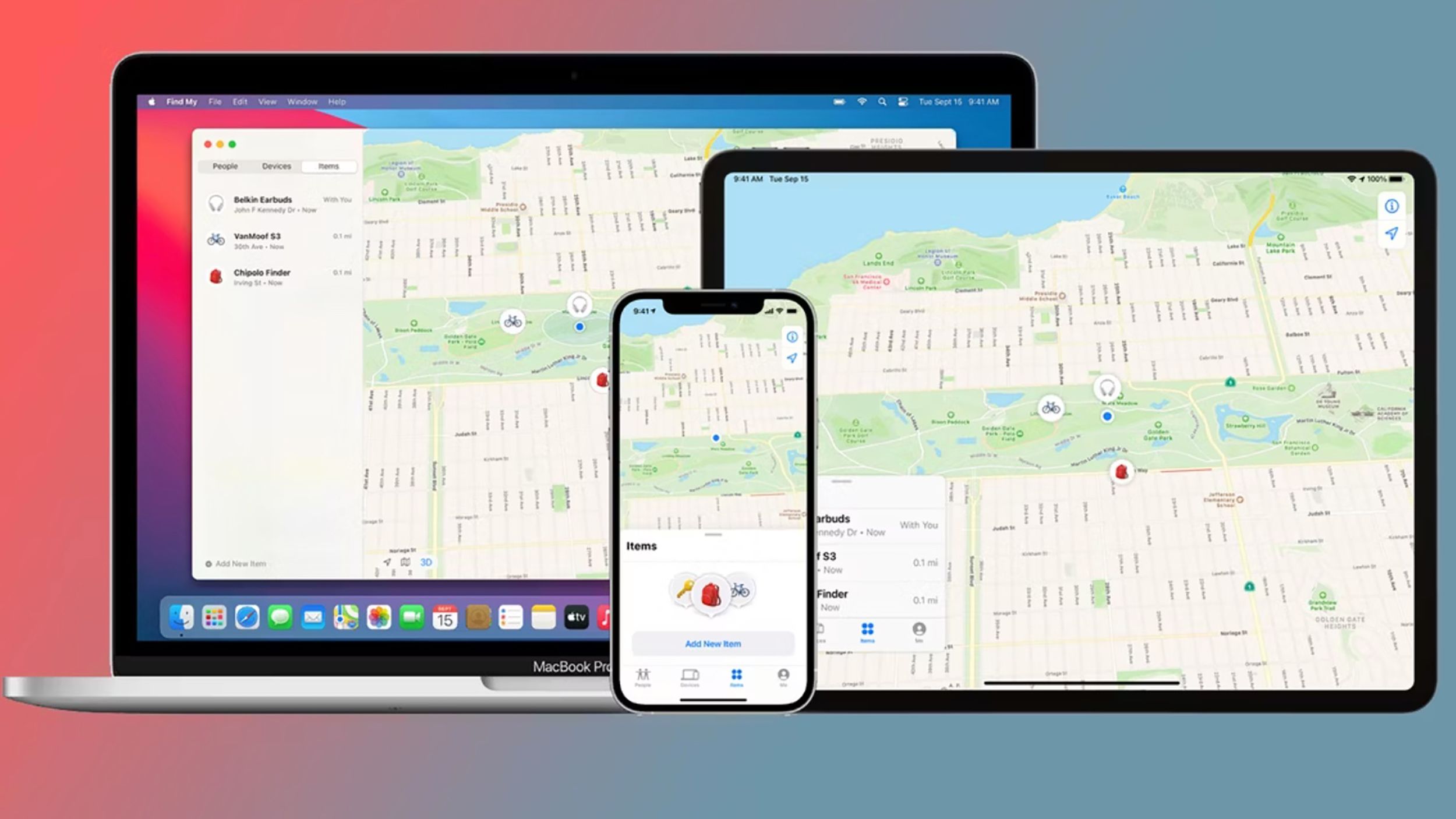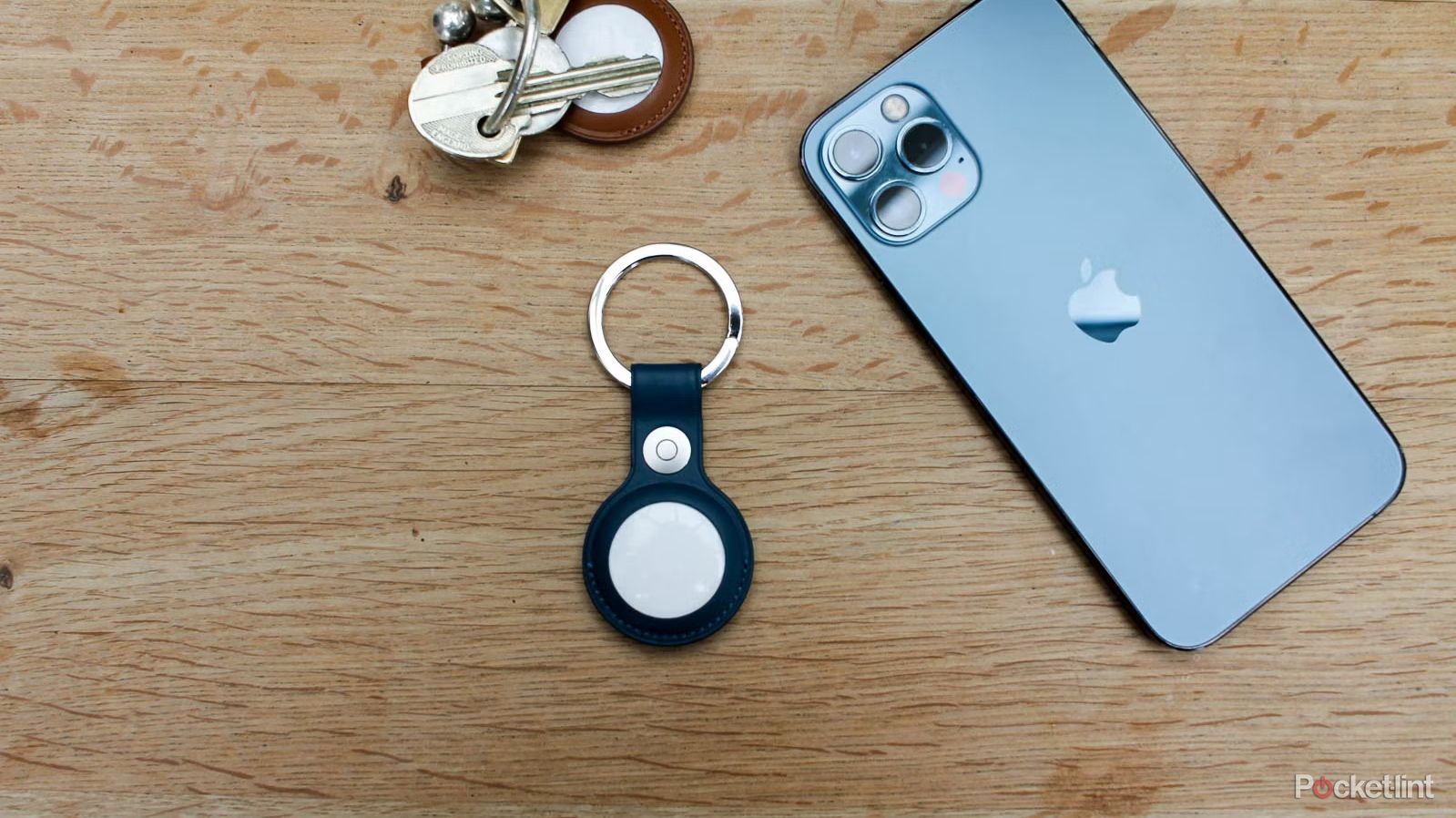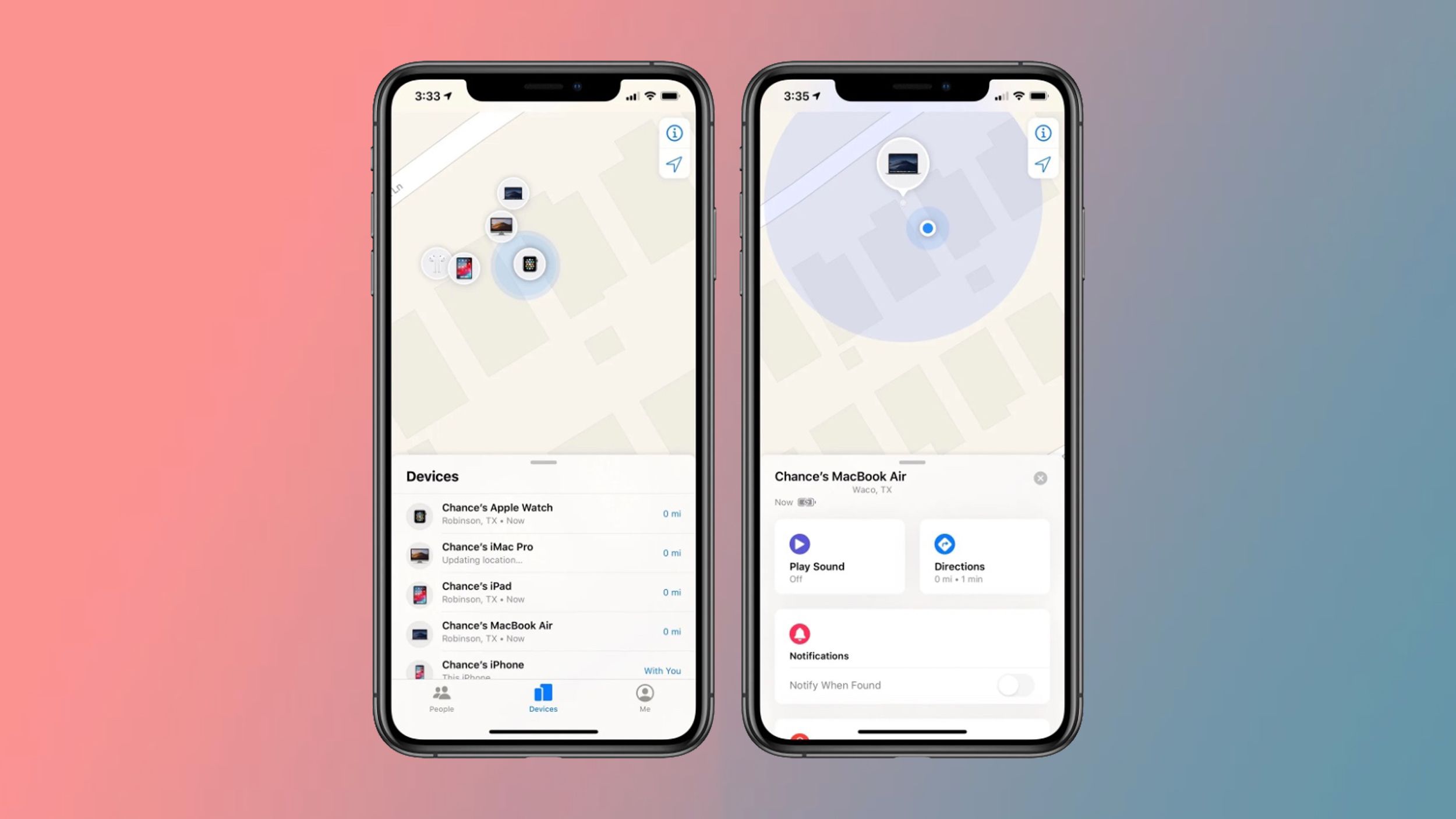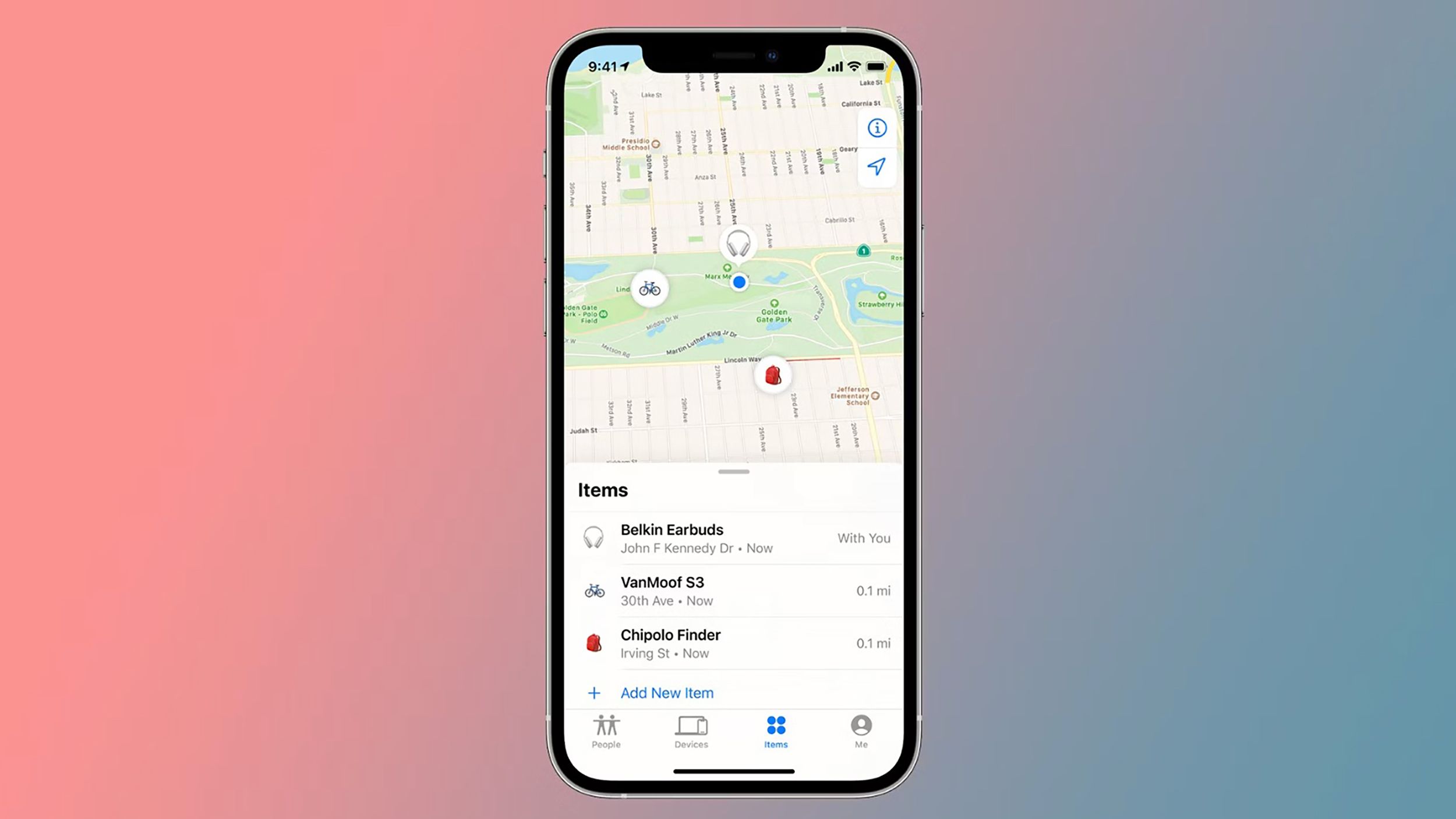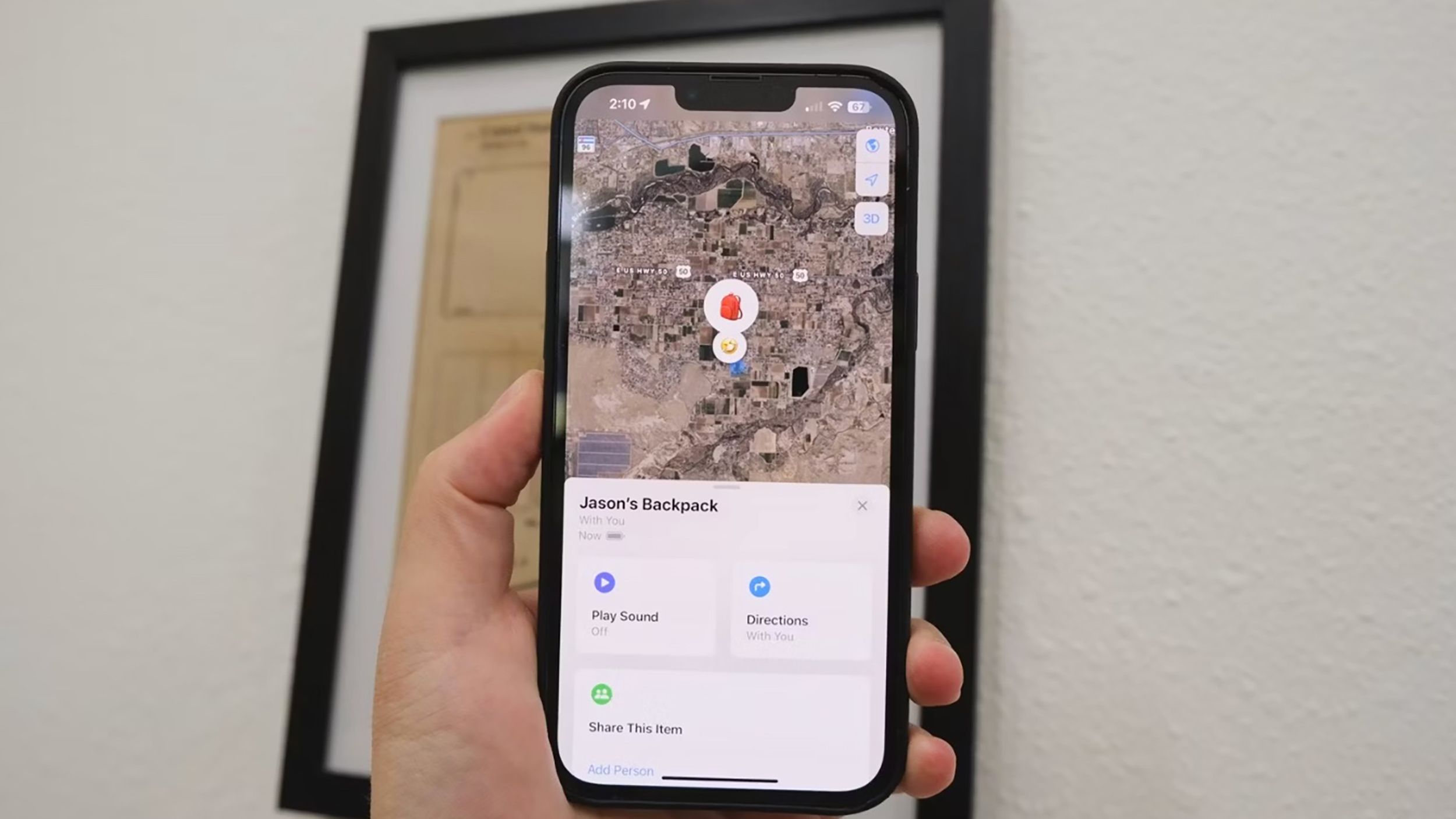Key Takeaways
- Apple’s Find My app allows you to track and locate your Apple devices, friends’ devices, and compatible third-party devices.
- The Find My network uses crowd-sourced data from Apple devices with Bluetooth to locate missing devices or items.
- The Find My app supports offline tracking and can locate devices even without internet access, as long as they are close to another Apple device.
Apple’s Find My app makes it easy to locate your devices, from finding your iPhone with your Apple Watch to tracking down your AirPods when you leave them behind. It’s not just about hearing a ping from your phone; the app also notifies you when you’ve forgotten your AirPods, allows you to lock a lost device, and helps you keep tabs on non-electronic items through AirTag.
In 2019, Apple streamlined its location services by merging Find My Friends and Find My iPhone into the unified Find My app. This tool is a one-stop shop for tracking not only your Apple devices, whether they’re online or off, but also your friends (with permission) and third-party devices.
This guide will give you the rundown on the Find My app and network, explaining what it is, how it works, and how to use it to find anything from a lost iPhone, Apple Watch, and AirPods, to an iPad, Mac, or third-party device that’s gone missing.
How to set up Find My Friends and track an iPhone
Apple’s Find My app enables you to track the location of your friends. Here’s how to set it up, track a friend’s iPhone and some extra tips.
What is Apple Find My?
The Apple Find My app comes pre-installed on iPhones, iPod Touches, iPads, Apple Watches, and Macs. It simplifies locating any Apple device linked to your Apple ID. It also includes friends and family with whom you share your location. Since 2021, this feature extends to compatible third-party devices as well. You can use the Find My app to see Apple devices, items attached to an AirTag, or compatible third-party devices on a map, play a sound to help locate them, or put them in Lost Mode to lock and display a contact number on them.
You can also remotely erase a lost device, if necessary.
Not all Find My features are available for third-party accessories.
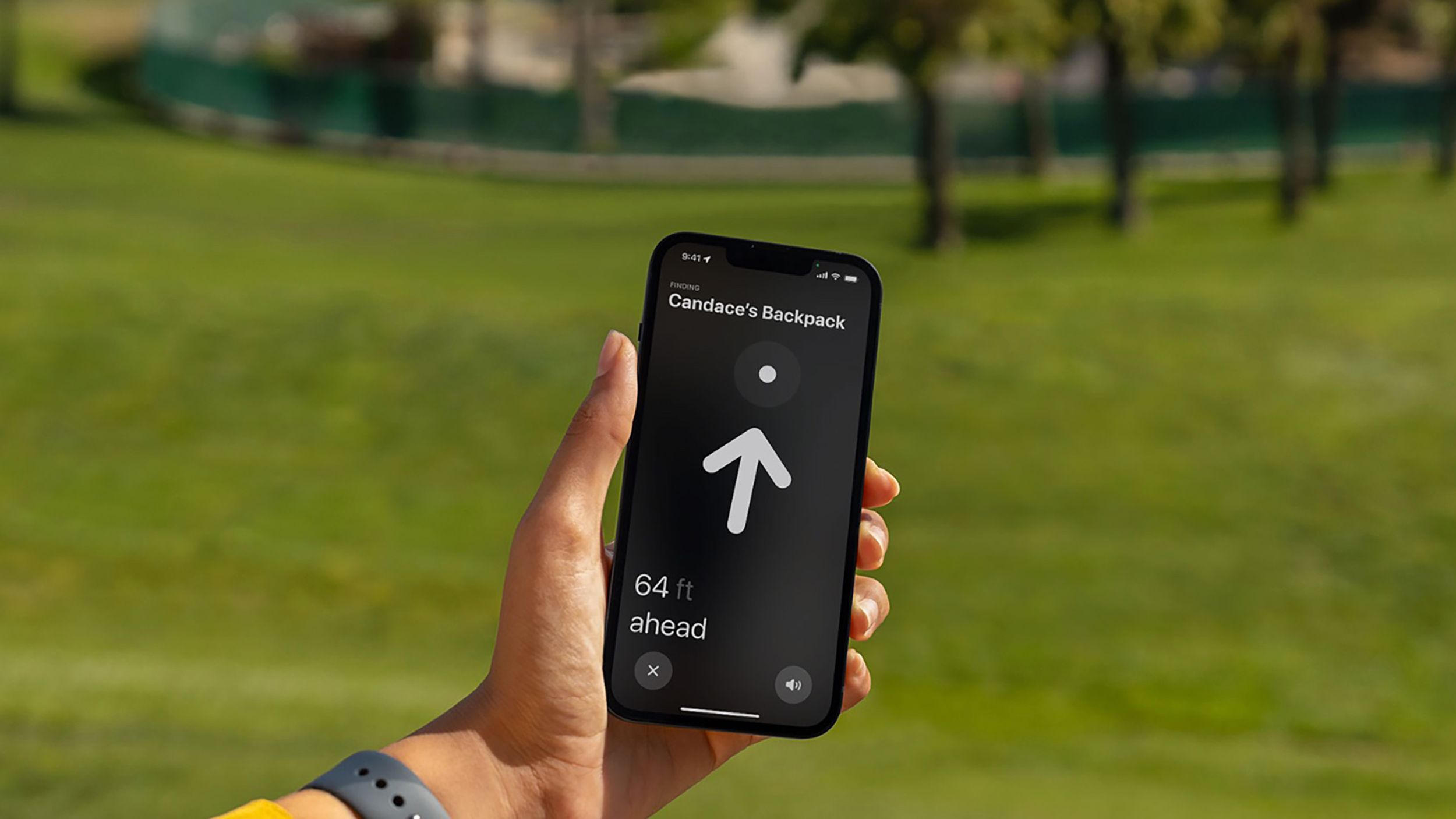 How does the Find My app work?
How does the Find My app work?
Apple’s Find My network and app leverage a crowd-sourced approach, using the hundreds of millions of Apple devices with Bluetooth technology to detect and report the approximate location of missing devices or items back to their owner. The process is secure and private, featuring end-to-end encryption and anonymity, preventing Apple or any third-party from accessing a device’s location or information.
The introduction of the iPhone 15 lineup and the latest Apple Watches brought the second-generation Ultra Wideband technology, improving the precision of location finding compared to the original U1 chip introduced with the iPhone 11. This update allows for Precision Finding, which offers more detailed guidance on how close you are to your missing device, improving upon the basic ping functionality of earlier models.
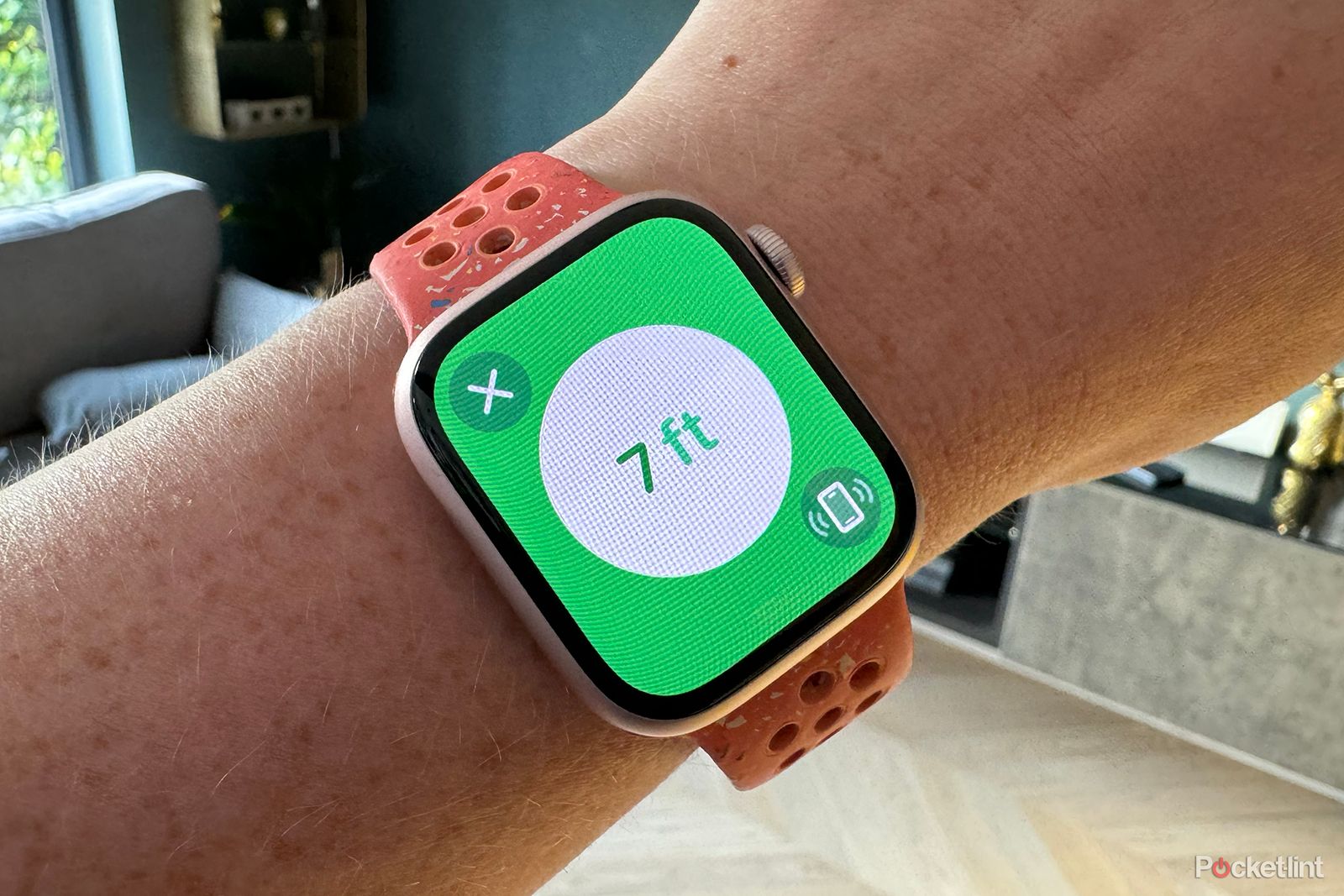
How to use Precision Finding on Apple Watch to find your iPhone
Find exactly which part of the couch your iPhone has fallen down using your Apple Watch.
How to turn on Apple’s Find My app
The device needs to have Find My enabled before it goes missing. If the location-sharing feature isn’t turned on before you lose the device, you won’t be able to track it with Find My. Luckily, the initial setup process often prompts new users to activate Find My.
To check if Find My is enabled on your device or to enable it:
- Open the Settings app on an iPhone or iPad, or System Settings on a Mac.
- Tap on your Apple ID.
- Tap Find My. (If you are on a Mac instead of an iPhone, click the name of the device first, then you’ll see the Find My option).
- Under Find My iPhone, tap to turn on if it isn’t already enabled.
How to find any lost Apple device with Find My
Jure Pivk / Unsplash
Find a lost iPhone, iPad, Apple Watch, or Mac
Follow the steps below to use the Find My app to track or locate a missing or lost Apple device.
- Open the Find My app on an Apple device. Or, you can also use a web browser and navigate to icloud.com/find and sign in using your Apple ID.
- Click on the Devices tab at the bottom of your screen.
- Search for your device within the list (a device will need to be linked to your Apple ID to appear).
- Once you have found the device you want to locate, tap on it.
- You’ll then get a number of options: Play Sound, Directions, Notify When Found, Mark as Lost or Erase This Device.
If you use Apple’s Family Sharing feature, you will also be able to see any family member’s devices in your devices list. The above steps will work for finding any device connected to your Apple ID, whether an iPhone, iPad, Apple Watch, AirPods or Mac.
If you have an iPhone 15 and Apple Watch Series 9, Ultra 2 or newer, you can use Precision Finding instead.
Find a device attached to an AirTag
Follow the steps below to find any device that has been attached to an AirTag.
- Open the Find My app on an Apple device.
- Click on the Items tab at the bottom of the screen.
- Tap on the item attached to the AirTag you have lost.
- You’ll then get a number of options: Play Sound, Directions, Notify When Found, Mark as Lost, Rename Item or Remove Item.
Find your lost AirPods or AirPod Pro
The Find My app will allow you to find lost AirPods like any other Apple device you have linked to your Apple ID, but if you have lost one AirPod – which happens to us quite a lot – there is a slightly different step to take to find the missing one.
- Open the Find My app on an Apple device.
- Click Devices tab at the bottom.
- Click on your AirPods in the list.
- Place the AirPod you have back in its case.
- Refresh the map to find the other AirPod.

I bought the AirPods Max to see if they’re still worth the hype 3 years later
Apple’s over-ear headphones have achieved iconic fashion status, but are the AirPods Max still worth the steep price? We took a another listen.
Apple
Can the Find My app track Apple devices offline?
Yes, it can. The Find My app now supports offline tracking for Apple devices including iPhones, iPads, Apple Watches, Macs, and AirPods.
These devices emit a unique changing key that can be detected by nearby Apple devices, allowing them to relay the missing device’s encrypted location back to you, even without the internet. This process is fully anonymous and encrypted, ensuring everyone’s privacy is protected.
For offline tracking to work, the missing device needs to be close enough to another Apple device to pick up its Bluetooth signal. This means in crowded places, like a busy coffee shop, finding an AirTag-equipped item is quite straightforward. However, in remote areas, the device won’t show up on the map until another Apple device comes within range.
Devices in Airplane Mode can still be found if they were previously marked as lost and if they support Bluetooth location broadcasting. The location reporting will occur once the device connects with another Apple device. If you can’t find your device, you can mark it as lost using the Find My app or through iCloud.com, which locks the device, displays a message on it, and waits for it to come within range of another device.
Apple
Which third-party devices work with Find My?
Yes, Third-party support arrived to the Find My app in April 2021, as we mentioned. Those running iOS 14.3 or later, iPadOS 14.3 or later and macOS Big Sur 11.1 or later are able to keep track of compatible third-party products in the ‘Items’ tab of the Find My app.
To start tracking a compatible third-party device with the Find My app, follow the steps below:
- Check the manufacturer’s instructions to begin the connection process.
- Open the Find My app on your Apple device.
- Tap Add New Item in the Items tab.
- Follow the onscreen instructions to name your device and register it to your Apple ID.
Now, follow the steps below to use the Find My app to track or locate a missing or lost compatible third-party device linked to your Apple ID.
- Open the Find My app on an Apple device.
- Click on the Items tab.
- Any third-party accessory you’ve setup and connected will appear on the map.
- You can then choose to play a sound if nearby, put into Lost Mode or get notified when it’s found.
Compatible third-party products that work with the Find My app and network, and have been approved by Apple as adhering to the privacy protections of the network, will have a “Works with Apple Find My” logo. The current list of compatible third-party accessories covers categories from earbuds to backpacks to e-bikes.

What is ultra-wideband and what does UWB do?
Digital car keys, location tracking and seamless connectivity are all on the agenda for UWB.
Pocket-lint
More Find My FAQ
Q. Is it possible to track someone else’s device with Find My?
You can only track devices logged into your Apple ID, or those shared with you through Family Sharing. Tracking devices without consent violates privacy laws and Apple’s user agreement.
Q. What happens if my device is marked as lost in Find My?
Marking a device as lost locks it with a passcode (if not already locked), displays a custom message with a contact number on the lock screen, and suspends Apple Pay. It also tracks the device’s location.
Q. Can Find My track the location history of my device?
No, Find My does not provide a location history. It only shows the current location or the last known location if the device is offline.
Q. What should I do if my device is stolen and appears in Find My?
If your device appears in Find My, you can mark it as lost, which secures the device. However, it’s crucial to contact law enforcement; do not attempt to retrieve it yourself. Find My also allows you to remotely erase your device. This action will delete all data, including credit or debit cards for Apple Pay, but you won’t be able to track it anymore.
Trending Products

Cooler Master MasterBox Q300L Micro-ATX Tower with Magnetic Design Dust Filter, Transparent Acrylic Side Panel, Adjustable I/O & Fully Ventilated Airflow, Black (MCB-Q300L-KANN-S00)

ASUS TUF Gaming GT301 ZAKU II Edition ATX mid-Tower Compact case with Tempered Glass Side Panel, Honeycomb Front Panel, 120mm Aura Addressable RGB Fan, Headphone Hanger,360mm Radiator, Gundam Edition

ASUS TUF Gaming GT501 Mid-Tower Computer Case for up to EATX Motherboards with USB 3.0 Front Panel Cases GT501/GRY/WITH Handle

be quiet! Pure Base 500DX ATX Mid Tower PC case | ARGB | 3 Pre-Installed Pure Wings 2 Fans | Tempered Glass Window | Black | BGW37

ASUS ROG Strix Helios GX601 White Edition RGB Mid-Tower Computer Case for ATX/EATX Motherboards with tempered glass, aluminum frame, GPU braces, 420mm radiator support and Aura Sync