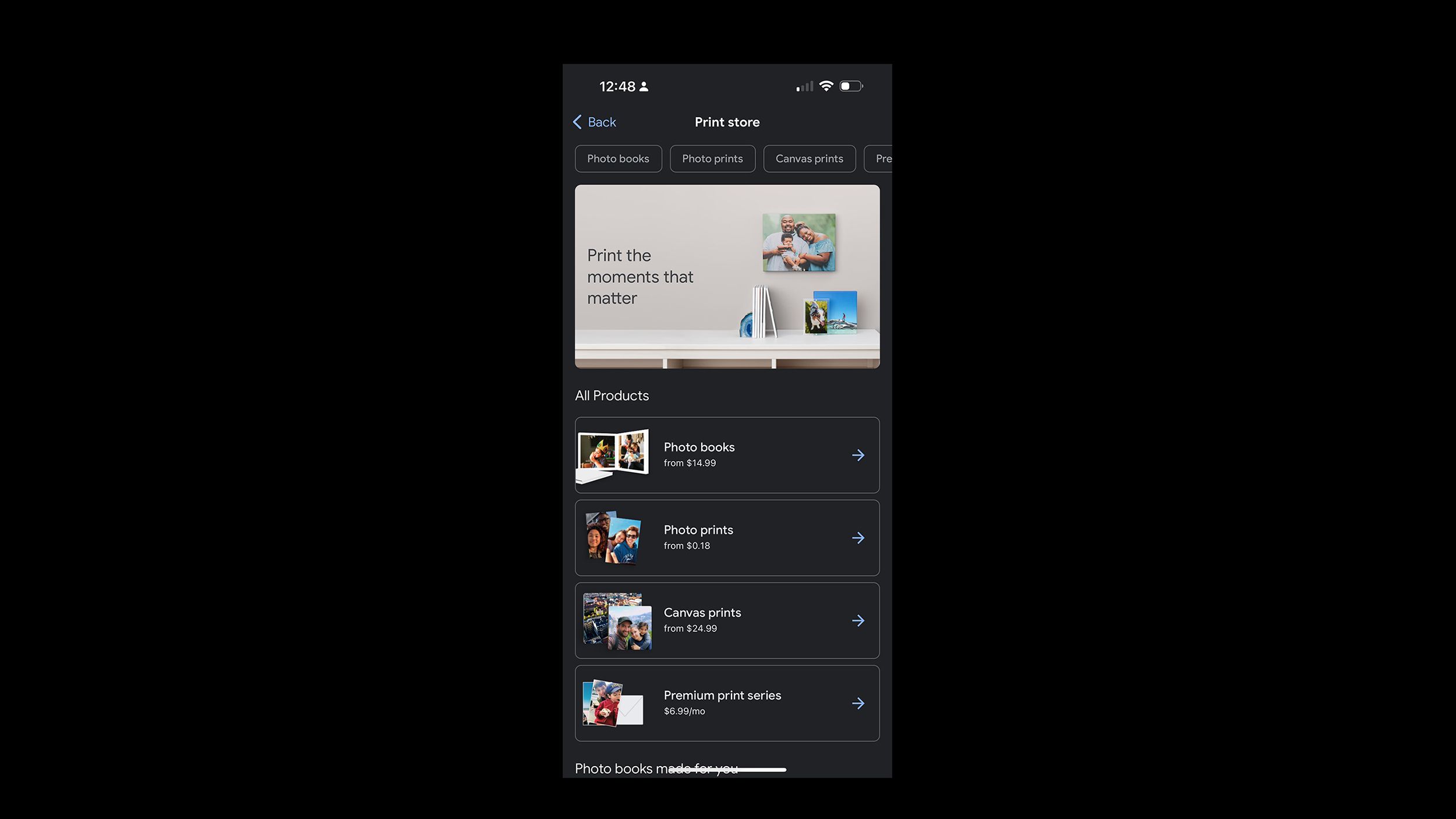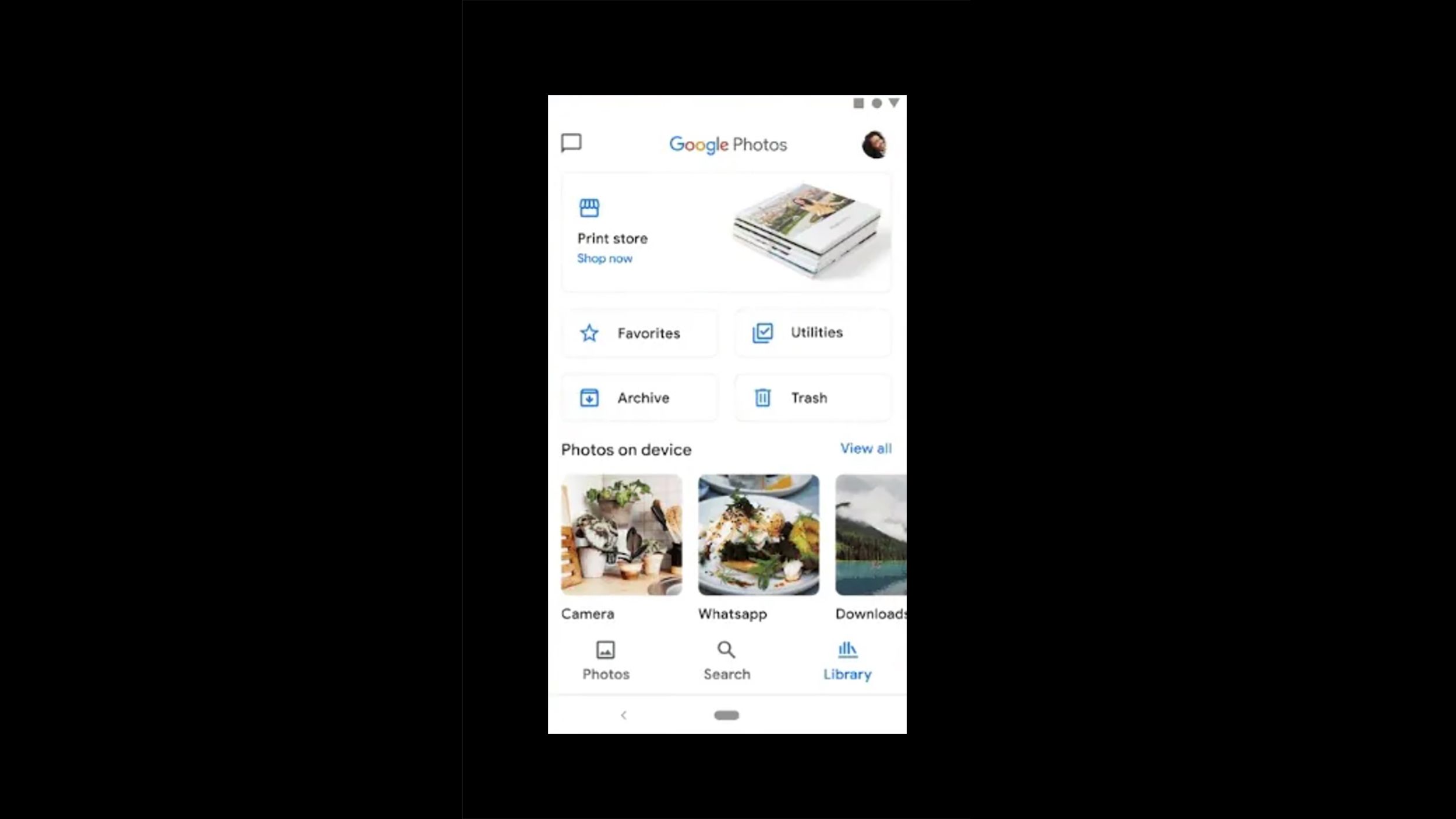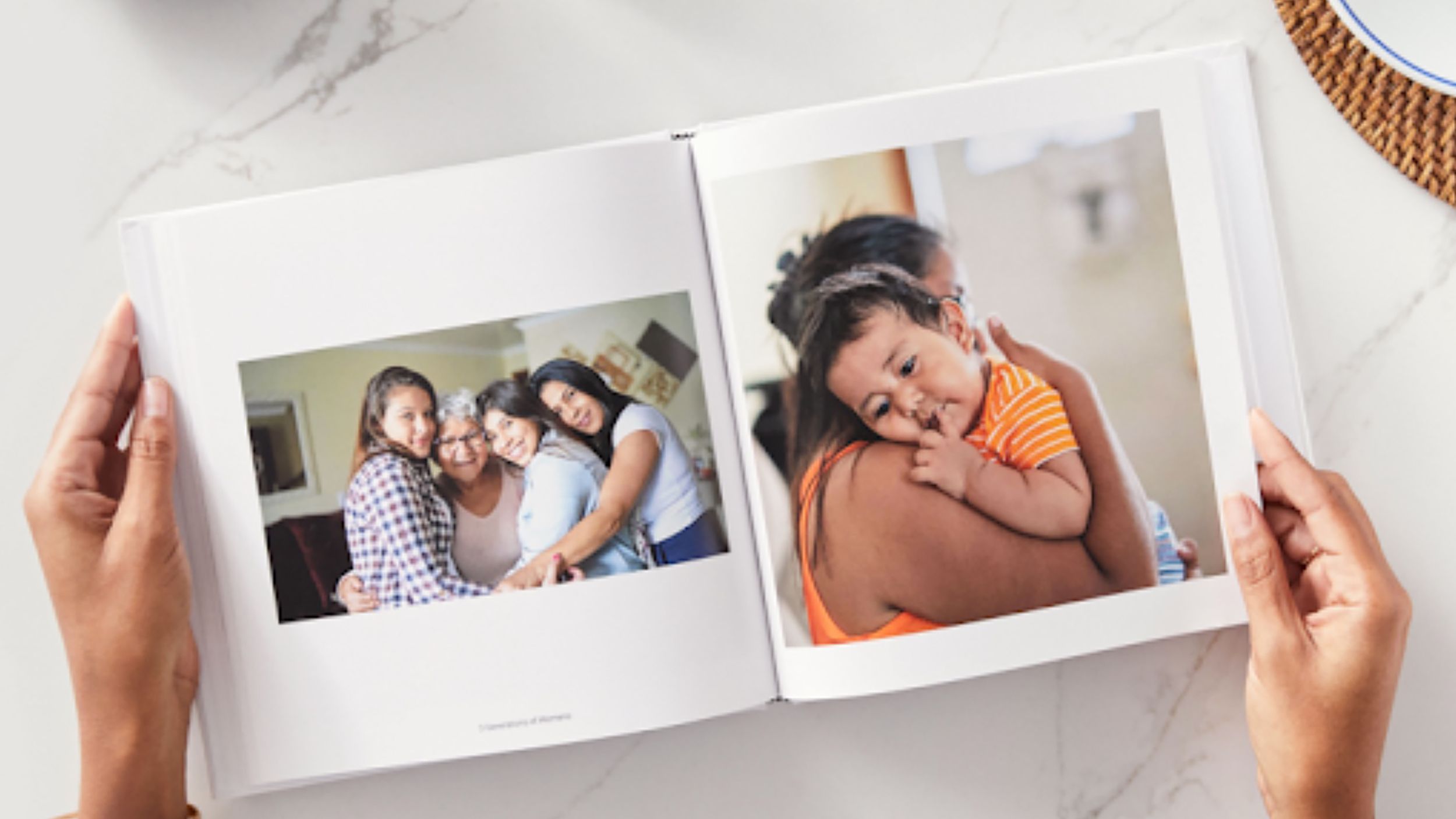Key Takeaways
- Use Google Photos to easily create and order photo books featuring your favorite digital images.
- From Google Photos’ Print Store, select the photos, add a title, choose the book type, and proceed to checkout.
- Google Photos offers 7-inch softcover and 9-inch hardcover options, with prices starting at $14.99 for 20 pages.
If you use Google Photos to store your pictures in the cloud, you should ensure you’re taking advantage of all its cool features. Sure, it’s an affordable place to keep your pictures, but it does a lot more than that. One of the cooler features of the service is the ability to turn your digital images into physical prints at the push of a button.
Google Photos tips and tricks: Store and edit your photos like a pro
Google Photos has been around for a number years now and is the go-to service for many people looking to store their photos and videos.
A photo book is one of the most popular items to create with Google Photos, and we’re going to show you how to make a book with your favorite photos and have it shipped to your home in just a couple of days. Whether you’re using a computer, Android phone, or iOS device, the process of creating a stunning print photo book is quick and painless.
How to create Google Photos photo books
The simplest way to buy a photo book from Google Photos is to visit photos.google.com, log in, and click Print store. From there, build your photo book, review it, select the type and quantity, and proceed to checkout. Enter your shipping details and choose a payment method, including Google Pay, credit, or debit cards. If needed, you can cancel the order within 2 hours of purchase.
On a computer
With Google Photos, you can create a photo from your computer (though the photos are generally still uploaded to the service from your mobile device). If you’d like to do it from your desktop or laptop, here’s everything you need to know:
- Go to the Google Photos website on your browser of choice.
- Click Print Store on the left side of the screen.
- Click Photo Books on the left under All Products.
- Click the + Make a photo book button on the top right of the screen.
- Select the photos you want in the book from your Google Photos library (you must choose at least 20, but you can use up to 245).
- Click Done on the top right of the screen.
- Click Add a title below the first image and type in your book’s title.
- Click Next at the top-right of the screen.
- Choose whether you want a softcover book or hardcover book in the pop-out that opens and click Select.
- Click Checkout in the pop-out.
- Enter your payment and shipping information if it’s not already stored.
- Click the Buy button to make your purchase and have your book printed and shipped.
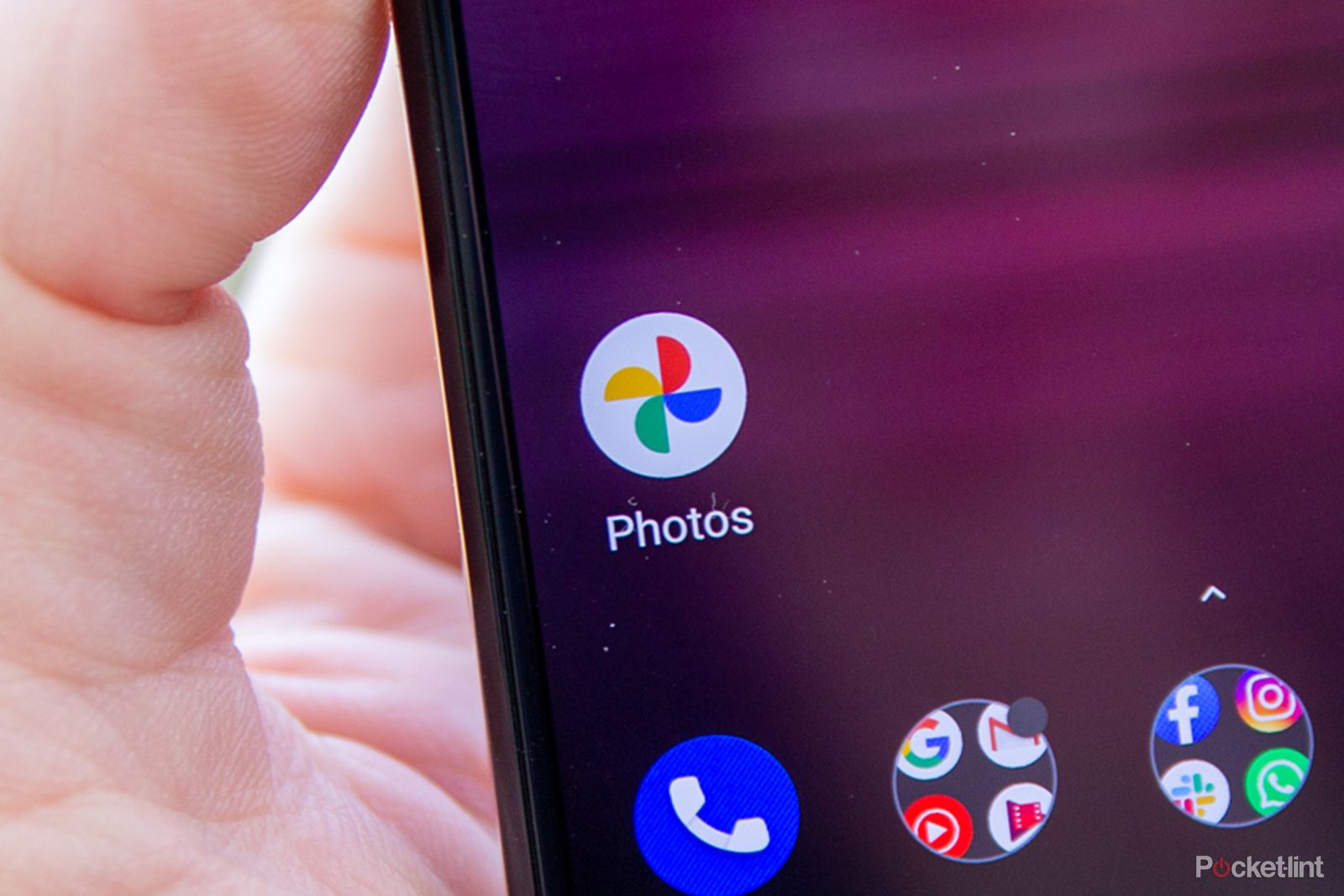
How to use AI to create highlights videos in Google Photos
Google Photos’ new Highlight video feature lets you easily create clips with your favorite memories – all thanks to the power of AI.
On iOS
Pocket-lint
If you’re using an iPhone or iPad to backup your Google Photos, you can actually get a photo book printed right from that device without needing to open a browser on your desktop or laptop. Here’s the step-by-step process to create a photo book from iOS:
- Open the Google Photos app.
- Tap the + at the top of the screen (near your profile picture).
- Tap Photo books, prints, & more.
- Tap the Photo books button in the middle of the screen.
- Tap the + Make a photo book button at the bottom of the screen.
- Select the photos you want in the book from your Google Photos library (you must choose at least 20, but you can use up to 245).
- Tap the first photo then tap Add a title.
- Tap Next at the bottom of the screen.
- Choose whether you want a softcover book or hardcover book.
- Tap Check out to pay for your book.
- Enter your payment and shipping information if it’s not already stored.
- Tap the Buy button to complete your purchase.
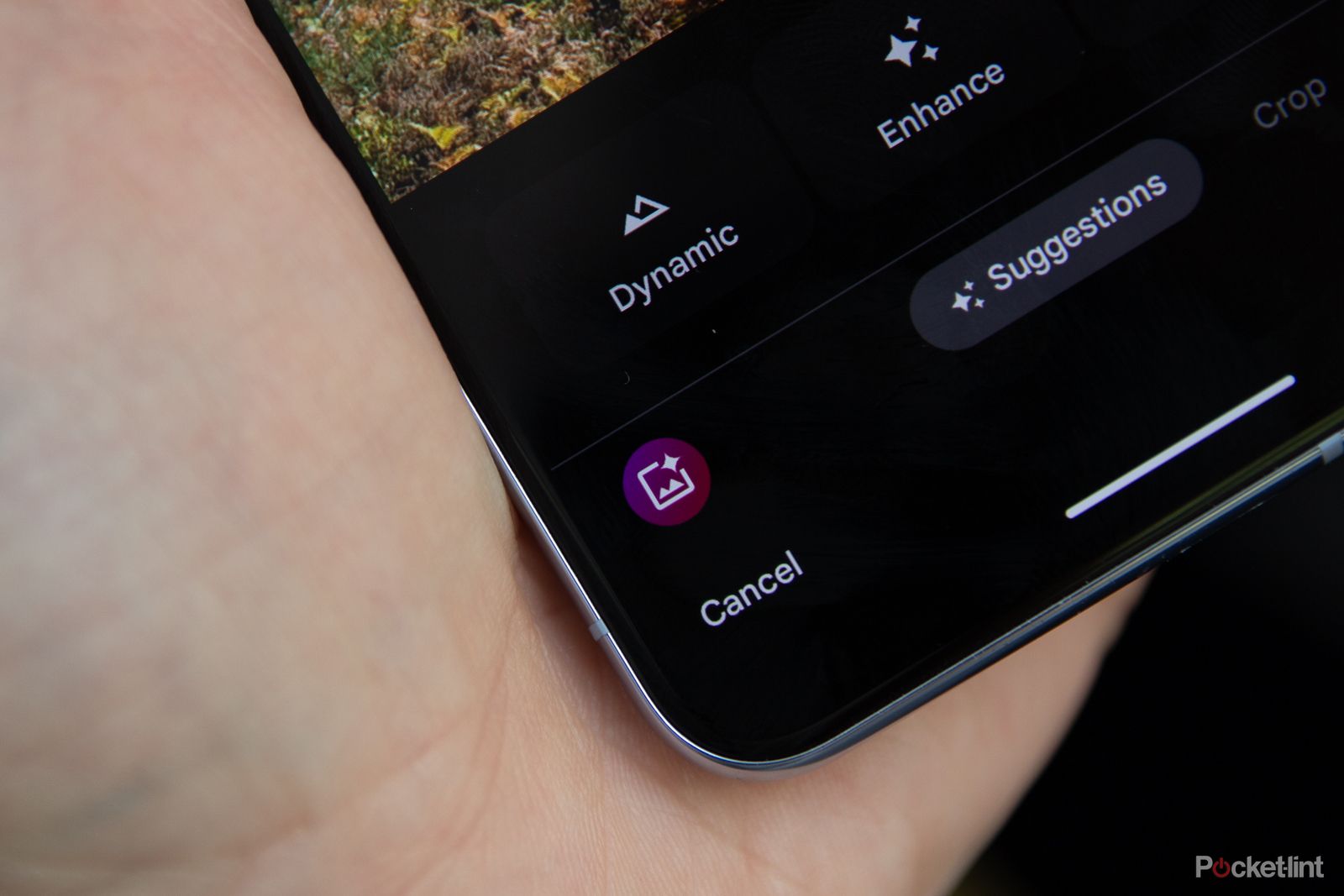
Google Photos Magic Editor: How the AI editor works and where you can get it
Bad Photoshop skills? No worries. Google’s new Magic Editor uses gen AI to erase and replace parts of your photo. But that’s not all it can do.
On Android
Pocket-lint
Android users aren’t left out in the cold here, because they can also create a photo book on Google Photos directly from their phone or tablet. Here’s what you need to do:
- Open the Google Photos app.
- Tap the + at the top of the screen (near your profile picture).
- Tap Photo books, prints, & more.
- Tap the Photo books button in the middle of the screen.
- Tap the Make a photo book button at the bottom of the screen.
- Select the photos you want in the book from your Google Photos library (you must choose at least 20, but you can use up to 245).
- Tap the first photo then tap Add a title.
- Tap Next at the bottom of the screen.
- Choose whether you want a softcover book or hardcover book.
- Tap Check out to pay for your book.
- Enter your payment and shipping information if it’s not already stored.
- Tap the Buy button to complete your purchase.
What are the photo books’ sizes and prices?
Google Photos provides two photo book options: a 7-inch softcover and a 9-inch hardcover, each holding between 20 to 140 pages. You can add spine titles to softcovers with more than 48 pages and to any hardcover book. Prices begin at $14.99, varying with the book’s size, cover type, and page count.
Keep in mind, the final cost may also include shipping fees and taxes. In the Continental US, shipping options include Economy (8–11 business days), Standard (6–10 business days), and Priority (5–7 business days).
Trending Products

Cooler Master MasterBox Q300L Micro-ATX Tower with Magnetic Design Dust Filter, Transparent Acrylic Side Panel, Adjustable I/O & Fully Ventilated Airflow, Black (MCB-Q300L-KANN-S00)

ASUS TUF Gaming GT301 ZAKU II Edition ATX mid-Tower Compact case with Tempered Glass Side Panel, Honeycomb Front Panel, 120mm Aura Addressable RGB Fan, Headphone Hanger,360mm Radiator, Gundam Edition

ASUS TUF Gaming GT501 Mid-Tower Computer Case for up to EATX Motherboards with USB 3.0 Front Panel Cases GT501/GRY/WITH Handle

be quiet! Pure Base 500DX ATX Mid Tower PC case | ARGB | 3 Pre-Installed Pure Wings 2 Fans | Tempered Glass Window | Black | BGW37

ASUS ROG Strix Helios GX601 White Edition RGB Mid-Tower Computer Case for ATX/EATX Motherboards with tempered glass, aluminum frame, GPU braces, 420mm radiator support and Aura Sync