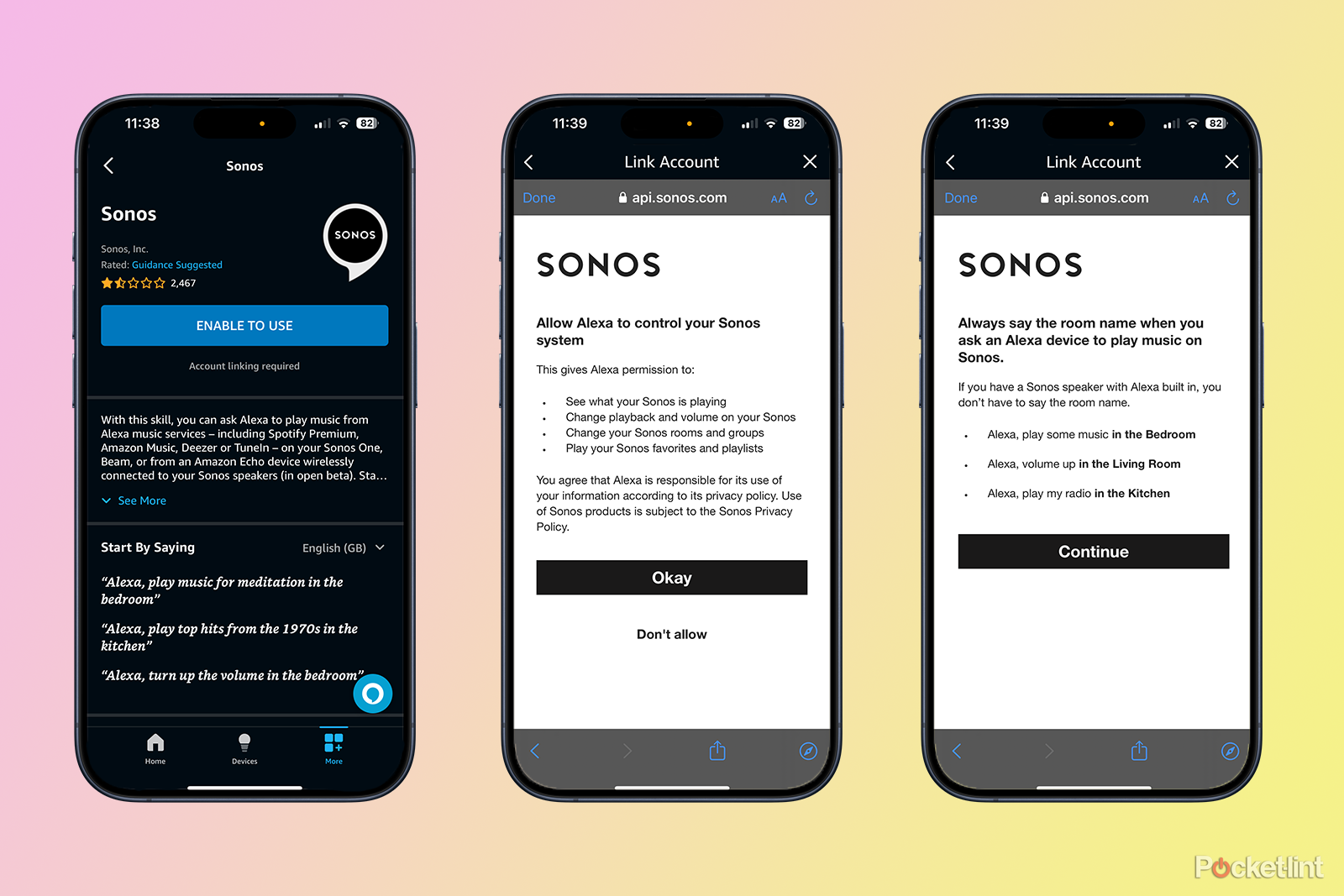Sonos makes a range of excellent smart speakers, many of which come with Alexa built-in. This means that you can talk to Alexa through your Sonos speaker in the same way that you would with an Amazon Echo device. You can ask Alexa to play music, but also use other Alexa features too, such as smart home control or asking for the weather.
Not all Sonos devices have Alexa capabilities built into them, however. You’ll find Alexa in the Sonos One, Roam, Move, Era 100 and Era 300 speakers, as well as within the Beam, Beam second-generation and Arc soundbars. If you don’t have one of the Sonos speakers with Alexa built in, you can still use Alexa to control your Sonos speaker, but you’ll need to use a separate Alexa device, such as one of Amazon’s Echo devices or a Fire tablet to issue the voice commands. You can also use any of the Sonos speakers featuring built-in Alexa to control other Sonos speakers that don’t come with Alexa.
Best Sonos stands and wall mounts: 13 top accessories for various models
Upgrade your Sonos speaker’s look and sound with these stands and wall mounts.
If your Sonos speaker doesn’t come with Alexa built in, then here’s what you need to know about how to pair Sonos speakers with Alexa.
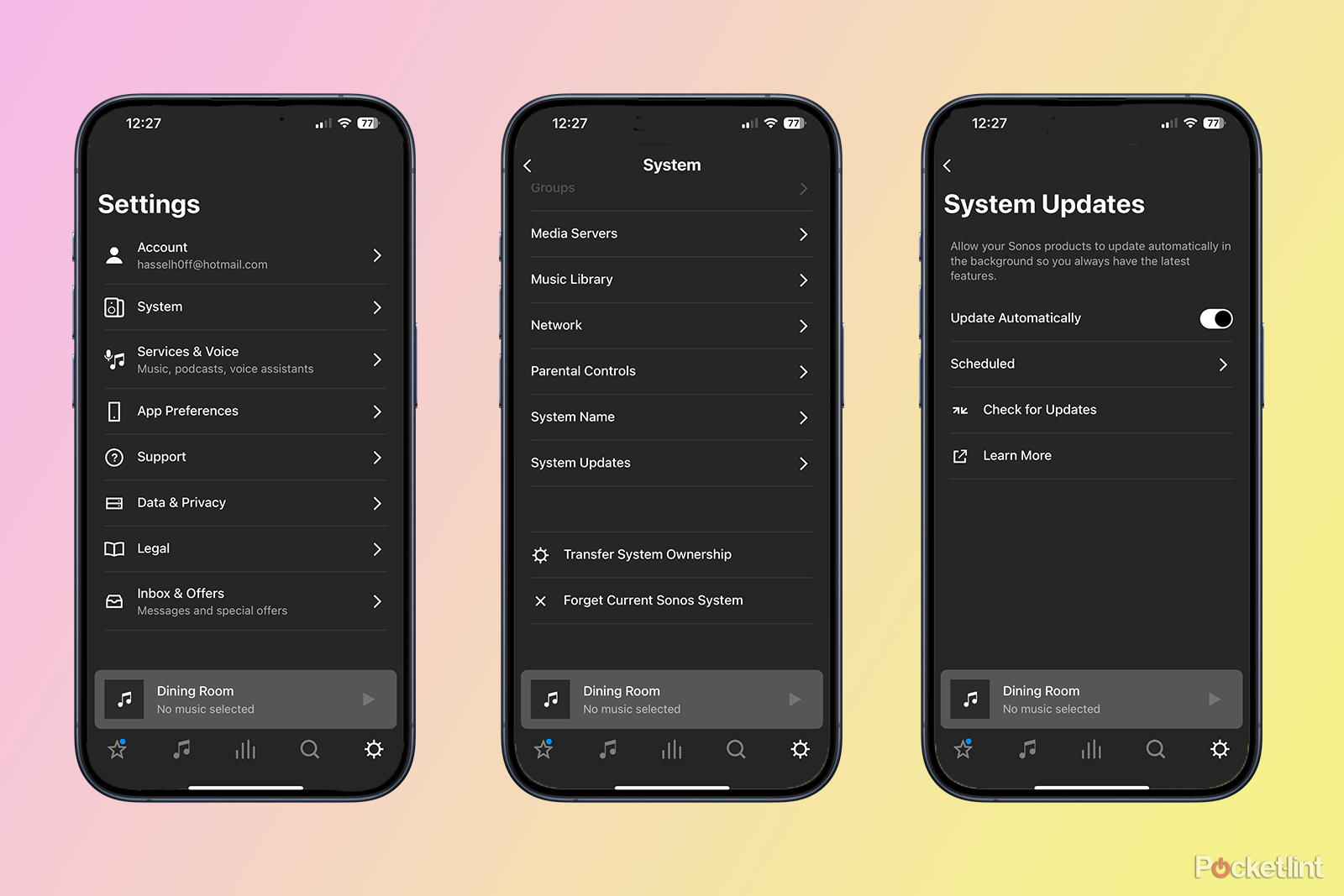 How to update the Sonos app
How to update the Sonos app
Before you connect Alexa to Sonos, you’ll need to be sure that the Sonos app is up-to-date. You can set the app to update automatically, but if this setting isn’t turned on, you can manually check for updates to ensure that you’re running the latest version of the app.
- Open the Sonos app.
- Tap the Settings icon at the bottom of the screen.
- Select System.
- Scroll down and tap System Updates.
- Tap Check for Updates.
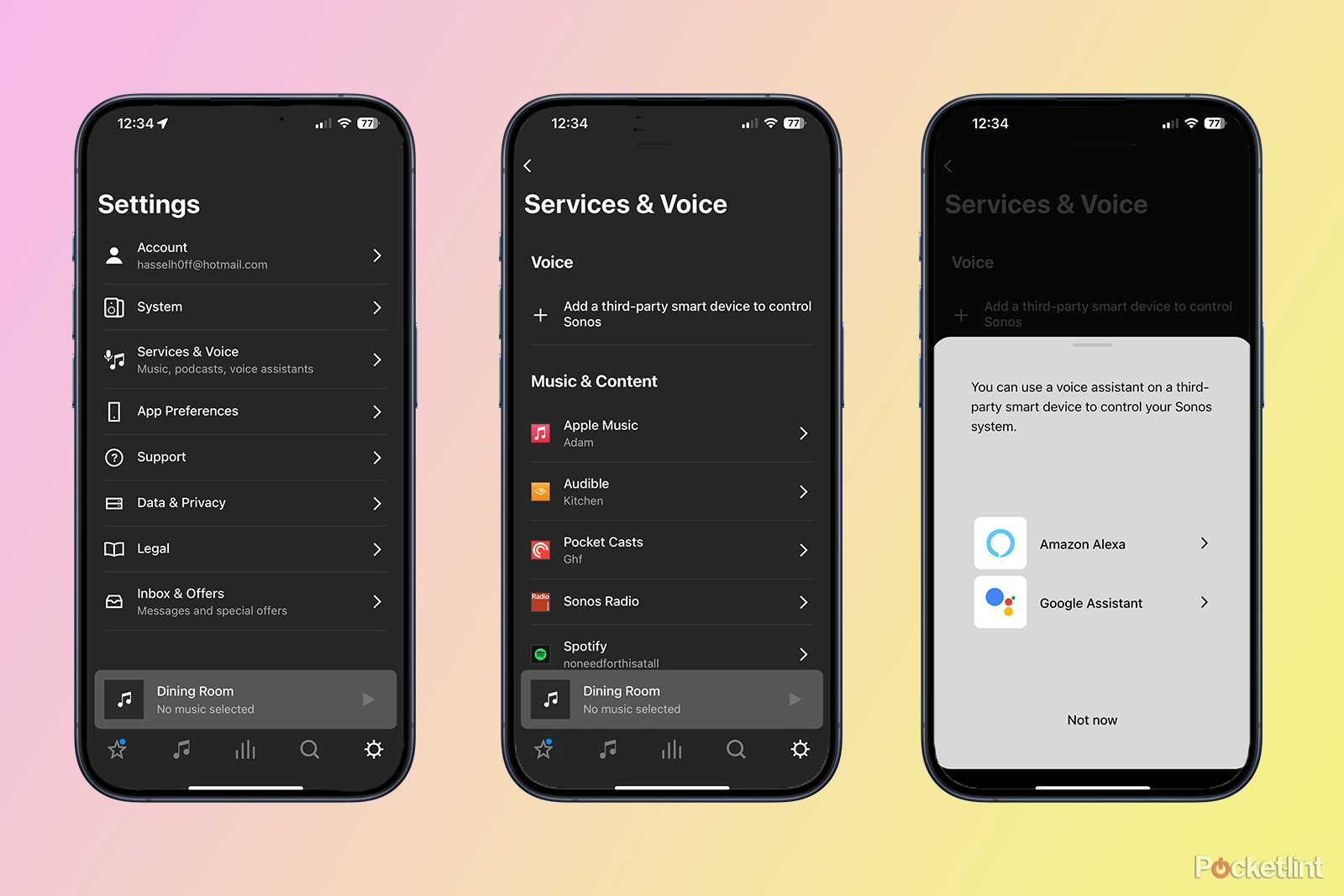 How to connect Alexa to Sonos
How to connect Alexa to Sonos
After you’ve installed the latest software, you can add Alexa as a voice assistant in the Sonos app.
- Open the Sonos app.
- Tap the Settings icon in the bottom right corner of the app.
- Tap Services & Voice.
- Select Add a Voice Assistant under the Voice section.
- Tap Amazon Alexa.
- Select Add to Sonos.
- Select the room you want to add Amazon Alexa to and tap Add Amazon Alexa.
- Tap Sign in to Amazon and follow the instructions.
- Choose if you want to keep the chime on or off when you talk to Alexa.
- Tap Add to another room to add Alexa to another Sonos speaker.
How to set up the Sonos skill on the Alexa app
The instructions above will get your Sonos account and Amazon accounts linked up, but you’ll also need to enable the Sonos skill in the Alexa app to get the most out of Alexa on Sonos and play music with your voice. To enable the Sonos skill in the Alexa app:
- Open the Amazon Alexa app on your smartphone or tablet.
- Tap the More tab.
- Tap Skills & Games.
- Search for Sonos using the Skills search icon in the top right of your screen.
- Tap the Sonos skill.
- Tap Enable to Use.
- You’ll then need to link your Sonos and Amazon accounts. You’ll be redirected to the Sonos homepage in order to sign in to your Sonos account.
- Give permission to allow Alexa to control your Sonos system. Press Okay then Continue.
- A new window will pop up. Press Close.
- Tap Discover Devices on the next screen. This will search your home network for all compatible Sonos speakers.
- All your speakers should now be listed, and you can control them via an Alexa device. Be sure to say the room name if your asking Alexa to play music on a Sonos device that isn’t the Sonos One, Era 100, Era 300, Sonos Roam, Sonos Move, Sonos Beam, Sonos Beam (second-generation) or Sonos Arc. For example, you can say something like ‘Alexa, play music in the bedroom.’
How Alexa works on Sonos
Using Alexa on the Sonos One, Era 100, Era 300, Roam, Move, Beam, Beam 2 and Arc is similar to the experience on Amazon Echo, with the voice assistant baked into the speaker. The experience isn’t quite as seamless as with an Amazon device, and there are a few features missing, such as Alexa calling.
However, you’ll still be able to use your Sonos One, Beam, Beam 2, Arc, Roam, and Move to control any smart home devices that are compatible with Alexa, as well as ask Alexa to perform various tasks, including delivering a weather update, answering a question, or ordering you an Uber ride home. For many features, you’ll need to make sure you have all the skills enabled in the Alexa app, as you would for Amazon Echo.
You’ll also be able to use your Sonos One, Era 100, Era 300, Beam, Arc, Roam or Move to send music and other audio tracks to your other Sonos speakers that don’t have Amazon Alexa built in. For example, say “Alexa, play Drake in the living room” and music by Drake will start to play on the Sonos speaker you have previously designated “living room.” You can read our Sonos tips and tricks to find out how to change a room name. Music will play from your default music service, which you can change in the Alexa app. It’s also possible to play or shuffle Sonos playlists you’ve manually created.
For Sonos speakers without Alexa built-in, including the Sonos One SL, Roam SL, Play:1, Play:3, Play:5, Sonos Five, Playbase, Playbar and Ray, you won’t have them talking back to you as you would with Amazon Echo or the Sonos Beam, One, Era 100, Era 300, Arc, Roam and Move. Instead, Alexa effectively becomes the Sonos controller; the Sonos speaker itself does not become a voice assistant.
For those after Google Assistant rather than Alexa, you can learn how to set up Google Assistant on your Sonos system, but keep in mind that Google Assistant isn’t available on the Era 100 or Era 300 speakers.
Trending Products

Cooler Master MasterBox Q300L Micro-ATX Tower with Magnetic Design Dust Filter, Transparent Acrylic Side Panel, Adjustable I/O & Fully Ventilated Airflow, Black (MCB-Q300L-KANN-S00)

ASUS TUF Gaming GT301 ZAKU II Edition ATX mid-Tower Compact case with Tempered Glass Side Panel, Honeycomb Front Panel, 120mm Aura Addressable RGB Fan, Headphone Hanger,360mm Radiator, Gundam Edition

ASUS TUF Gaming GT501 Mid-Tower Computer Case for up to EATX Motherboards with USB 3.0 Front Panel Cases GT501/GRY/WITH Handle

be quiet! Pure Base 500DX ATX Mid Tower PC case | ARGB | 3 Pre-Installed Pure Wings 2 Fans | Tempered Glass Window | Black | BGW37

ASUS ROG Strix Helios GX601 White Edition RGB Mid-Tower Computer Case for ATX/EATX Motherboards with tempered glass, aluminum frame, GPU braces, 420mm radiator support and Aura Sync