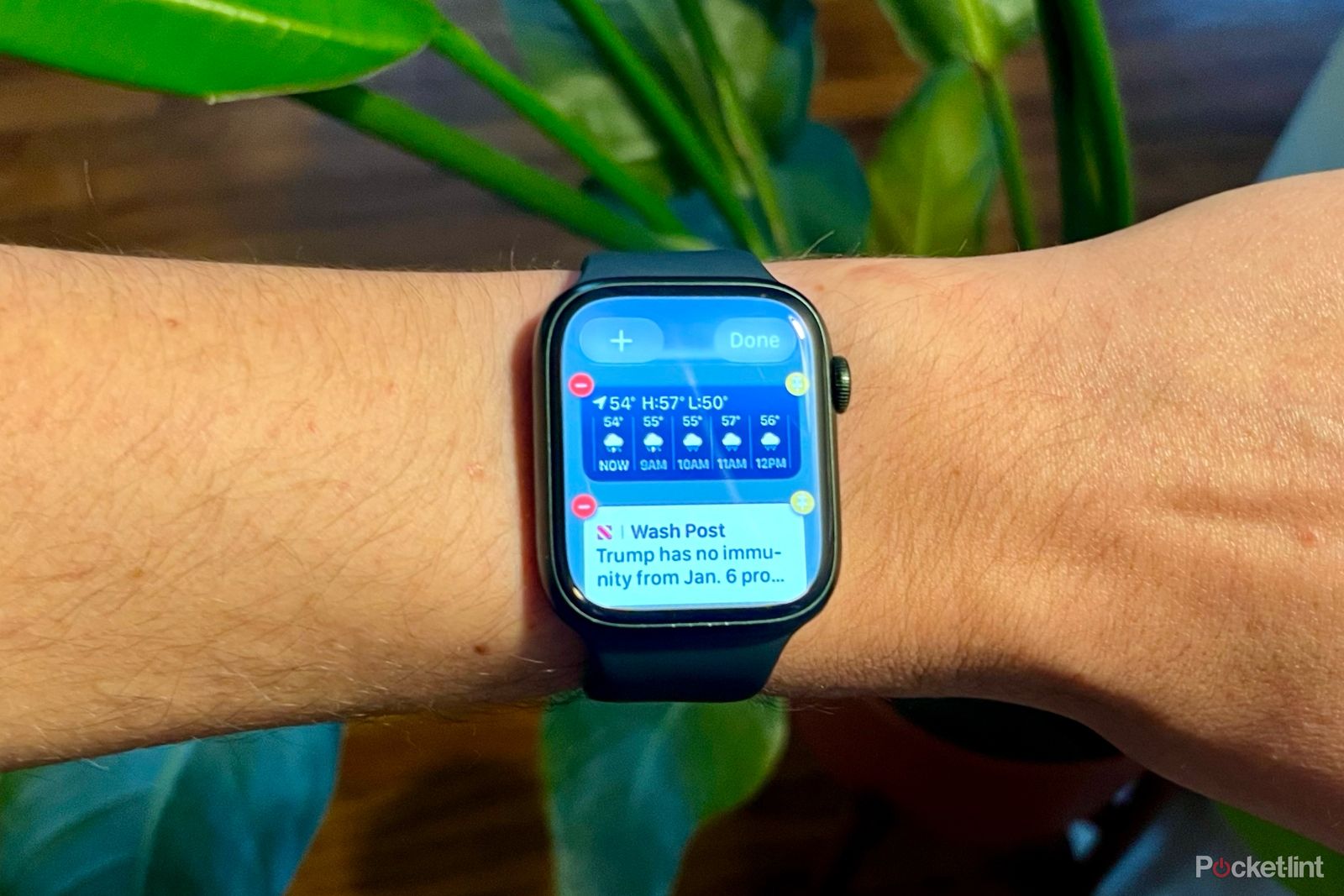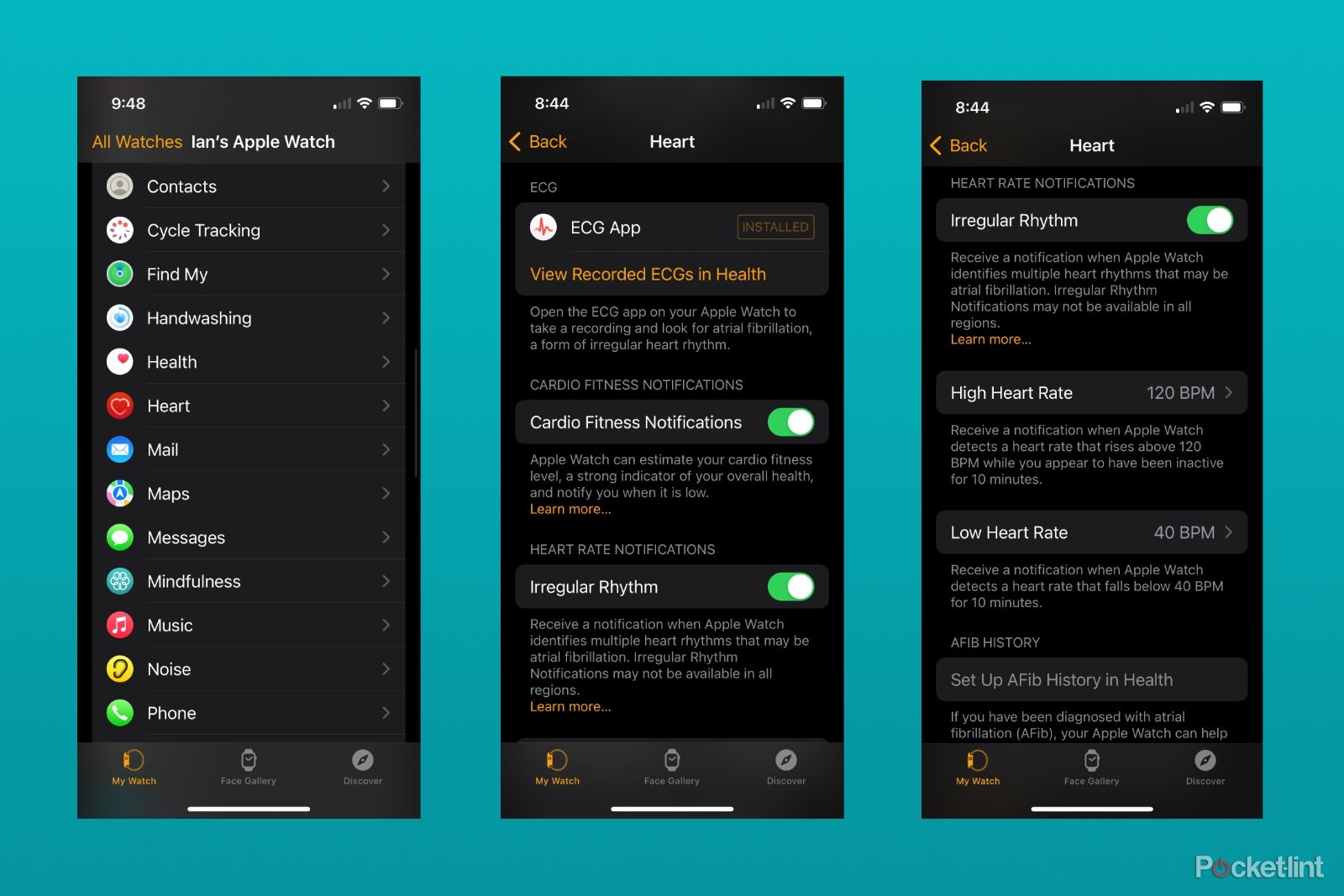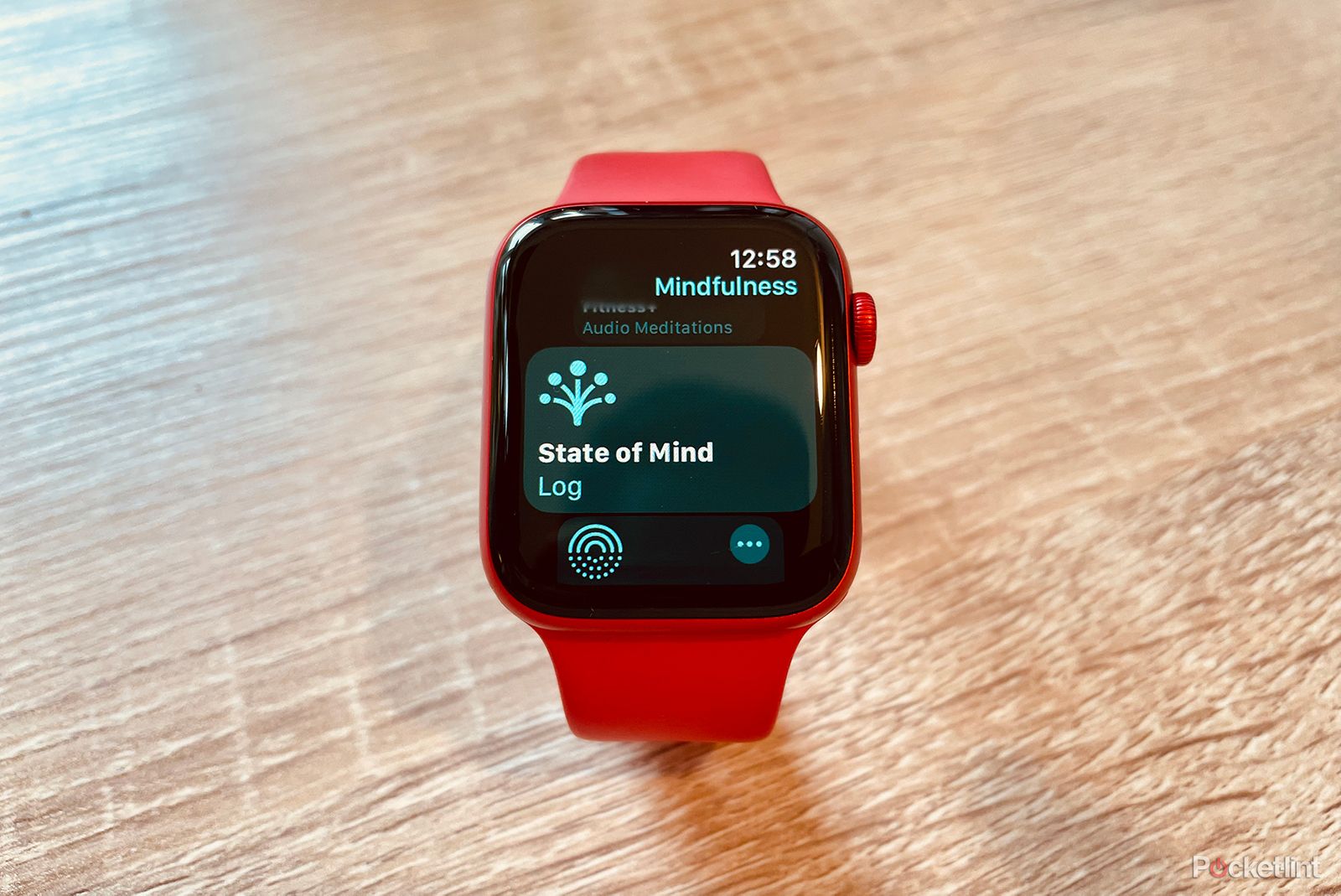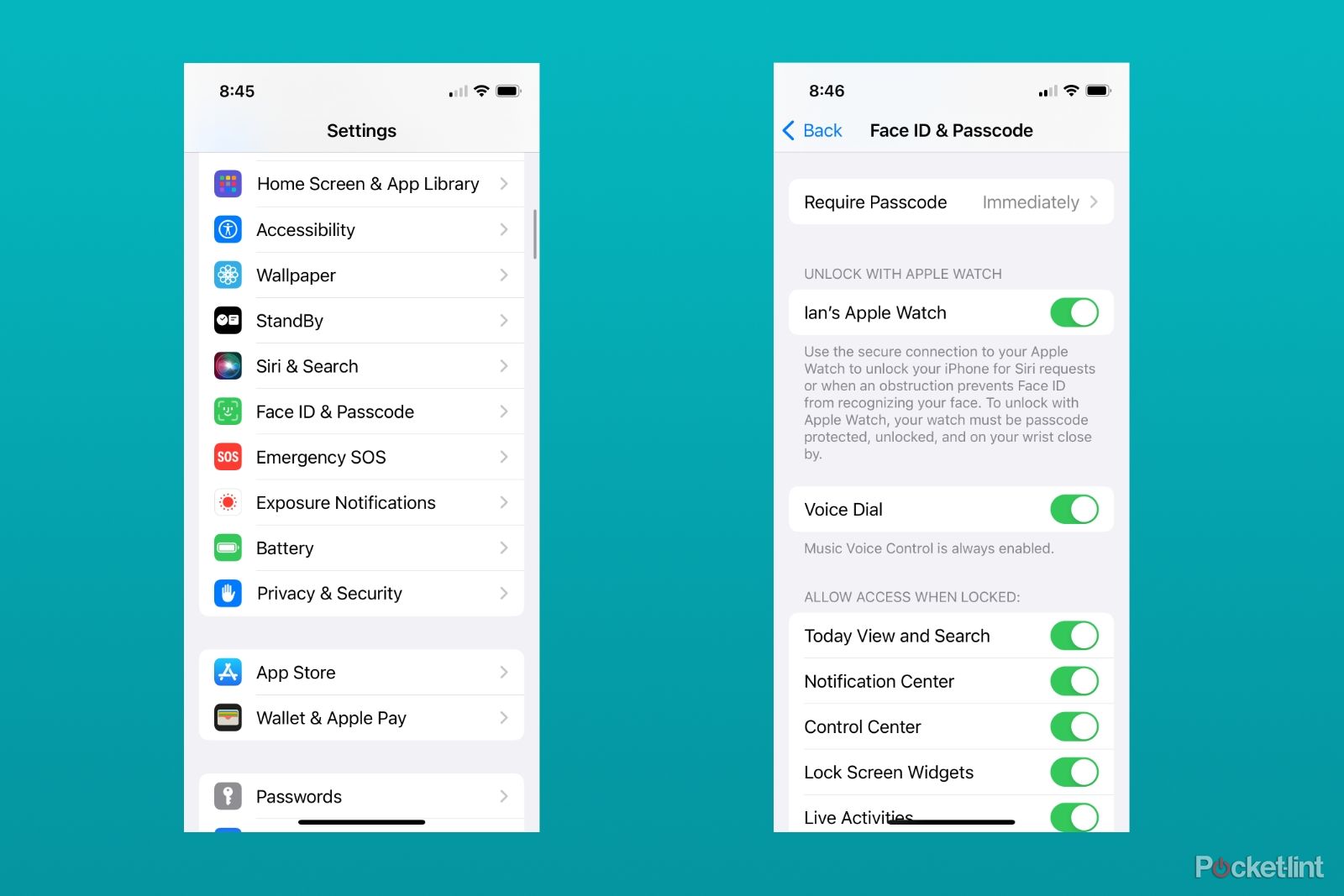Key Takeaways
- Customize the always-on display and notifications to your preference.
- Adjust activity goals and turn on heart health notifications for a personalized experience.
- Use your Apple Watch to mute calls, unlock your iPhone, and control app downloads.
Apple designed the Apple Watch to be as approachable as an iPhone, with user-friendly controls, familiar apps, and the general hardware and software polish the company is known for. But as the smartwatch has changed and gained features over the years, knowing what the Apple Watch can actually do requires digging through layers of menus, settings pages, and a whole separate companion app that most people just aren’t going to have the patience for.
We’ve tested and collected some of the most helpful tips and tricks for getting the most of your Apple Watch below, covering the smartwatch’s use as a health and fitness tool, an extension of your iPhone, and … a watch.
Apple Watch ban: Everything you need to know
What Apple’s ITC ban means for current Apple Watch owners, and how we got here.
Some of these features you might use once a day, others you’ll touch once and comfortably forget about, but the point is that all of them should make your experience wearing and using your Apple Watch better.
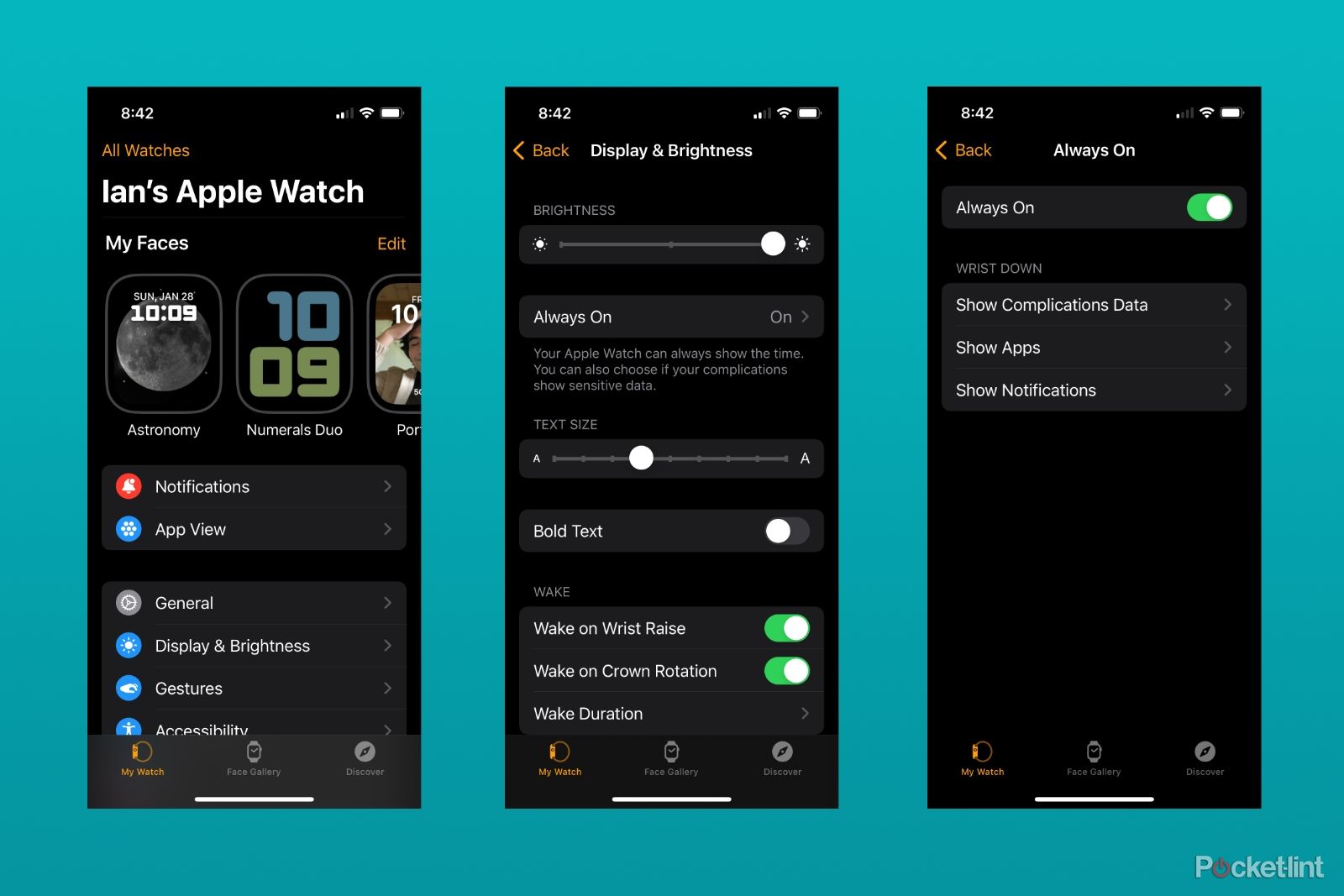 Using the Apple Watch as a watch
Using the Apple Watch as a watch
It’s goofy to consider now, but clocks have been “smart displays” that showcase pieces of information about the time, date, and even the weather that you could passively consume throughout the day. The Apple Watch, at its most basic, is the modern version of that idea on your wrist.
How do you change what appears on the always-on display?
To hide sensitive information from complications from appearing on the display when your wrist is down:
- Open the Watch app on your iPhone.
- Select Display & Brightness.
- Tap Always On.
- Select Show Complications Data under the Wrist Down section.
- Manually disable which complications you don’t want to be visible when your wrist is down.
To hide notifications when your wrist is down:
- Head to the Display & Brightness page in the Watch app for iOS.
- Select Always On.
- Tap Show Notifications.
- Toggle which app’s notifications you want to be visible when your wrist is down.
To turn off the always-on display feature entirely (to save battery or for extra privacy):
- Enter the Display & Brightness page in the Watch app.
- Tap on Always On.
- Toggle Always On off.
How to edit the Smart Stack on Apple Watch?
Added in watchOS 10, the Smart Stack is a place for widgets and app controls that you can easily access.
To find your Smart Stack:
- If you’re not on your main watch face, press the Digital Crown.
- From your watch face, scroll the Digital Crown dial until you see your widgets.
- Tap on widgets to launch apps or use controls.
To add, remove, or rearrange widgets in the Smart Stack:
- Scroll to the Smart Stack with the Digital Crown.
- Long press on a widget.
- Press the plus symbol (+) at the top of the stack to add a widget.
- Press the minus symbol (-) on the corner of each widget to remove it.
- Press the pin symbol to pin or unpin a widget to the top of your stack.
Using the Apple Watch as a health and fitness tracker
The fact that the Apple Watch’s disc-shaped sensor takes up nearly as much space as the screen on top does is as good a sign as any that Apple cares about its ability to monitor your health. With software to monitor your heart, sleep, movement, and body temperature, it has several ways to offer insights.
How do you change your activity goals on an Apple Watch?
To change the level of activity, you need to meet to close your rings (steps, calories, time standing, etc.) first go to your watch:
- Open the Activity app (the one with the rings).
- Tap the bar graph symbol in the top left corner.
- Scroll to the bottom with your finger or Digital Crown and select Change Goals.
- Adjust goals by pressing the plus or minus symbols.
To adjust an individual activity goal:
- Open the Activity app.
- Scroll to a specific goal.
- Tap the plus/minus (+/-) symbol.
- Use the plus and minus buttons to adjust the goal.
To adjust coaching reminders for your activity goals:
- Open the Settings app on your Apple Watch.
- Scroll down and tap Activity.
- Toggle whichever reminders you want on or off.
How do you turn on heart health notifications on Apple Watch?
To set a high or low heart rate notification:
- Open the Watch app on your iPhone.
- Tap Heart.
- Tap High Heart Rate and then choose a specific BPM.
- Tap Low Heart Rate and then choose a specific BPM.
To turn on irregular rhythm notifications (for identifying symptoms of Atrial Fibrillation):
- If you haven’t turned on irregular rhythm notifications previously, open the Health app.
- Tap on the Browse tab in the bottom navigation bar.
- Go to Heart, then select Irregular Rhythm Notifications.
- You can also toggle the notifications on and off in the Watch app once you’ve gone through the initial set up.
How do you track your state of mind on Apple Watch?
Included as part of watchOS 10’s new features, you can use your iPhone and Apple Watch to track your mental and emotional well-being.
To log your state of mind, go to your watch:
- Open the Mindfulness app (the one with the white swirls).
- Tap State of Mind (you might have to tap Get Started if this is your first time).
- Decide if you’re logging a momentary emotion or your daily mood.
- Select “Log how you’re feeling right now” or “Log how you’ve felt overall today.”
- Turn the Digital Crown to adjust the on-screen graphic to match your mood, then tap the check mark symbol.
- Select words that describe how you’re feeling, then tap the check mark symbol.
- Select words that describe what’s impacting your mood, then tap the check mark.

Apple Watch Series 9 vs Watch Ultra 2: Which should you buy?
Wondering how the Apple Watch Series 9 compares to the Watch Ultra 2? Here are the differences.
Using the Apple Watch as an extension of your iPhone
The Apple Watch is directly connected to your iPhone (unless you’re using a device connected to someone else’s phone via Family Setup) and has access to many, if not most, of its abilities. That means you can send messages, make calls, get notifications, and even use apps directly from your wrist.
How to silence a call?
To mute an incoming call:
- Press the Digital Crown once.
- Alternatively, cover your Apple Watch’s display with your palm for three seconds.
- If that doesn’t work, go to Settings on your Apple Watch.
- Tap on Sound & Haptics.
- Make sure Cover to Mute is toggled on.
How do you unlock your iPhone with your Apple Watch?
To allow your Apple Watch to bypass Face or Touch ID:
- Open the Settings app on your iPhone.
- Select Face ID & Passcode and enter your passcode.
- Toggle Unlock With Apple Watch on.
- As long as your Apple Watch has a passcode, is unlocked, is on your wrist, and is close to your iPhone, you should be able to access your phone.
You can enable the same feature for your Mac by going to the Touch ID & Password section of the System Settings app.
How do you control what apps get automatically downloaded to your Apple Watch?
Your Apple Watch can download corresponding apps to your iPhone apps. To stop automatic downloads:
- Go to the Watch app on your iPhone.
- Tap General from the My Watch tab.
- Toggle Automatic App Install off.
Alternatively, to toggle the same feature on your watch:
- Go to the Settings app on your Watch.
- Tap the App Store page.
- Toggle Automatic Downloads off.
More Apple Watch reads to become an expert
For more information on how to use your Apple Watch to the fullest, check out our guides on setting up your Watch and how to use it for tracking runs. If you’re in the market for a new Apple Watch, we have a great guide to read for that too.
Trending Products

Cooler Master MasterBox Q300L Micro-ATX Tower with Magnetic Design Dust Filter, Transparent Acrylic Side Panel, Adjustable I/O & Fully Ventilated Airflow, Black (MCB-Q300L-KANN-S00)

ASUS TUF Gaming GT301 ZAKU II Edition ATX mid-Tower Compact case with Tempered Glass Side Panel, Honeycomb Front Panel, 120mm Aura Addressable RGB Fan, Headphone Hanger,360mm Radiator, Gundam Edition

ASUS TUF Gaming GT501 Mid-Tower Computer Case for up to EATX Motherboards with USB 3.0 Front Panel Cases GT501/GRY/WITH Handle

be quiet! Pure Base 500DX ATX Mid Tower PC case | ARGB | 3 Pre-Installed Pure Wings 2 Fans | Tempered Glass Window | Black | BGW37

ASUS ROG Strix Helios GX601 White Edition RGB Mid-Tower Computer Case for ATX/EATX Motherboards with tempered glass, aluminum frame, GPU braces, 420mm radiator support and Aura Sync