Key Takeaways
- Blue light emitted by electronic devices can negatively impact sleep and eyesight, as well as have other adverse effects on your health.
- Android and iOS have built-in features to limit blue light emissions from smartphones. They rely on tinting your screen orange, which you can customize in the settings.
- Other ways to minimize blue light exposure include reducing screen brightness, wearing glasses with blue light filters, and only using your devices during the day.
Modern electronic devices are probably the biggest recent leap in convenience. Thanks to the ever-available access to your smartphone, your laptop or desktop PC, or a TV, you can easily access information from all around the world, have some fun, or work remotely whenever you want.
However, with great power comes some unwanted consequences. For many, especially with about 24/7 access to electronics, one of the most common consequences is the quality of your sleep and your eyesight. Using various artificial light sources enables our modern way of life, but it also severely impacts the way we sleep and the health of our eyesight.
Best smart alarm clocks: Attain a restful night’s sleep at every budget
Smart alarm clocks help you sleep well and wake up refreshed through realistic day-to-night cycles, environmental feedback, and sleep tracking.
One of the biggest causes of both of these problems is the blue light emitted by these light sources — from your light bulbs to various screens in your household. And even though it’s emitted by every light source, as a natural part of the light spectrum, overexposure to it may lead to serious problems.
Nowadays, the main artificial source of blue light that most of us are in contact with on a daily basis are our phones. Checking messages, watching videos or scrolling through social media — especially after sunset — is something I know I’m guilty of, and all of these are not kind to your health.
Fortunately, there are ways you can limit blue light exposure from your phone without the need to reduce the time you spend in front of your phone. Both big operating systems — Android and iOS — have their own software features to deal with blue light, and you can even add other methods to be safer. Here’s what you can do to limit blue light emissions on your phone.
What is blue light, and why is it bad for you?
Let’s start with a quick recap of what blue light actually is. In general, blue light is a part of the visible light spectrum. It’s the shortest, highest energy wavelength visible to the human eye, and about 1/3 of all visible light can be considered blue light.
In itself, blue light is not harmful or dangerous. On the contrary, it’s responsible for regulating our sleep cycle and suppressing melatonin emissions, essentially keeping you active, awake and ready for action. Its main source is natural sunlight, so the body automatically associates sunlight — or other blue light sources — with activity, the need for energy, and the state of readiness.
That’s exactly why artificial light sources are so problematic. As light bulbs, displays, and other sources of artificial light also emit blue light, and do so 24/7, they tend to skew our natural sleep cycles by suppressing melatonin. This also has more nefarious consequences, with some medical research proposing it may lead to problems such as cancer, cardiovascular diseases and other dangerous health conditions.
What’s more, because of their high energy, the natural filters in our eyes are much less efficient at filtering out blue light. This means overexposure to it might damage your eyesight, leading to irritations, worsening vision, or severe migraines.
With all of that said, you do need to remember that blue light in itself is not the problem — it’s overexposure to it. Blue light is still a naturally occurring part of the spectrum, and it’s necessary to regulate your sleeping schedule.
How to limit blue light on your Android phone?
Whether you’re using an Android phone or an iPhone, the best way to deal with blue light emissions from your smartphone is already baked into your system. For Android phones, it’s called Night Light, but the basic idea is the same for both platforms. The feature tints your screen orange, making the colors of the display much warmer. This ensures that less blue light is emitted by the display.
You can turn the Night Light on manually, but you can also schedule it to turn on automatically. You can either set up your own hours, or even make it turn on when the sun sets and then turn off when the sun rises again. Here’s how to turn Night Light on Android:
- Go into the Settings app.
- Tap the Display menu in the settings.
- Scroll down until you see the Night Light setting. Here you can simply toggle the mode on to turn it on manually, or tap on the Night Light bar to access more advanced options. We will go into advanced options.
- Once in the Night Light menu, you can turn it on by using the toggle.
- Moreover, when the mode is on, you can also adjust the intensity of the filter, making the screen more or less orange (in general, the stronger the filter, the less blue light is emitted).
- You can also tap on the Schedule option here. You will be able to schedule Night Light to turn off or on at a custom time, or set it up, so it turns on when the sun sets and then turn back off with sunrise.
How to limit blue light on your iPhone?
iPhones have their own version of Night Light — it’s called Night Shift. It works exactly the same way as the Android version — it makes your screen tint yellowish in order to minimize blue light emissions from it. As is the case with Android, also on the iPhone, you can turn it on manually or schedule it to turn on whenever you want, either by hand, or from sunset to sunrise. Here’s how to turn the Night Shift on:
- Go to your Settings app.
- Scroll down and tap on the Display & Brightness section.
- Once there, tap on the Night Shift menu.
- Here, you’ll see two toggles and a slider.
- The first toggle allows you to schedule when the Night Shift will turn on and off. Tap on the toggle to turn it on and the additional option to choose your custom times, or turn it on and off with the sunset and sunrise will appear.
- The second toggle allows you to turn Night Shift mode manually. It’ll remain turned on until you turn it back off again.
- Finally, with the slider, you can decide the intensity of the yellow tint on your screen. The more intense the tint, the less blue light is produced by the display, reducing the strain on your eyes.
Are there other ways to minimize blue light exposure?
Even though these software filters are incredibly easy to set up and convenient to use, they might not be enough for you for whatever reason. You might not like the yellowish tint of the screen, or you might need the color accuracy of the default color profile of the display. Fortunately for you, there are a few more ways to protect yourself from the adverse effects of blue light.
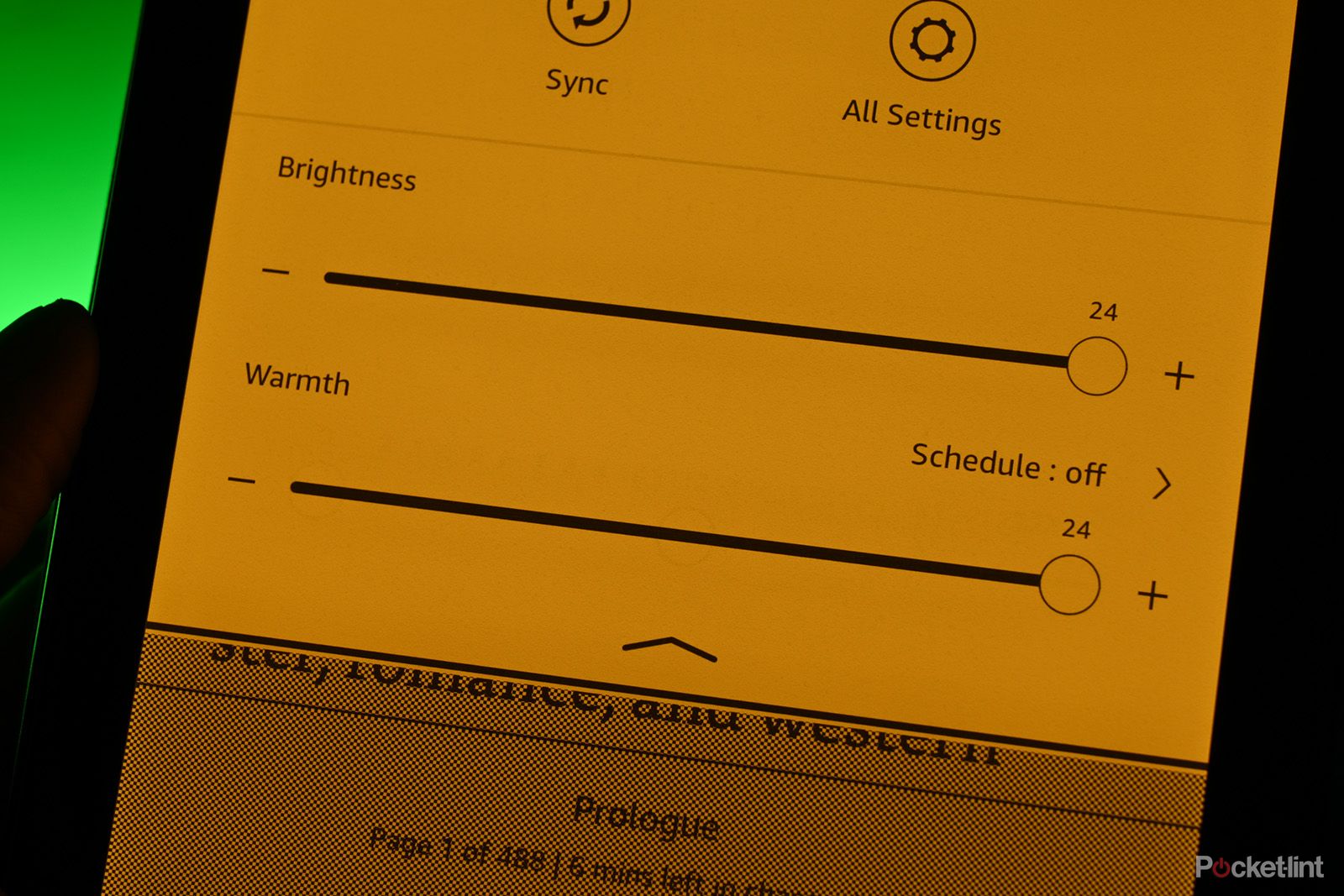
How to schedule warm light on your Kindle Paperwhite (and why you should)
Modern Kindle Paperwhites help relax your eyes by having a warm light setting. Here’s how to schedule it automatically.
Reduce your screen brightness
Aside from turning on the blue light filter in your software, the other thing that you should try out is setting your brightness to a lower value. Especially when scrolling on your phone in the dark, higher brightness values get increasingly more dangerous, straining your eyes, damaging your vision and making you prone to headaches. Getting your brightness down a tick or two is often barely noticeable, but it might mean a difference between a migraine and lack thereof, so it’s a good trade to make.
Wear glasses with blue light filters
If you don’t want to tint your screen yellow, or you need a solution that works outside your display’s software, your best bet will be using glasses with a blue light filter. These are relatively inexpensive and, depending on their quality, reduce blue light absorption in your eye by 15-30%. Plus, you get to look a bit more stylish with a pair of nice glasses, so that’s a double win for you right here.
Limit your device use to daylight hours
Even though reducing your blue light exposure is effective, reducing it will never beat getting rid of it outright. So, if you can, the best way to go when trying to protect yourself from the dangerous effects of blue light overexposure is not to use blue light sources outside daylight hours. This would mean a lot of sacrifices — such as not using artificial lights at all — so getting rid of all blue light totally is not a reasonable goal to have. However, limiting prolonged use of your phone or a PC to daylight hours is much more manageable, and it will surely make a huge difference to the quality of your sleep and your health.
Trending Products

Cooler Master MasterBox Q300L Micro-ATX Tower with Magnetic Design Dust Filter, Transparent Acrylic Side Panel, Adjustable I/O & Fully Ventilated Airflow, Black (MCB-Q300L-KANN-S00)

ASUS TUF Gaming GT301 ZAKU II Edition ATX mid-Tower Compact case with Tempered Glass Side Panel, Honeycomb Front Panel, 120mm Aura Addressable RGB Fan, Headphone Hanger,360mm Radiator, Gundam Edition

ASUS TUF Gaming GT501 Mid-Tower Computer Case for up to EATX Motherboards with USB 3.0 Front Panel Cases GT501/GRY/WITH Handle

be quiet! Pure Base 500DX ATX Mid Tower PC case | ARGB | 3 Pre-Installed Pure Wings 2 Fans | Tempered Glass Window | Black | BGW37

ASUS ROG Strix Helios GX601 White Edition RGB Mid-Tower Computer Case for ATX/EATX Motherboards with tempered glass, aluminum frame, GPU braces, 420mm radiator support and Aura Sync










