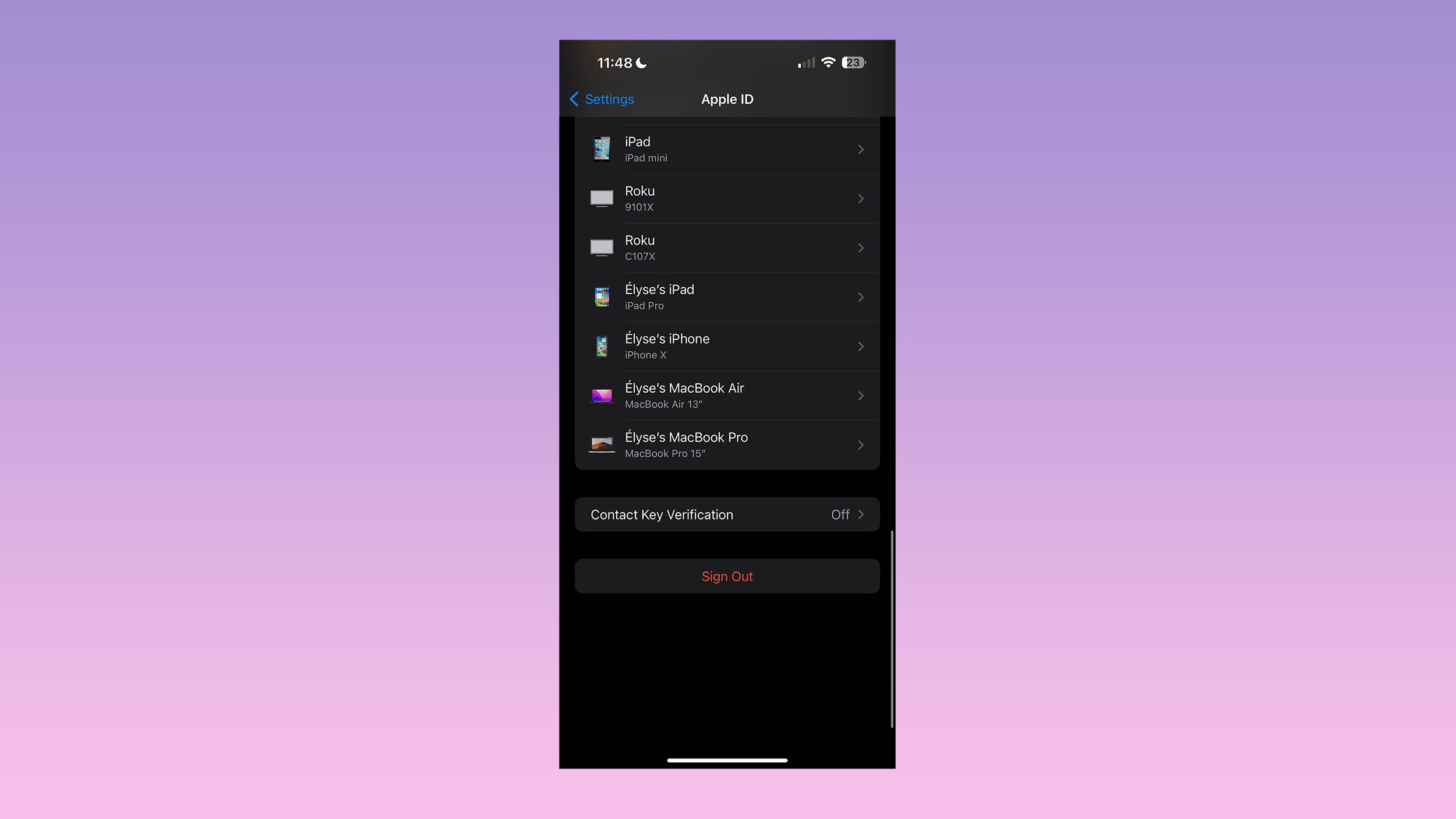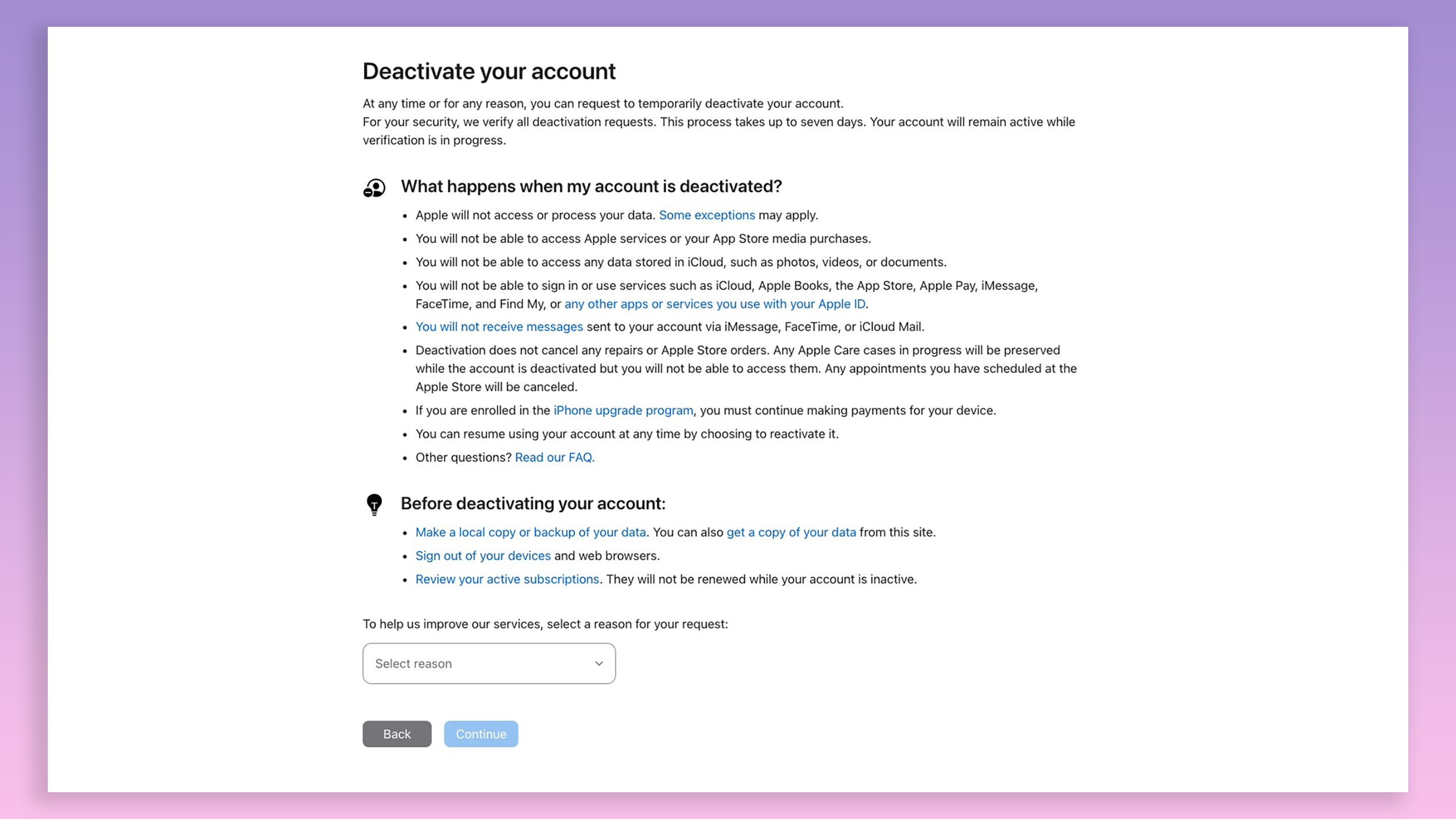Key Takeaways
- Deleting your Apple ID erases most of your data, including photos and purchases, and prevents you from creating a new account with the same email.
- Before deleting your Apple ID, back up your iCloud data, save copies of your purchases, and review your subscriptions.
- If you don’t want to permanently delete your account, you can temporarily deactivate it to pause your account without losing everything.
Apple IDs are used for everything from iCloud storage to the iTunes Store. If you’ve made the switch from Apple to Android, you may want to delete your Apple ID in order to get your data off the company’s servers. Whatever your reason, Apple offers two different ways for users to delete their data, either temporarily or permanently.
Deleting your Apple ID isn’t a decision that should be made lightly. Most of the data that is associated with your account is deleted along with that username and password. Yes, deleting your Apple ID limits the data the company has about you, but it also deletes things like your photos saved to the iCloud and prevents you from restoring previous purchases from iTunes or the App Store. Apple also won’t let you create a new Apple ID with the same email address either.
If you’re ready to cut ties with Apple, here’s what you need to do before hitting that delete button and how to officially delete your Apple ID.
How to change your Apple ID on iPhone
This is a key bit of information, but you’re able to change it fairly easily with these steps.
 What to do before you delete your Apple ID to avoid lost data
What to do before you delete your Apple ID to avoid lost data
When you delete your Apple ID, you delete most of the data that the company has about you, though there are a few exceptions. If you delete your Apple ID on a whim, you could lose everything from your photos to actual money in Apple Cash. Before you delete your account, download your data or verify that you’re okay with losing information from these apps and services:
1. Back up all your iCloud data.
This includes photos as well as files, contacts, and calendars. To easily see what data you have saved here or download to a different device, head to icloud.com and sign in with your Apple ID. Or, follow Apple’s checklist for backing up iCloud data.
2. Ensure you have copies of any purchases made with your Apple ID.
Once your Apple ID is gone, you won’t be able to restore old purchases. This isn’t limited to just apps either — music, movies, TV shows, books, audiobooks, and games are all deleted with your account. Save a copy of everything purchased from iTunes, Books, and Apple TV.
3. Double-check your list of subscriptions.
Any subscriptions tied to your Apple ID will be deleted the next billing cycle after your Apple ID is gone. To check your subscriptions on iOS or iPadOS, head to Settings > Apple ID > Subscriptions.
4. Ensure you do not have a balance with Apple Pay Later or Apple Cash.
Apple won’t allow you to cancel your Apple ID if you still have an unpaid balance from Apple Pay Later. But, they will let you close your account if you have a positive balance in your Apple Cash. If you have an Apple Cash balance, be sure to transfer it to a bank account before closing out your Apple ID.
5. Review your device and save any other information you may need.
This includes records of past purchases or contacts saved to your iCloud account.
6. Ensure you don’t have any appointments or applications at the Apple Store.
These will be deleted with your account. If you paid in full for Apple Care, you can continue to use coverage, but if you pay month-by-month, your Apple Care subscription will lapse once your account is deleted.
7. Sign out of all devices.
Deleting your Apple ID when you are still logged in could brick your remaining devices. Even if you plan to sell your device, you still need to log out because once your account is deleted, you’re unable to sign out.

Best Android phone: Expert tested and reviewed
From the newest Google Pixel 8 Pro to the Galaxy Z Flip 5, the best Android phones offer great cameras, displays, and unique form factors.
Pocket-lint
How to sign out of your Apple ID on iPhone, iPad or Mac
One of the most important steps to take before deleting your Apple ID is to sign out of your account on all your devices. If you fail to do this, you won’t be able to sign out once your account is deleted, which could brick your device.
On an iPhone or iPad:
- Open the Settings app.
- Tap on your Apple ID.
- Scroll down and note all the devices signed into your account — you’ll need to sign out of each device individually from the device itself.
- Tap the Sign out button.
On a Mac:
- Open the System Settings app (it’s typically located in the Applications folder, or you can use the search bar).
- Click on your Apple ID.
- Scroll down to the bottom and click sign out.

8 reasons why you should live in Samsung’s Galaxy instead of Apple’s walled garden
Unlimited customization, faster charging and better hardware variety are just a few reasons to go Samsung.
Pocket-lint
How to temporarily deactivate your Apple ID
Once an Apple ID is deleted, there is no way to retrieve that lost data. But, Apple offers a similar service to deactivate your account, rather than deleting it permanently. If you’re nervous about potentially losing some data, or if there’s any possibility you’ll go from Android back to Apple in the future, this is the best option. While Apple keeps your data intact, the company does not access that data while the account is deactivated unless they are legally obligated to do so. Deactivation will also help prevent someone else from illicitly gaining access to your account.
- Follow the steps above to ensure your data is saved to a second location and accessible while your account is deactivated, including logging out on every device.
- Open a web browser and head to privacy.apple.com.
- Sign in using the Apple ID that you wish to delete.
- Click on “Request to Deactivate Your Account.”
- Follow the on-screen instructions.
- When you receive an alphanumeric code, keep this in the same place. If you lose this code, you won’t be able to reactivate your account.
9:52
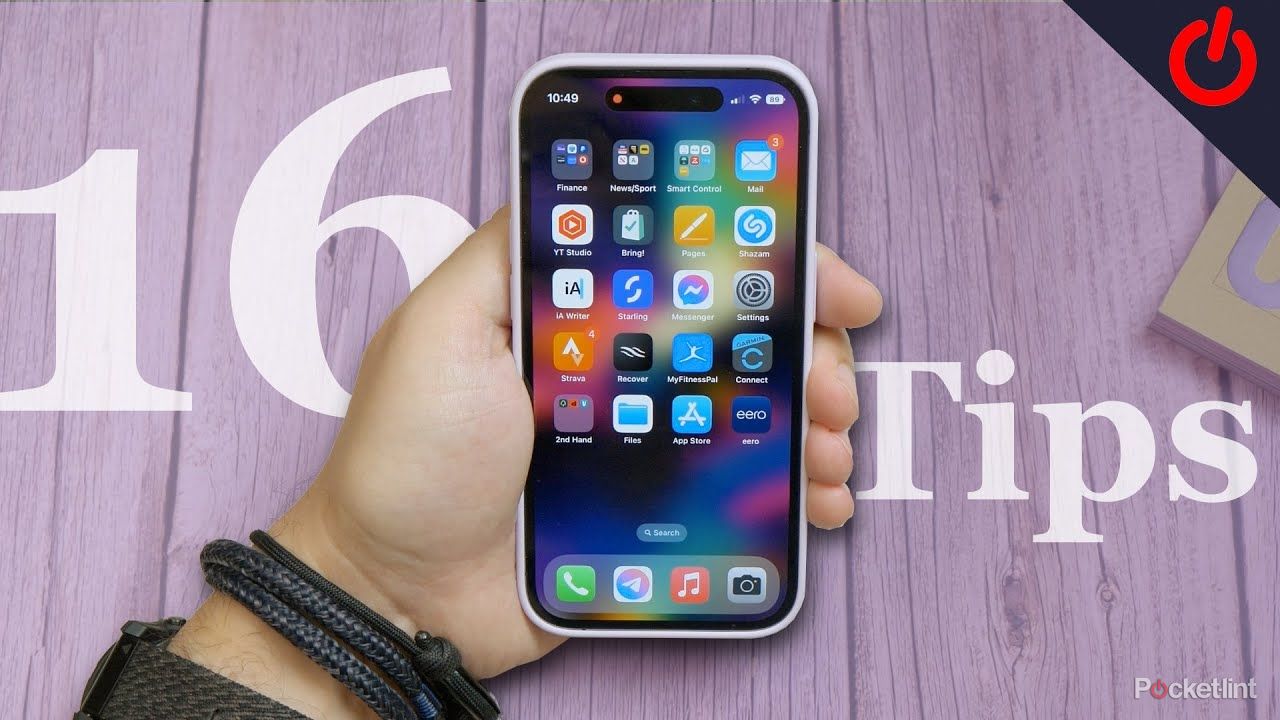
Apple iPhone 14/14 Pro tips and tricks: 17 great iOS 17 features to try
With the iPhone 14 series and iOS 17, Apple has brought a whole load of features. Check out our favourites here!
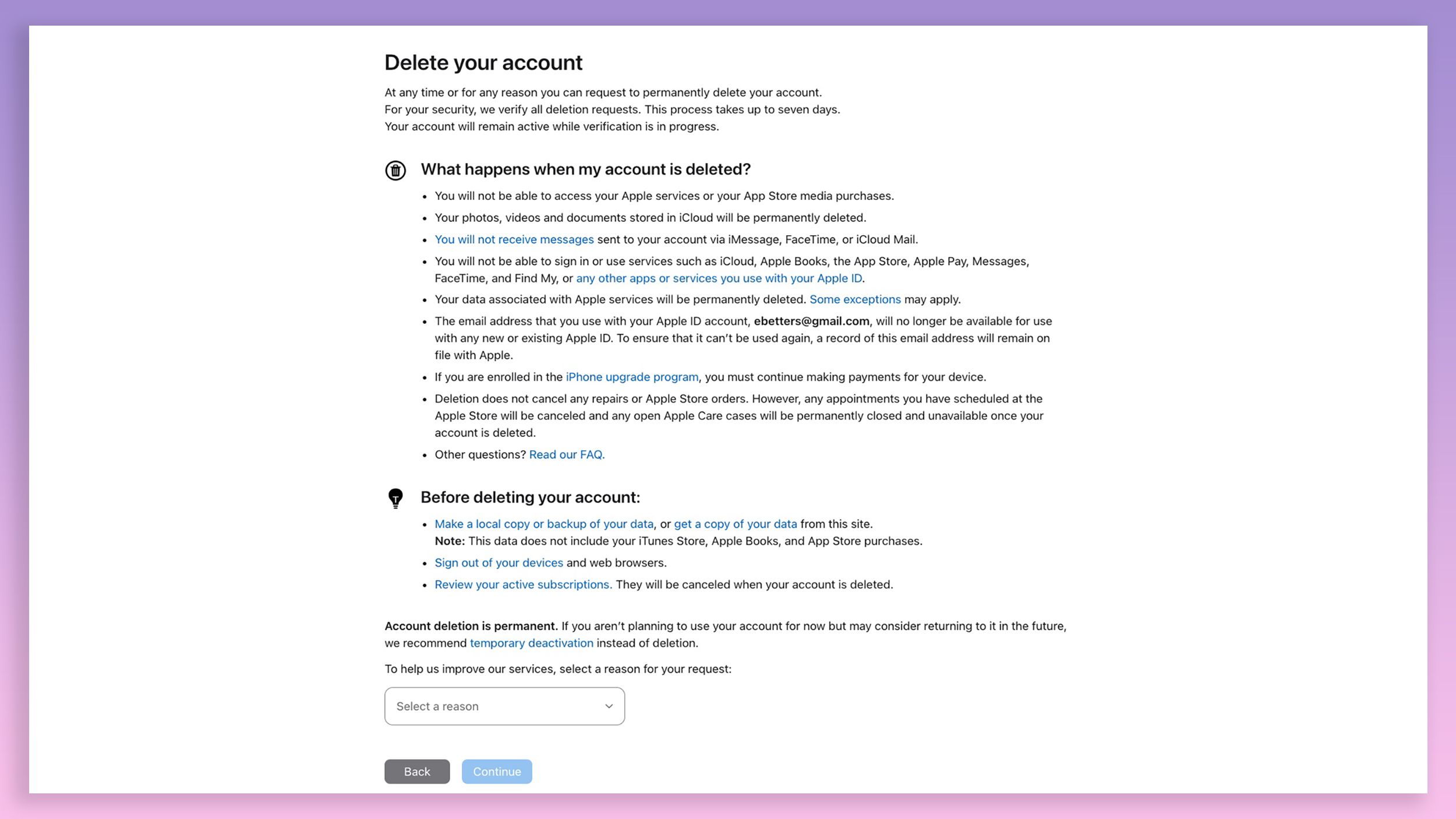 How to delete your Apple ID
How to delete your Apple ID
If you want to remove your data from Apple servers as thoroughly as possible, you’ll want to delete rather than disable your account. Again, this isn’t a decision to be made lightly, as you’ll lose access to iCloud photos, won’t be able to restore past purchases, and will disable any devices that haven’t signed out of the account yet.
- Follow the steps above to ensure that you have a backup of all your data that you may want later, including signing out of your Apple ID on all your devices.
- In a web browser, navigate to privacy.apple.com.
- Sign in with your Apple ID that you would like to delete.
- Scroll down and click on “Request to delete your account.”
- Follow the on-screen instructions.
- Write down the alphanumeric access code — this is used to reactivate your account during the delay that follows, in case you change your mind.
- Once Apple has verified your request and your identity, your Apple ID and information will be permanently deleted.
- If you change your mind before the account is fully deleted, you can contact Apple Support with the access code given during the cancelation process.

Android 15 rumors: Everything we know so far
After deserted them years ago, Google is reportedly working to bring back lock screen widgets with Android 15. Find out what else may be coming.
 Should you delete or deactivate Apple ID?
Should you delete or deactivate Apple ID?
You might delete or temporarily deactivate your Apple ID to protect your privacy and data when switching from Apple to another system like Android. But there is a clear difference between the two: Temporarily deactivating lets you pause your account without losing everything, giving you the chance to return if you change your mind. Deleting your ID is a final step to completely disconnect and stop Apple from holding your information.
|
Action |
Pros |
Cons |
|---|---|---|
|
Delete Apple ID |
– Ensures complete privacy, by removing all data from Apple’s servers. |
– Ensures you lose access to iCloud data, iTunes, and App Store purchases. |
|
– Cuts all your digital ties with Apple |
– Cannot reactivate using the same email or recover any data once deleted. |
|
|
– Reduces your digital footprint and data that companies hold on you. |
– Subscriptions and services are irrevocably cancelled. |
|
|
Temporarily Deactivate Apple ID |
– Data is preserved for future reactivation, avoiding loss of purchases and information. |
– Your account and data are still technically on Apple’s servers, but inaccessible. |
|
– Offers a break from Apple services without making a permanent decision. |
– Might not fully address privacy concerns if the reason for deactivation is data security. |
|
|
– Keeps the option open to return to the Apple ecosystem with ease. |
– Subscriptions are paused but may require reactivation or management upon account return. |
Trending Products

Cooler Master MasterBox Q300L Micro-ATX Tower with Magnetic Design Dust Filter, Transparent Acrylic Side Panel, Adjustable I/O & Fully Ventilated Airflow, Black (MCB-Q300L-KANN-S00)

ASUS TUF Gaming GT301 ZAKU II Edition ATX mid-Tower Compact case with Tempered Glass Side Panel, Honeycomb Front Panel, 120mm Aura Addressable RGB Fan, Headphone Hanger,360mm Radiator, Gundam Edition

ASUS TUF Gaming GT501 Mid-Tower Computer Case for up to EATX Motherboards with USB 3.0 Front Panel Cases GT501/GRY/WITH Handle

be quiet! Pure Base 500DX ATX Mid Tower PC case | ARGB | 3 Pre-Installed Pure Wings 2 Fans | Tempered Glass Window | Black | BGW37

ASUS ROG Strix Helios GX601 White Edition RGB Mid-Tower Computer Case for ATX/EATX Motherboards with tempered glass, aluminum frame, GPU braces, 420mm radiator support and Aura Sync