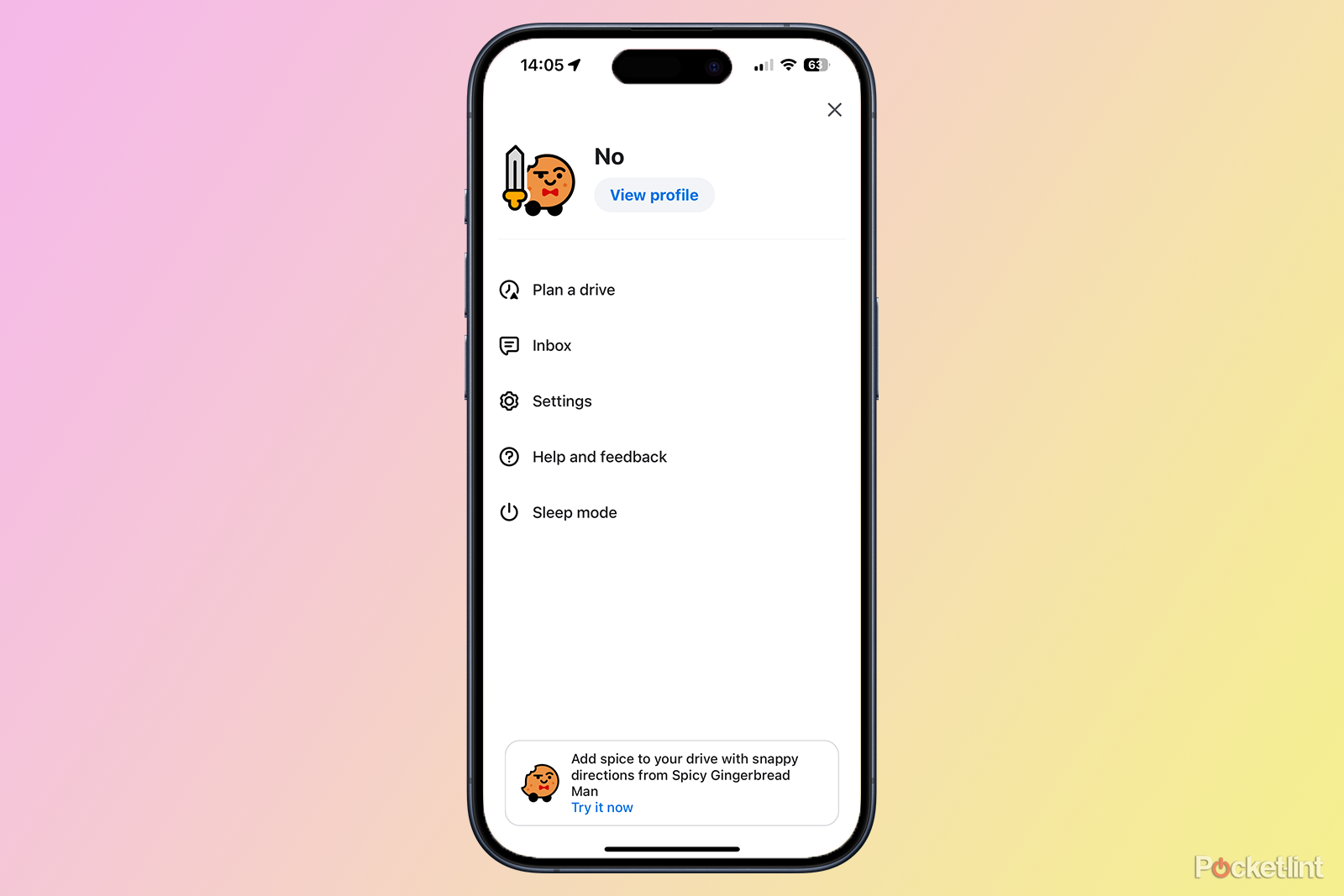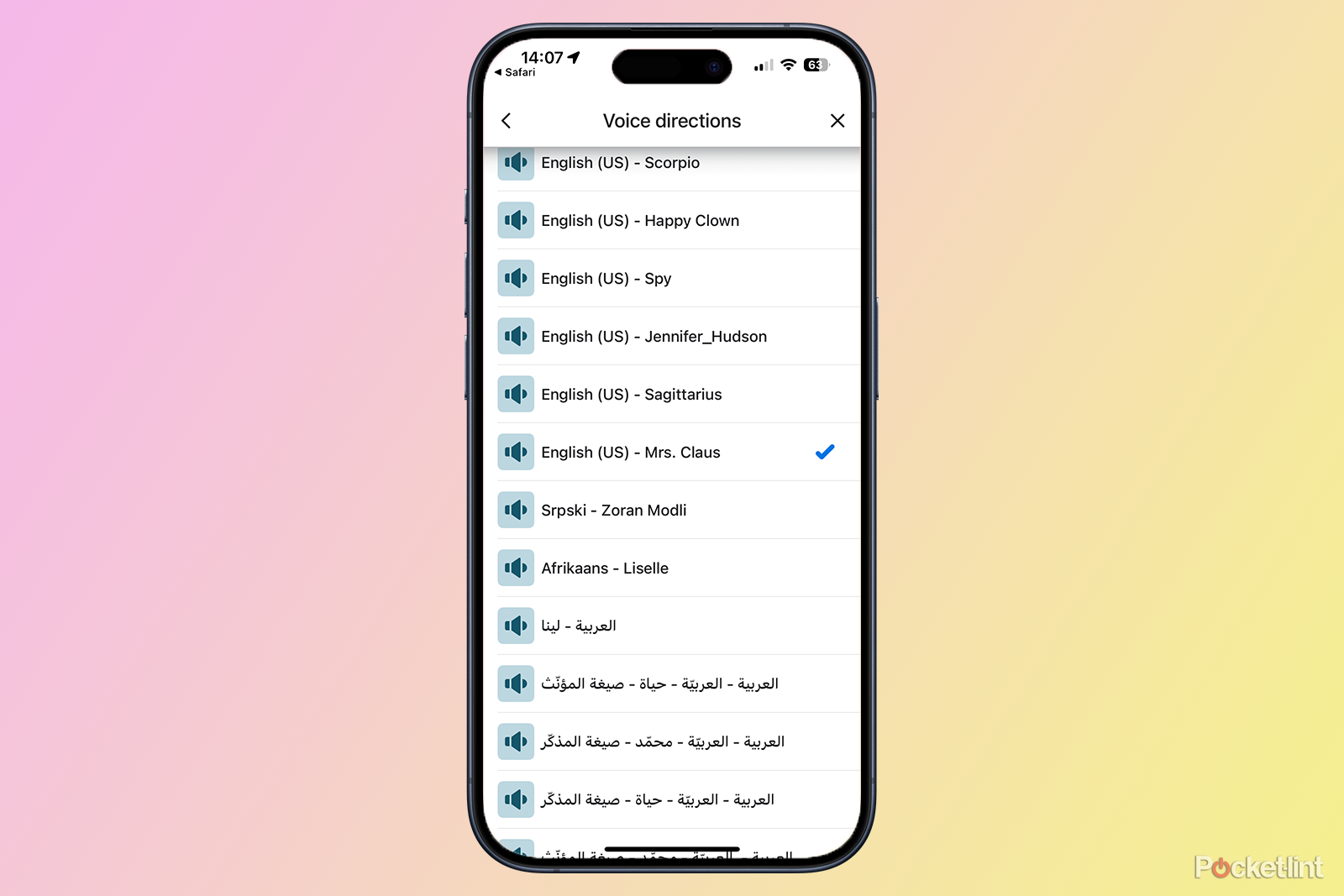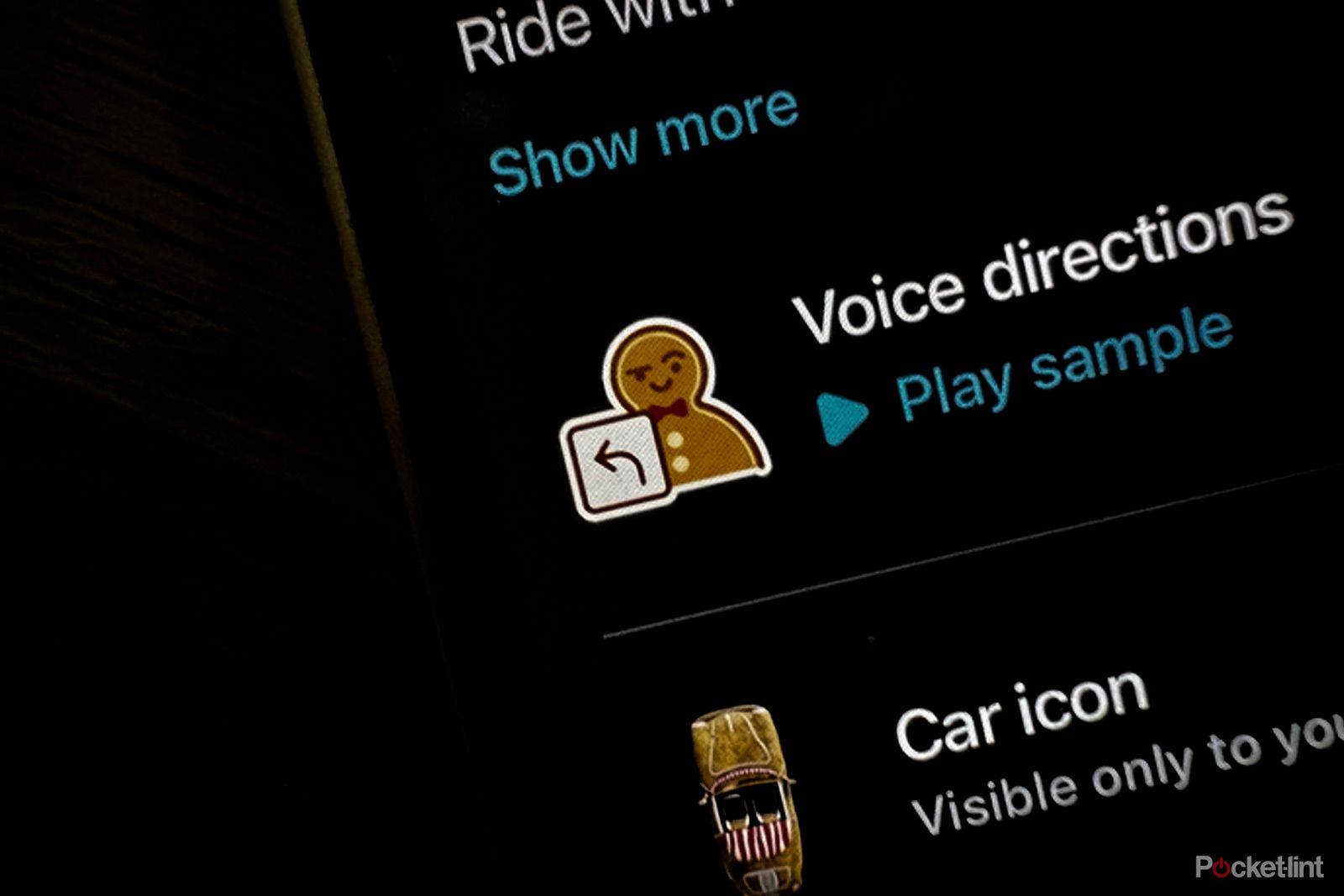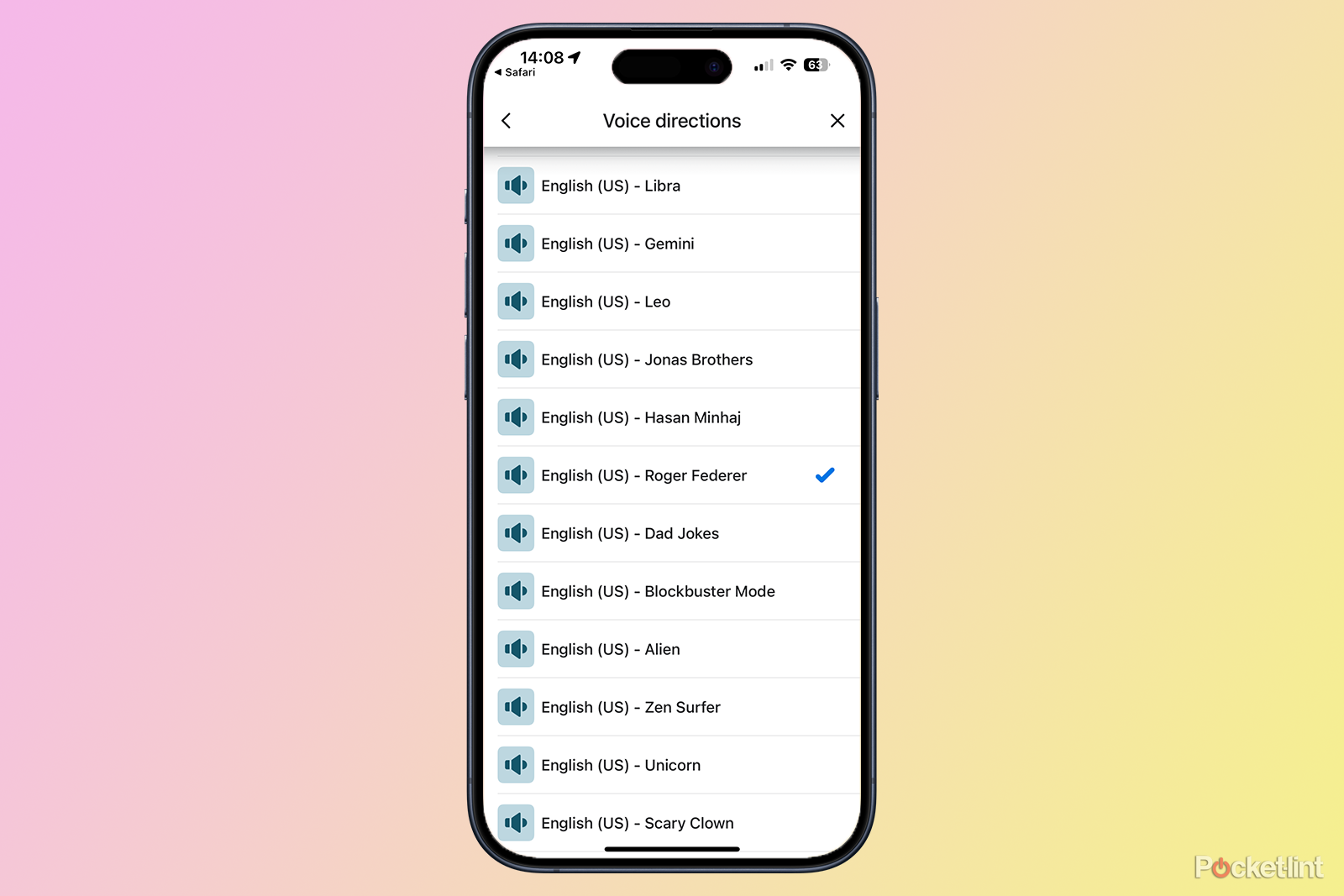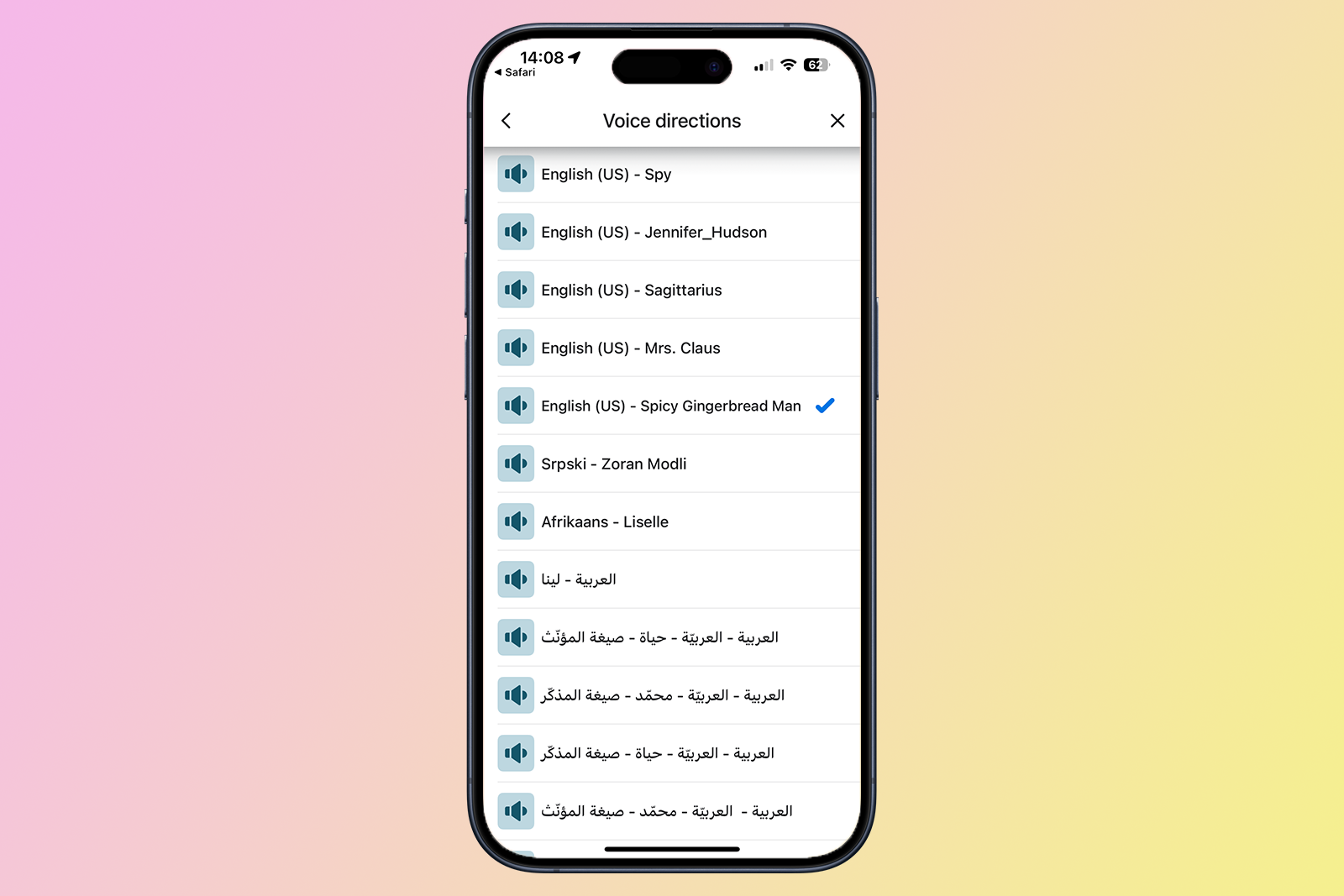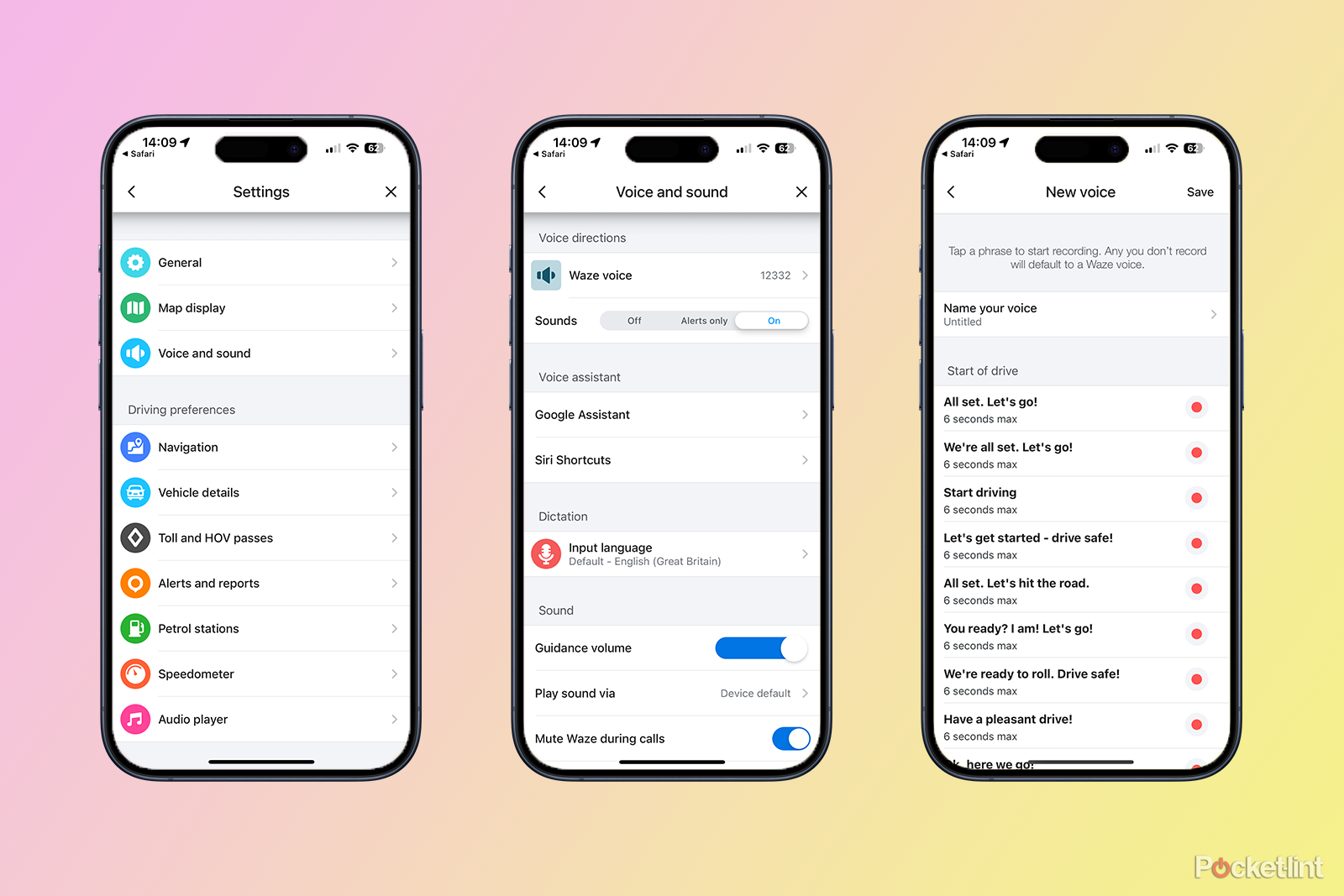The holidays are fast approaching, and if those words don’t conjure up an image of a large truck full of a delicious beverage, then bah humbug to you. But regardless, the holidays really are coming. Holidays are full of traditions, such as giving gifts, trying not to fight with your family, and driving long distances in heavy traffic, listening to Chris Rea.
Waze now connects to Apple Music
The change means you can finally easily listen to your tunes through Apple’s service while navigating.
Thankfully, Waze can make your drive both more navigable and interesting. Instead of the standard voice for your turn-by-turn directions, you can now opt to have your turn-by-turn navigation dictated by the voice of the Spicy Gingerbread Man instead. Who is this sassy little sweet treat, how do you activate him, and why does he sound so familiar? Read on to learn more.
What is the Waze Spicy Gingerbread Man voice?
The Spicy Gingerbread Man is a new festive driving experience within the Waze app. Released to coincide with the holiday season, this feature allows you to use the new Spicy Gingerbread Man voice for your turn-by-turn navigation instructions when using the app. Waze describes the Spicy Gingerbread Man as ‘1% sweet, 99% spice, and 100% the most entertaining guest at any wintertime get-together’.
To me, the Spicy Gingerbread Man sounds a little like a slightly more camp Ryan Reynolds, which is just what you want when driving home for Christmas.
As well as the voice, the Spicy Gingerbread Man experience allows you to set your Waze Mood to ‘Snappy’ and set your vehicle icon as ‘Slay Ride’ which turns your vehicle into a matching gingerbread-colored car with a candy-stripe roof. Obviously.
How to activate the Spicy Gingerbread Man voice on Waze
There are a couple of ways you can activate the Spicy Gingerbread Man voice on Waze. You should see a message in the Waze app suggesting that you check out the new feature, but if you don’t, there’s a handy link you can follow to activate the Spicy Gingerbread Man features.
- Open the Waze app.
- Tap the Three Lines icon in the top corner of the screen.
- At the bottom of the screen, you should see a message suggesting that you ‘add spice to your drive with snappy directions from Spicy Gingerbread Man’.
- If you have this message, tap Try it now.
- If you don’t see the message, open the Spicy Gingerbread Man link on the same device as your Waze app to access the feature.
- Toggle Voice Directions on to use the Spicy Gingerbread Man as the voice for your turn-by-turn directions.
- If you want to use the Slay Ride as your vehicle icon, toggle Car icon on.
- If you want to set your Waze Mood to Snappy, toggle Mood on.
- Tap Save to save your settings.
- When you start a journey, you should now get voice directions from the Spicy Gingerbread Man.
Why do I recognize the Spicy Gingerbread Man’s voice?
If the voice of the Spicy Gingerbread Man sounds a little familiar, there are two possible reasons. Either you also think it sounds a little like a slightly more camp Ryan Reynolds, or you recognise the actual voice behind the gingerbread. That’s because the Spicy Gingerbread Man is voiced by popular Peloton instructor, Matty Maggiacomo.
Are there any other Christmas voices I can use on Waze?
This year, Santa is back. Waze has given us the option to set Santa as the voice for Waze in previous years, and this year Santa is back again, allowing you to have Santa give you directions when you’re driving, set Santa’s sleigh as your vehicle icon, and set your mood to ‘Santa’. You can activate all these features by opening the Santa festive driving experience link on the same device where you have Waze installed.
It’s also possible to set your voice navigation to Mrs. Claus, too. There’s no specific driving experience for her; you can find her voice from the list of available Waze voices using the method described later in the article.
What other voice options are available on Waze?
The Spicy Gingerbread Man voice may only be available for a limited time, which was the case with Santa voices in the past. You may find that once the holiday season is over, you have to say goodbye to your cheeky camp Ryan Reynolds. However, there are plenty of other great voice options to choose from. Specifically, Waze regularly introduces special voices, including celebrity or pop-cultre voices, or even the ‘voices’ of cats and dogs. While some of these narrators are only available for a limited time, many are still available, including the following:
- Christina Aguilera
- Jonas Brothers
- Roger Federer
- Hasan Minhaj
- Jennifer Hudson
- Kehlani
- Andy Field
- Master Chief from Halo
- Escharum from Halo
- 70s DJ
- 80s Aerobics Instructor
- 90s Pop Star
How to select a different voice in Waze
If you want to choose a different voice for your directions in Waze, there are plenty to choose from. These include the default Waze voices, as well as other options such as celebrity or holiday voices. Not every language is available in every language, so you may have to resort to using a US voice even if you don’t live in the US.
- Open the Waze app.
- Tap the Three Lines icon.
- Select Settings.
- Tap Voice & sound.
- Tap Waze voice.
- Scroll down and select your voice, such as English (US) – Mrs. Claus. This voice is only available in US English.
How to create a custom voice in Waze
If you’re not happy with any of the voices in Waze, you can also download a familiar voice. If you have the time, you can record yourself or a loved one and use those recordings as the voice for your Waze directions.
- Open Waze.
- Tap the Three Lines icon.
- Select Settings.
- Tap Voice & sound.
- Select Waze voice.
- Tap Add a voice.
- Give the voice a name.
- Record yourself or someone else reading the prompts listed.
- When you’ve recorded them all tap Save.
- You can now select your recorded voice as one of the voice options for your directions, following the steps in the section above.
- You can record more personalized voices by repeating the steps above and saving the voice with a different name.
Trending Products

Cooler Master MasterBox Q300L Micro-ATX Tower with Magnetic Design Dust Filter, Transparent Acrylic Side Panel, Adjustable I/O & Fully Ventilated Airflow, Black (MCB-Q300L-KANN-S00)

ASUS TUF Gaming GT301 ZAKU II Edition ATX mid-Tower Compact case with Tempered Glass Side Panel, Honeycomb Front Panel, 120mm Aura Addressable RGB Fan, Headphone Hanger,360mm Radiator, Gundam Edition

ASUS TUF Gaming GT501 Mid-Tower Computer Case for up to EATX Motherboards with USB 3.0 Front Panel Cases GT501/GRY/WITH Handle

be quiet! Pure Base 500DX ATX Mid Tower PC case | ARGB | 3 Pre-Installed Pure Wings 2 Fans | Tempered Glass Window | Black | BGW37

ASUS ROG Strix Helios GX601 White Edition RGB Mid-Tower Computer Case for ATX/EATX Motherboards with tempered glass, aluminum frame, GPU braces, 420mm radiator support and Aura Sync